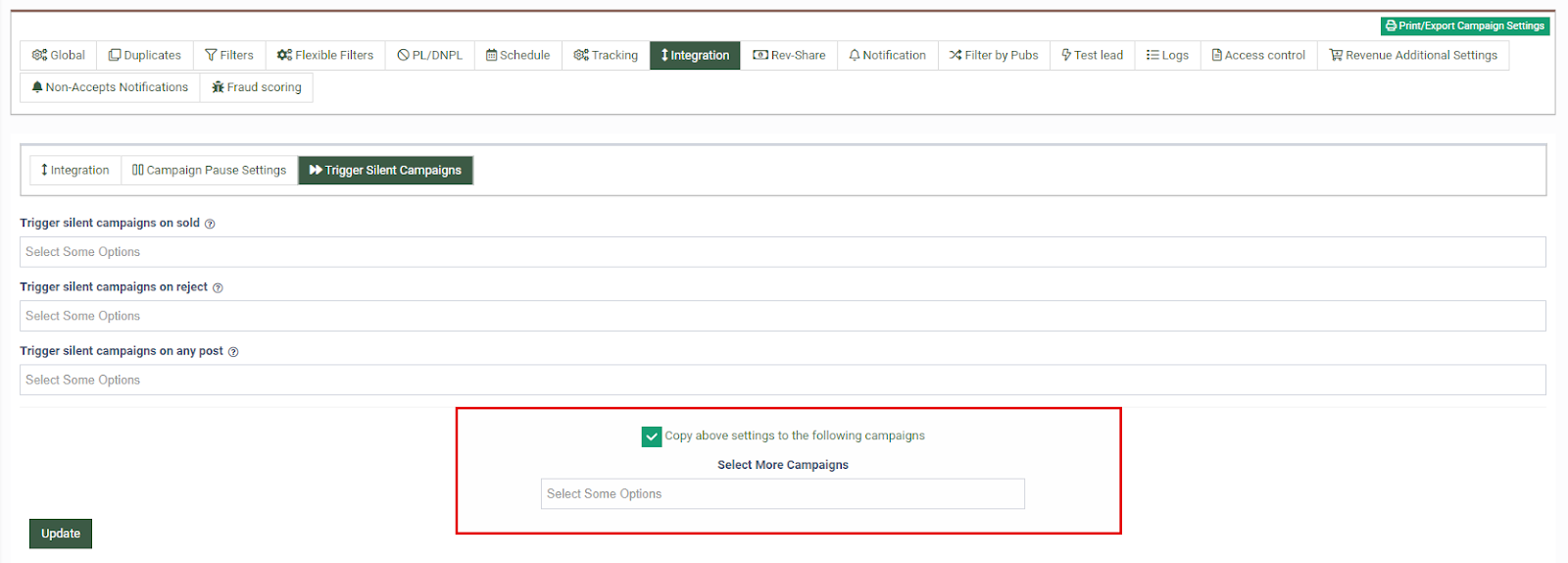Looking to set trigger actions for silent campaigns? Check our short guide to the Trigger Silent Campaigns option for more information.
The Trigger Silent Campaigns option allows you to set up triggers for silent campaigns. You can set as a trigger action one of the following statuses of the Lead: "Sold", "Reject", or any status, except "Error".
This new option allows you to set up triggers for silent campaigns.
Note: This option is available on-demand only.
To configure this option go to the Client Management > Setup > Campaigns section. Select the main campaign (Main processing type) and click the “Configure” button under the “Actions” column. Expand the “Integration” tab and open the “Trigger Silent Campaigns” subtab.
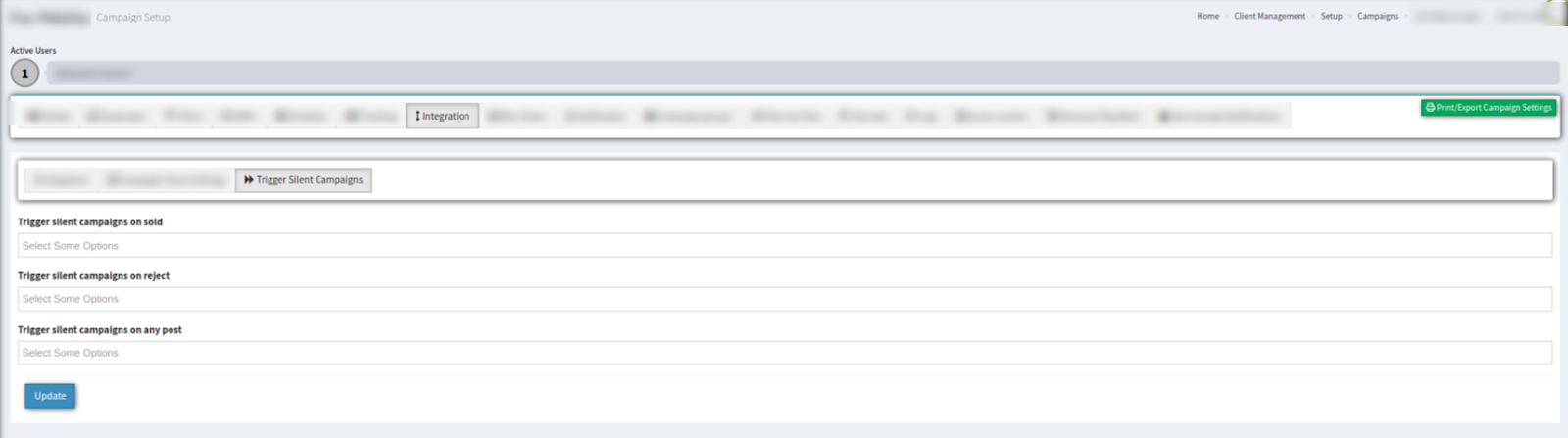
You can add a silent campaign to three lists:
-
Trigger silent campaigns on SOLD - The lead will be posted to the silent campaign(s) selected from the list only after it is accepted by the Main processing campaign and marked as SOLD.
-
Trigger silent campaigns on REJECT - The lead will be posted to the silent campaign(s) selected from the list only after it is rejected by the Main processing campaign and marked as REJECT.
-
Trigger silent campaigns on ANY STATUS - The lead will be posted to the silent campaign(s) selected from the list only after it receives any status, except “Error” on the main Main processing campaign.
Note: You can add one or more silent campaigns from the trigger list to one or more main Main processing campaigns.
Note: If you add a silent campaign on the SOLD trigger, you cannot add the same campaign to REJECT or ANY STATUS trigger.
Check the “Copy above settings to the following campaigns” box to copy the PL/DNPL settings of the current campaign to the list of the selected campaigns:
-
Select more campaigns: Select campaigns from the drop-down list.