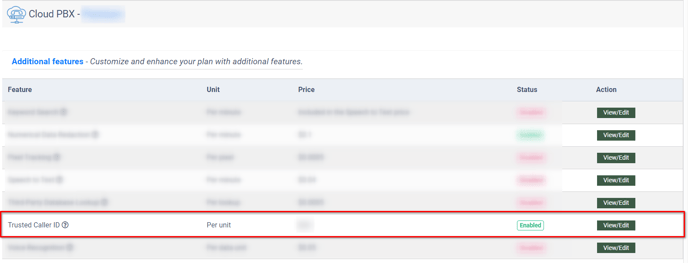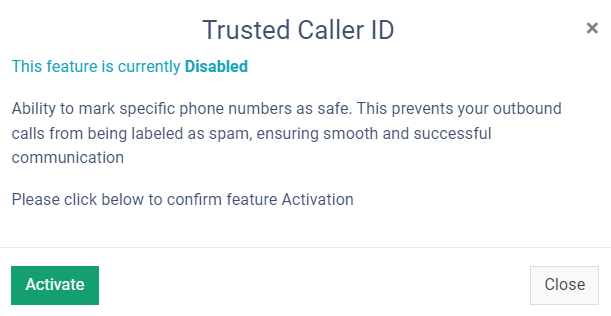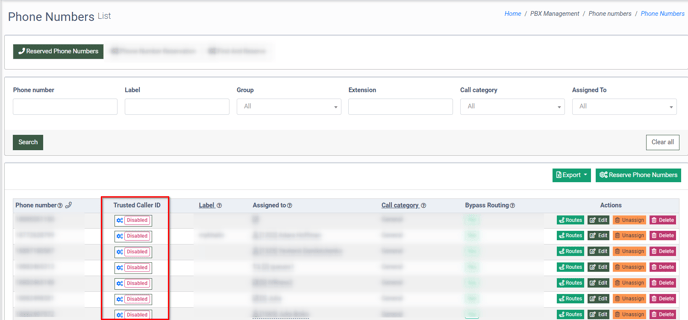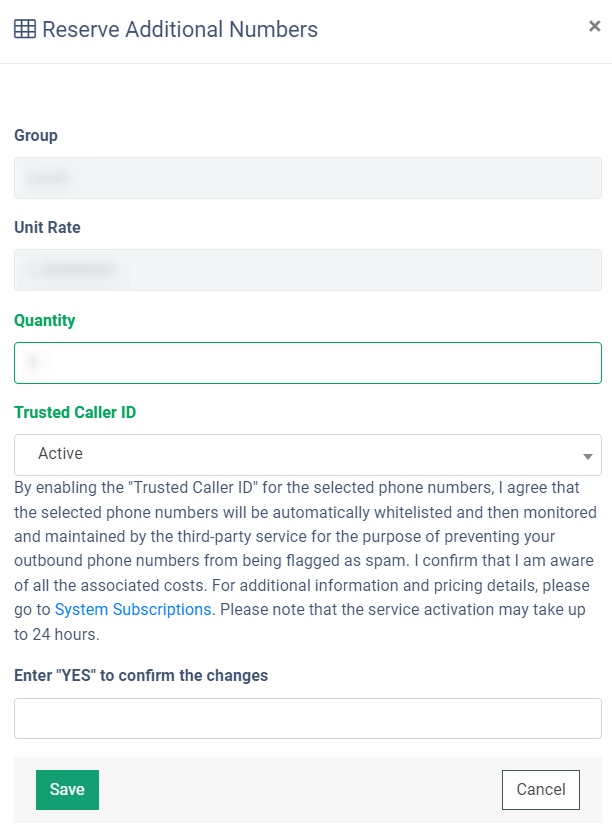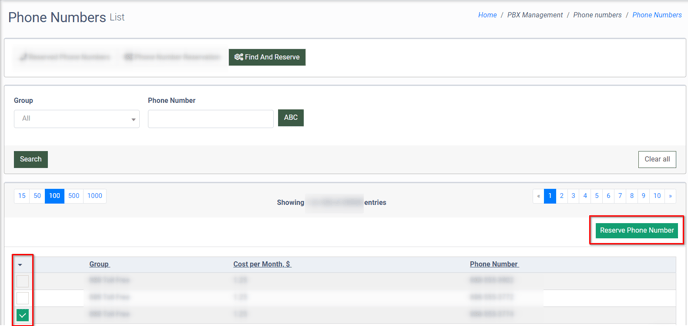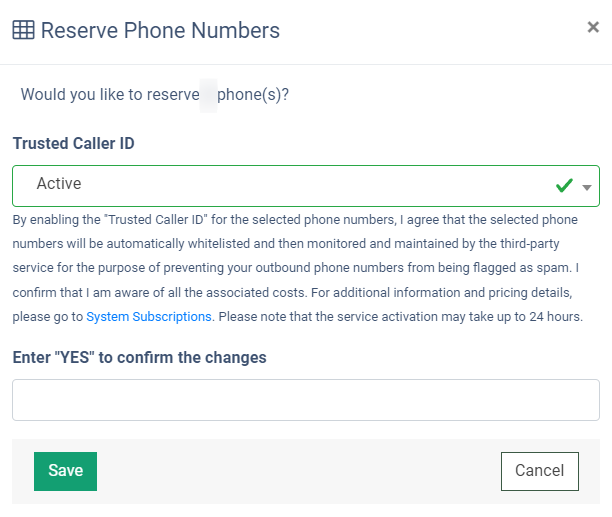The “Trusted Caller ID” feature allows you to whitelist phone numbers that have been reserved in our system and then continuously monitor and maintain a high reputation for the reserved phone numbers with carriers to prevent them from being marked as spam on the receiver's side.
Note: This option is available for the US region only.
There are several situations in which a phone number might be marked as spam. These include:
- High call volume: If a large number of calls are made in a short amount of time from a single number, it might be flagged as potential spam.
- Caller ID spoofing: This is a technique where spammers disguise their phone number to look like a different number. If your number is unfortunately spoofed by a spammer, it might be flagged as spam.
- Recipient flagging: If a number of recipients flag a number as spam or unwanted, it may be automatically marked as spam in the future.
- Violation of telecommunications regulations: If a call or series of calls violates certain regulations, such as not honoring the Do Not Call lists, the number could be marked as spam.
- Third-party screening services: Some telecommunications providers and smartphone apps use third-party services that maintain databases of known spam numbers. If a number somehow ends up on one of these lists, it might be flagged as spam.
To enable this option, go to the System Management > System Subscriptions section, select the “Cloud PBX” section, and click the “Additional features” link.
Select the “Trusted Caller ID” option and click the “View/Edit” button in the “Actions” column. To enable this feature, click the “Activate” button in the following pop-up window.
To enable this feature for the particular reserved phone number, go to the PBX Management > Phone Numbers section and select the “Reserved Phone Numbers” tab.
Select the corresponding phone number from the list, and click the “Change Status” button in the “Trusted Caller ID” field.
Fill in the following fields in the “Change Status” pop-up window:
- Trusted Caller ID: Select the “Active” option to enable this feature.
- Enter "YES" to confirm the changes: Enter the “YES” text to confirm the action.
Click the “Save” button to complete the action.
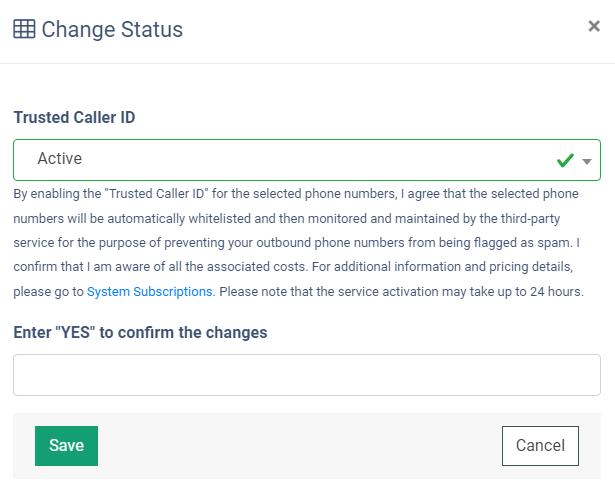
Note: You will be charged 20.00 USD per month for the feature activation.
To add a Trusted Caller ID option to the phone number from the particular phone number group on the reservation stage, select the “Phone Number Reservation” tab in the “Phone Numbers” system section.
Select the corresponding phone number group and click the “Reserve” button in the “Action” column.
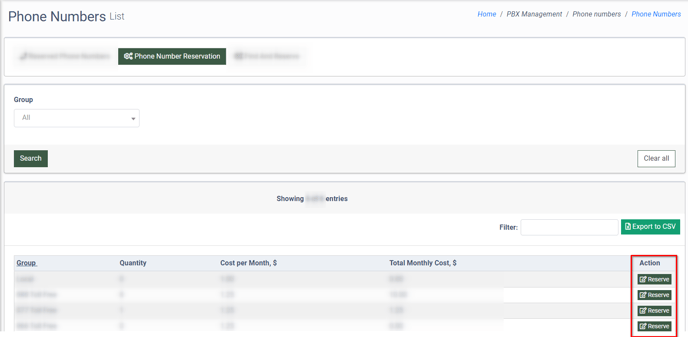 Fill in the following fields in the “Reserve Additional Numbers” pop-up window:
Fill in the following fields in the “Reserve Additional Numbers” pop-up window:
- Group: The name of the phone number group.
- Unit Rate: The amount of the rate per unit.
- Quantity: Enter the number of the reserved phone numbers.
- Trusted Caller ID: Select the “Active” option to activate the feature.
- Enter "YES" to confirm the changes: Enter the “YES” text to confirm the action.
Click the “Save” button to complete the action.
To enable the Trusted Caller ID feature for the particular phone number that you would like to reserve, select the “Find and Reserve” tab of the “Phone Numbers” section, check the box for the phone number from the list, and click the “Reserve Phone Number” button at the top of the table.
To enable this feature for the selected phone numbers, select the “Active” option in the “Trusted Caller ID” field, then confirm the operation by entering the “YES” text in the “Enter "YES" to confirm the changes” field.
Click the “Save” button to complete the action.