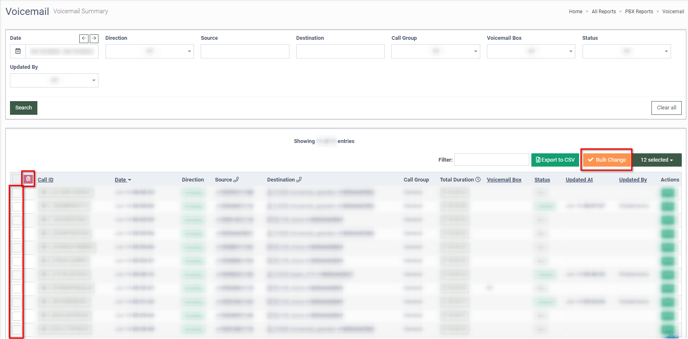Voicemail Summary Report
The Voicemail Summary report provides an overview of voicemail activities within the Cloud PBX, tracking key metrics such as the total voicemails received, voicemail duration, and status (e.g., new, listened).
This report helps monitor interactions, ensure prompt responses, and optimize customer service by identifying messages that need immediate attention.
To view the list of voicemail messages, go to the All Reports > PBX Reports > Voicemail section.
The list contains the following information:
- Call ID: The unique identification number of the call.
- Date: The date and time the system received the call.
- Direction: The direction (destination type) of the call.
- Source: The phone number of the caller.
- Destination: The phone number dialed by the caller
- Call Group: The related call group.
- Total Duration: The total duration of the voicemail record.
- Voicemail Box: The related voicemail box.
- Status: The current status of the voicemail record.
- Updated At: The date and time of the voicemail record last update.
- Updated By: The user who last updated the voicemail record.
You can narrow down the search results by using the following filters:
- Date: Select the date range of the report.
- Direction: Select the direction (destination type) of the call (Incoming, Outgoing, Local, Callback).
- Source: Enter the caller’s phone number.
- Destination: Enter the phone number the caller dialed.
- Call Group: Select the related call group.
- Voicemail Box: Select the related voicemail box.
- Status: Select the current status of the voicemail (New, Listened).
- Updated By: Select the user who last updated the voicemail information.
To open the detailed information about the call to which the particular voicemail message is attached, click the “Call ID” button in the “Call ID” column. Read more about the Call Details section in our Knowledge Base article.
To play the voicemail message, click the “Audio Record for VoiceMail ID” button in the “Total Duration” column.
The “Audio Record for VoiceMail ID” pop-up window contains the following information:
- Raw Audio Record: The information about the duration of the voicemail recording.
- To play the voicemail message, click the “Play” button.
- To download the voicemail message as an audio file, click the “Download” button.
- Comments: Enter additional information about the voicemail message and click the “Add” button to complete the record. Note that this field is available for the user with the Global Admin system role.
 To update the current status of the voicemail record, click the “Edit” button in the “Actions” column. Select the current status of the voicemail record in the “Status” field of the “Edit” pop-up window, and click the “Update” button to complete the action.
To update the current status of the voicemail record, click the “Edit” button in the “Actions” column. Select the current status of the voicemail record in the “Status” field of the “Edit” pop-up window, and click the “Update” button to complete the action.
To delete the voicemail messages, click the “Bulk Change” button. Select the checkboxes of the corresponding voicemail records and click the “Delete” button to proceed.