Buyer Access Configuration
The Buyer Access Configuration tab allows you to set the permissions for all Campaigns related to the specific Product or Buyer.
To manage the settings, go to the System Management > Products section, choose the relevant Product, and click the “Settings” button in the “Action” column.
Select the “Buyer Access Configuration” tab in the “Product Setup” section.
Note: The users with the Global Admin, LMS Admin, and Call Logic Admin roles can view and configure the access permissions settings.
You can select the preferable option by marking the following checkboxes:
- View the campaign: Check the box to allow Buyer Editors to view Campaigns.
- Change price of the campaign: Check the box to allow Buyer Editors to change the min price of the Campaign.
- Change Min Accepted Bid: Check the box to allow Buyer Editors to change the min accepted bid of the Campaign.
- Change Price of the Campaign (Increase Only): Check the box to allow the Buyer Editors to set only the price that is higher than the price specified in the template. Note: If this box is unchecked, the corresponding users can change the min price of the Campaign to any price.
- View status of the campaign: Check the box to allow Buyer Editors to view the status of the Campaign.
- Change status of the campaign from paused to active: Check the box to allow Buyer Editors to change the status of the Campaign from paused to active.
- Change status of the campaign from disabled to active: Check the box to allow Buyer Editors to change the status of the Campaign from disabled to active.
- Change Timezone: Check the box to allow Buyer Editors to change the timezone of the Campaign.
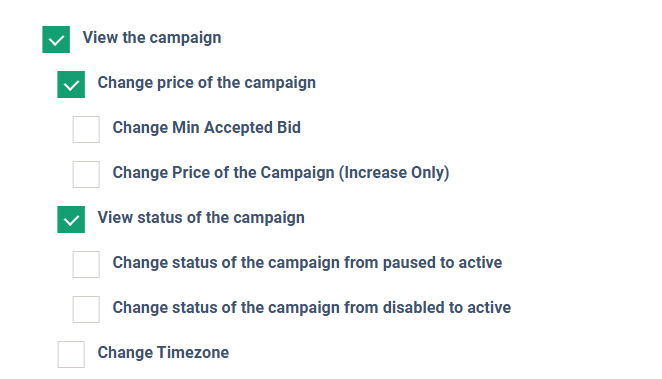
- View the schedule: Check the box to allow Buyer Editors to view the Campaign schedule.
- View the schedule rule: Check the box to allow Buyer Editors to view the schedule rules.
- View the schedule daily sold: Check the box to allow Buyer Editors to view the daily sold schedule.
- View the schedule daily ping: Check the box to allow Buyer Editors to view the daily ping schedule.
- View the schedule daily post: Check the box to allow Buyer Editors to view the daily post schedule.
- View the schedule total sold: Check the box to allow Buyer Editors to view the total sold schedule.
- View the schedule total ping: Check the box to allow Buyer Editors to view the total ping schedule.
- View the schedule total post: Check the box to allow Buyer Editors to view the total post schedule.

-
- View the schedule override: Check the box to allow Buyer Editors to view the override schedule.
-
-
- View the schedule override daily sold: Check the box to allow Buyer Editors to view the override daily sold.
- View the schedule override daily post: Check the box to allow Buyer Editors to view the override daily post.
- View the schedule override total sold: Check the box to allow Buyer Editors to view the override total sold.
- View the schedule override total post: Check the box to allow Buyer Editors to view the override total post.
-
-
- Edit the schedule: Check the box to allow Buyer Editors to change the Campaign schedule.
- Edit the schedule rule: Check the box to allow Buyer Editors to change the schedule rules.
- Edit the schedule daily sold: Check the box to allow Buyer Editors to change the daily sold.
- Edit the schedule daily post: Check the box to allow Buyer Editors to change the daily post.
- Edit the schedule total sold: Check the box to allow Buyer Editors to change the total sold.
- Edit the schedule total post: Check the box to allow Buyer Editors to change the total post.
- Edit the schedule max simultaneous calls: Check the box to allow Buyer Editors to change the max simultaneous calls.
- Edit the schedule override: Check the box to allow Buyer Editors to change the schedule overrides.
- Edit the schedule override daily sold: Check the box to allow Buyer Editors to change the schedule override daily sold.
- Edit the schedule override daily post: Check the box to allow Buyer Editors to change the schedule override daily post.
- Edit the schedule override total sold: Check the box to allow Buyer Editors to change the schedule override total sold.
- Edit the schedule override total post: Check the box to allow Buyer Editors to change the schedule override total post.
- Edit the schedule override max simultaneous calls: Check the box to allow Buyer Editors to change the schedule override max simultaneous calls.
- Edit the schedule: Check the box to allow Buyer Editors to change the Campaign schedule.

- View the bid modifier: Check the box to allow Buyer Editors to view the Bid Modifier settings.
- Edit the bid modifier: Check the box to allow Buyer Editors to apply changes to the Bid Modifier settings.
- View source denylist: Check the box to allow Buyer Editors to view the source denylist of the Campaign.
- Edit source denylist: Check the box to allow Buyer Editors to edit the source denylist of the Campaign.
- View cost per minute: Check the box to allow Buyer Editors to view the per-minute cost of the Campaign.
- View the duplicates: Check the box to allow Buyer Editors to view the duplicates.
- Edit the duplicates: Check the box to allow Buyer Editors to edit the duplicates.
- View the Deduplication Settings: Check the box to allow Buyer Editors to view the Deduplication Settings.
- Edit the Deduplication Settings: Check the box to allow Buyer Editors to apply changes to the Deduplication Settings.
- View the filters: Check the box to allow Buyer Editors to view the Campaign filters.
- Edit the filters: Check the box to allow Buyer Editors to edit the Campaign filters.
- View the flexible filters: Check the box to allow Buyer Editors to view the Campaign's “Flexible Filters” tab.
- Edit the flexible filters: Check the box to allow Buyer Editors to edit the Campaign's “Flexible Filters” tab.
- View the tracking: Check the box to allow Buyer Editors to view the Campaign “Tracking” tab.
- Edit the tracking: Check the box to allow Buyer Editors to edit the Campaign “Tracking” tab.
- View the integration: Check the box to allow Buyer Editors to view the “Integration” tab of the Campaign.
- Edit the integration: Check the box to allow Buyer Editors to edit the “Integration” tab of the Campaign.
- View campaign pause settings: Check the box to allow Buyer Editors to view the Campaign pause settings.
- View duration to sell (advanced): Check the box to allow Buyer Editors to view the “Duration to Sell (Advanced)” setting on the Campaign level. Read more about the Duration to Sell (Advanced) setting in the following Knowledge Base article.
- Edit duration to sell (advanced): Check the box to allow Buyer Editors to edit the “Duration to Sell (Advanced)” setting on the Campaign level. Read more about the Duration to Sell (Advanced) setting in the following Knowledge Base article.
- View available global placeholders: Check the box to allow Buyer Editors to view the available global placeholders.

- View the notification: Check the box to allow Buyer Editors to view the “Notifications” tab of the Campaign.
- Edit the notification: Check the box to allow Buyer Editors to edit the “Notifications” tab of the Campaign.
- View the non-accept notification: Check the box to allow Buyer Editors to view the non-accept notifications.
- Edit the non-accept notification: Check the box to allow Buyer Editors to edit the non-accept notifications.
- View the filter iClear: Check the box to allow Buyer Editors to view the Campaign’s “Filter iClear” tab.
- Edit the filter iClear: Check the box to allow Buyer Editors to edit the Campaign’s “Filter iClear” tab.
- View Campaign Additional Attributes: Check the box to allow Buyer Editors to view the Campaign Additional Attributes settings.
-
- Edit Campaign Additional Attributes: Check the box to allow Buyer Editors to apply changes to the Campaign Additional Attributes settings.
- View Phone/IVR (Call Logic only): Check the box to allow Buyer Editors to view the Campaign’s “Phone/IVR” tab.
- View Direct Transfer to Phone (Call Logic only): Check the box to display the “View Direct Transfer to Phone” field in the “Phone/IVR” tab to Buyer Editors.
- Edit Direct Transfer to Phone (Call Logic only): Check the box to edit the “View Direct Transfer to Phone” field in the “Phone/IVR” tab to Buyer Editors.
- View Custom IVR (Call Logic only): Check the box to display the “View Custom IVR” field in the “Phone/IVR” tab to Buyer Editors.
- Edit Custom IVR (Call Logic only): Check the box to allow Buyer Editors to edit the Custom IVR of the Campaign.
- View Additional Custom Settings (Call Logic only): Check the box to display the “Transfer Settings” field in the “Phone/IVR” tab to Buyer Editors.
- Edit Additional Custom Settings (Call Logic only): Check the box to allow Buyer Editors to edit the “Phone/IVR” tab.
- View Direct Transfer to Phone (Call Logic only): Check the box to display the “View Direct Transfer to Phone” field in the “Phone/IVR” tab to Buyer Editors.
- View SIP Headers (Call Logic only): Check the box to allow Buyer Editors to view the “SIP Headers” tab of the Campaign.
- Edit SIP Headers (Call Logic only): Check the box to allow Buyer Editors to edit the “SIP Headers” tab of the Campaign.
Click the “Save” button to confirm the changes.
Note: You can manage the same access configuration settings on the Campaign level (Client management > Setup > Campaigns > “Configure” button > Permissions tab) on the Buyer level (Client Management > Buyer List > “Settings” button > Buyer Access Configuration tab) and on the Campaign Templates level.
The same access configuration settings on the different levels will result in the following prioritization rules:
- Campaign level.
- Buyer level.
- Product level.
- Campaign Templates level.
For example, if you set up at least one rule at the Campaign level, any rules set at the Buyer or Product levels will not apply.
If the rules aren’t set up at the Campaign level, the system will apply the Buyer-level rules.
If the rules aren’t set up at the Buyer level, the system will apply the Product level rules.
If the Campaign was created from the Campaign Template, the created Campaign collects the access control settings, even if the Campaign Template does not have them. In this case, the priority settings (Buyer Access Configuration > Product Access Configuration) are combined with the Campaign Access Configuration (Campaign level > Buyer level > Product level).
The access rules will be applied to all Campaigns that belong to this Product, as well as Campaign Templates.
Read more about how to manage permissions on the Campaign level in this article.






