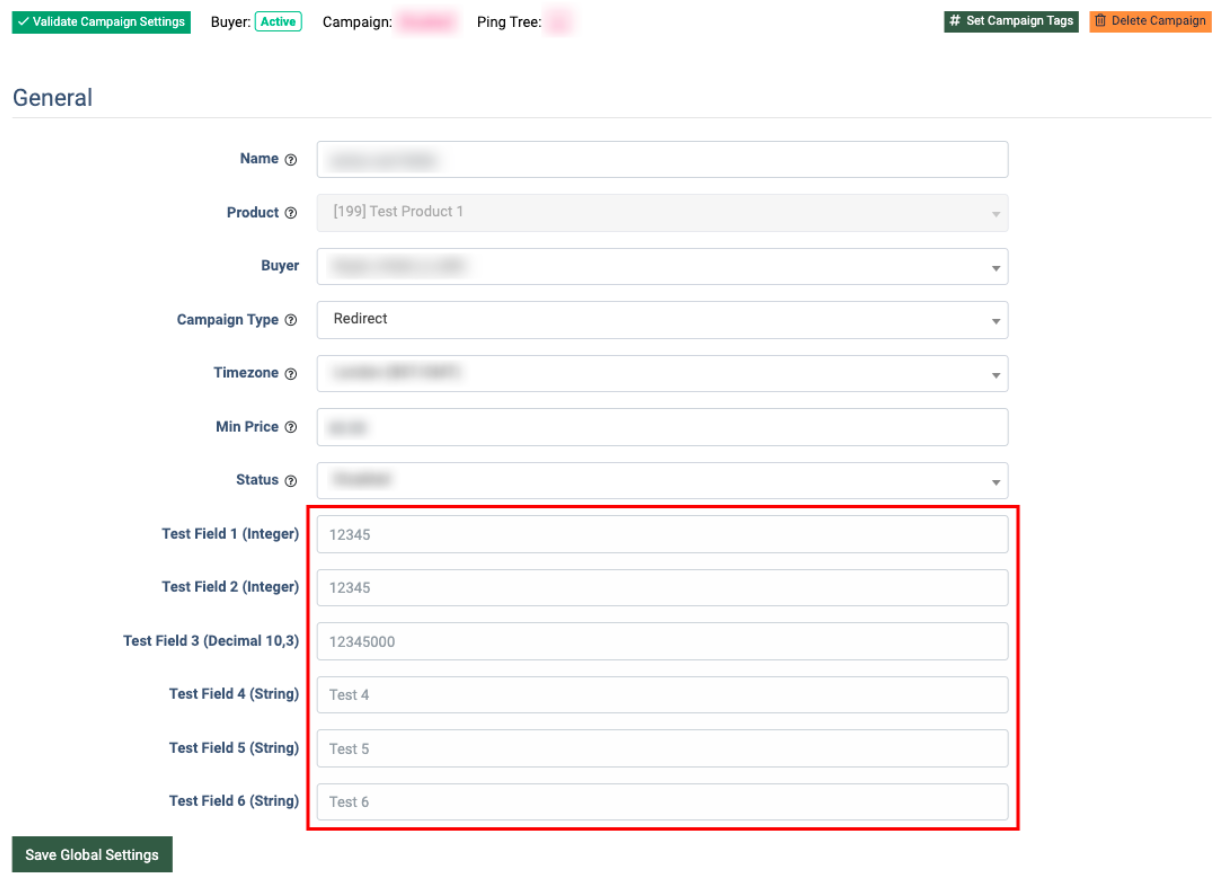The “Campaign Custom Fields” tab allows you to set up the default values for the existing Campaign Custom Fields within all of the Campaigns of the selected Buyer and Product.
To view the “Campaign Custom Fields” tab, go to the Client Management > Buyer List section, select a Buyer from the list and click the “Settings” button in the “Actions” column. On the Buyer Setup page, go to the “Campaign Custom Fields” tab.
Note: First, you have to set up the Campaign Custom Fields on the Product level. Read how to add custom fields for all the Campaigns within the Product in this Knowledge Base article.
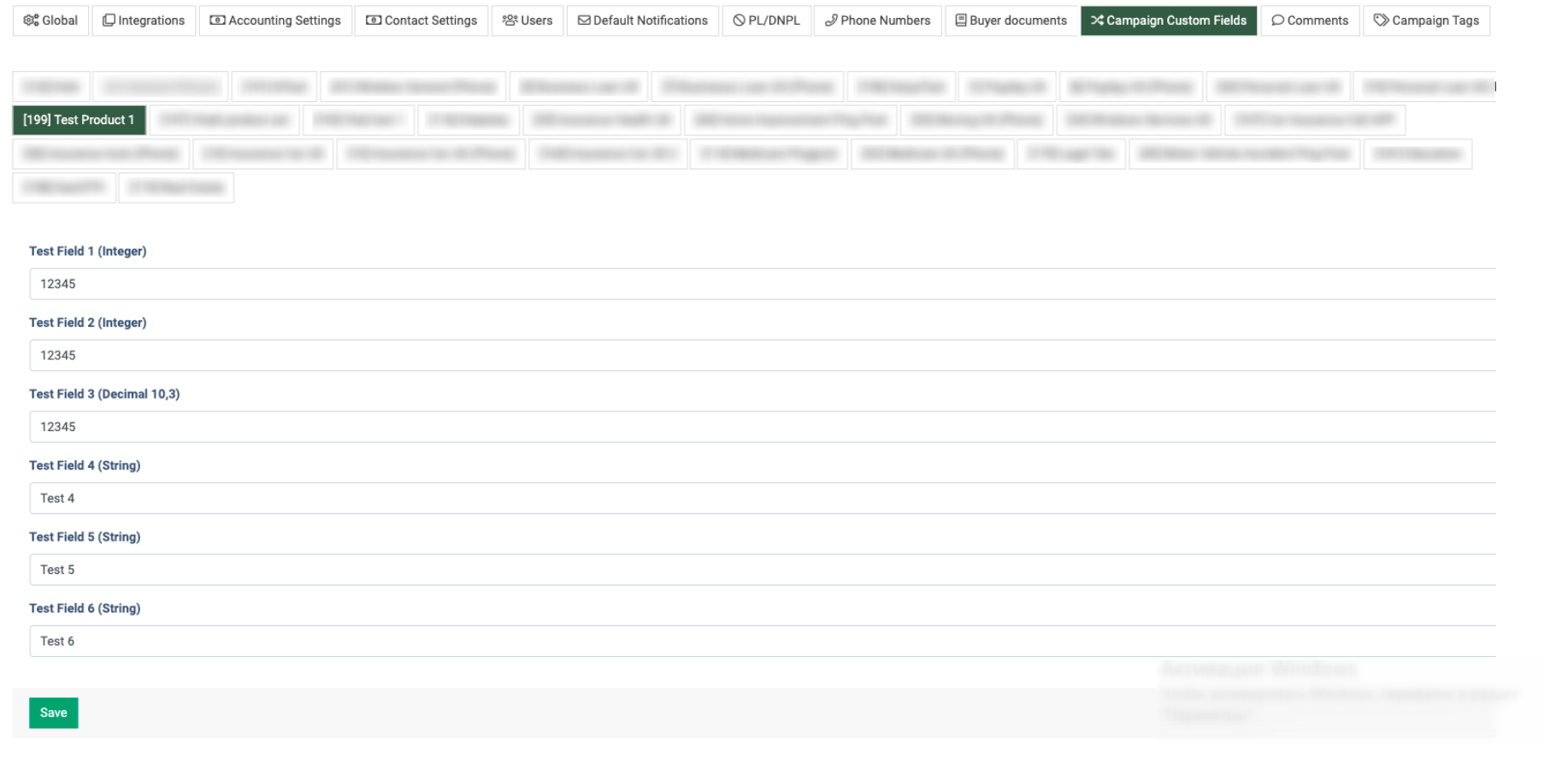
To set the default values for the existing custom fields, select the tab that matches the name of the preferable Product. Fill in the text or numeric data into available custom fields.
Note: The data type depends on the Product's custom field settings.
Click the “Save” button to confirm.
Once the changes are applied, you can view the prepopulated custom fields on the Campaign Setup page. To access, go to the Client Management > Setup > Campaigns section, select the preferable campaign from the list, and click the “Configure” button in the “Actions” column. The custom fields are displayed via the “General” tab.