The Buyer Lead Details section allows you to view detailed information about all leads from all Publishers, such as ID, status, the Redirect Status, etc.
Read more about the Lead Details in this Knowledge Base article.
To view the Filter Logs section of the Lead from the Buyer’s side, go to All Reports > Buyer Reports > Lead Details section. To open the Lead Info section, select a Lead from the list and click the “Lead ID” button in the “Lead ID” column.
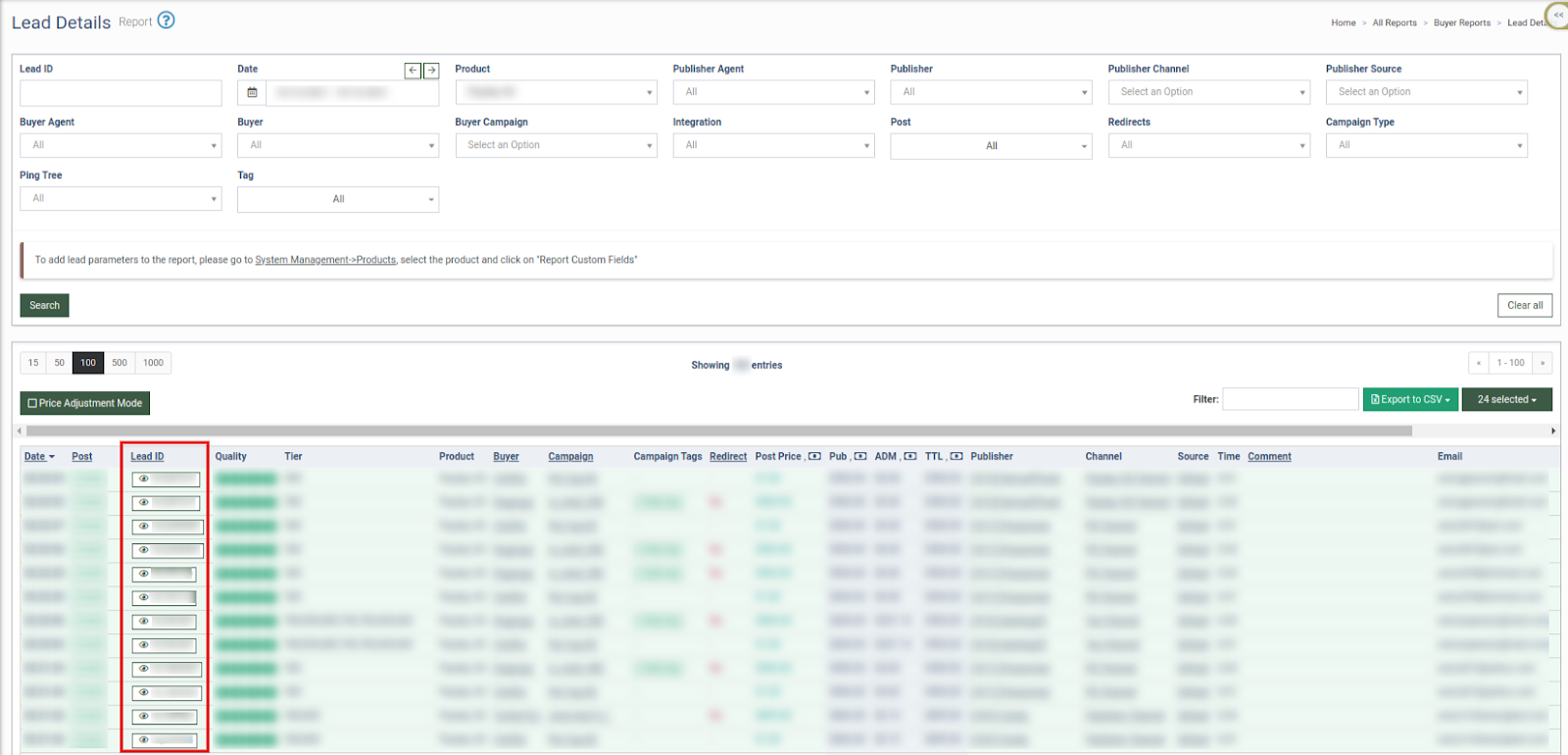
Select the “Filter Log” tab in the Lead Info section and then the “Main Processing” subtab. The status of the Lead is displayed in the “Status” field.
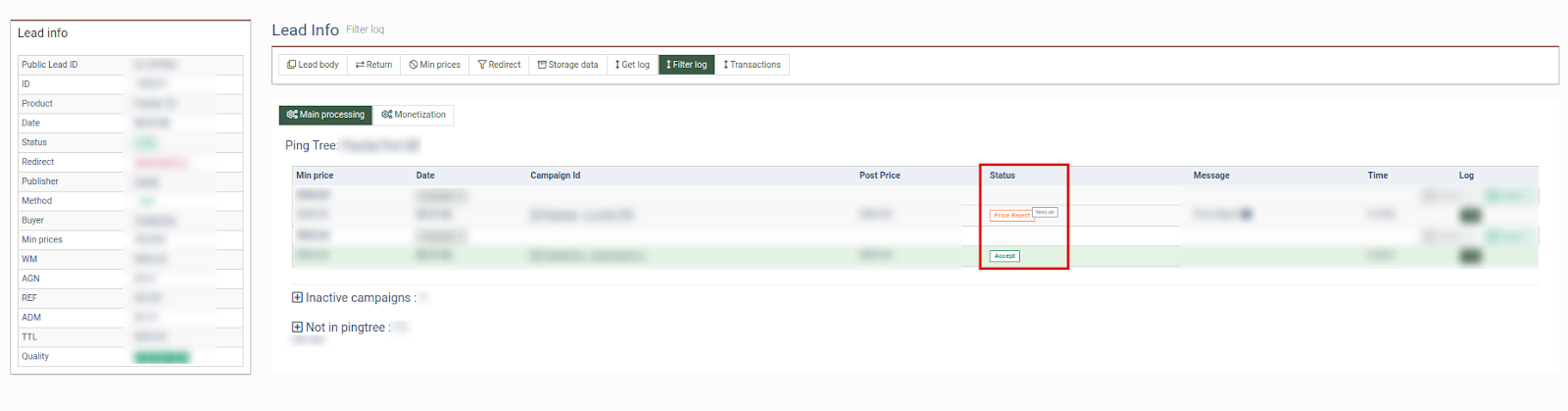
The following Lead statuses are available in the system:
- Accept: The system sends a ping to the Buyer and receives a response that the Buyer is ready to purchase the Lead. When the status is changed to "Accept", the money will be deducted from the Buyer.
- Error: Any error obtained from the Buyer, Campaign, or the System side.
- Filtered: The Lead has been filtered out according to the Campaign Filter settings.
- No Reply: The Lead obtained the incorrect response from the system or did not receive the Sold or Reject response from any available Buyer.
- Offer Received: The status is available only for ping-post Products. The Ping was sent to the Buyer's Campaign, but the post hasn't been processed yet.
- Price Conflict: The status of the Lead that the Buyer did not purchase because the offered price is lower than the price in the Campaign's settings, and there is no Price Reject.
- Price Reject: The Lead status when the Campaign responds with a price lower than the set Min Price, but the Publisher is requesting a price higher than the price in the Integration.
Note: The Min Price is predefined in the Integration settings.
- Reject: The Buyer’s response is Reject.
- Timeout: The Buyer or Campaign responded slower than the predefined time limit.
