Buyer Reports: Call Details Report
The Call Details section allows you to view detailed analytics for the incoming calls and analyze your performance.
To view the report, go to the All Reports > Buyer Reports > Call Details section.
-1.png?width=688&height=322&name=unnamed%20(14)-1.png)
Lead Details
The "Lead Details" tab includes detailed information such as date, name, and tag for the campaign, the pricing, dispositions, and comment from buyers and QC.
You can narrow down the search results by using the following filters:
- Lead ID: Select the Lead ID.
- Date: Select the date range for the report.
- Product: Select the name of the Product.
- Publisher Agent: Select the name of the Publisher Agent.
- Publisher: Select the name of the Publisher.
- Publisher Source: Select the Publisher Source.
- Buyer Agent: Select the Buyer Agent.
- Buyer: Select the Buyer.
- Buyer Campaign: Select the Buyer Campaign.
- Integration: Select the integration.
- Post: Select the status of the Post (Accept / Auth Error / Capout Send / Capout Sold / Capout Wait / DNPL / Duplicated / Error / Filtered / Global Reject / Group Total Sold / Long Month Cap / Long Week Cap / Lower Price / New / No Reply / Not Post / Offer Received / PL / Prepay / Price Conflict / Price Reject / Publisher Cap / Publisher Filter / Reject / Repost Reject / Restrict / Test / Time / Timeout / Traffic / Traffic Quality / Unknown error / 4Validation error / Wait Redirect).
- Campaign Type: Select the Campaign type.
- Ping Tree: Select the Ping Tree.
- Campaign Tags: Select the Campaign Tag.
- Publisher Tags: Select the Publisher Tag.
- Buyer Return: Select the (Yes / No) option to display the leads with the returned Buyer’s amount.
- Pub Return: Select the (Yes / No) option to display the leads with the returned Publisher’s amount.
- Call Status: Select the status of the Call (Buyer not found / Duplicate Call / Hangup by buyer / Hangup by lead / Hangup by lead (IVR) / In progress / IVR Error / IVR Reject / Not answered / Reject / Return / Sold / Transferred / Transferred to IVR / Unknown error).
- Duration (Buyer Response): Select the Buyer’s call duration.
- Has Disposition: Select the disposition status.
Note: Click the “More Filters” button to display all available filters.
To add lead parameters to the report, please go to System Management > Products section, select the product, and click the “Settings” button. Then on the Product Setup page, go to the "Report Custom Fields" tab and configure the fields for the available reports.
The “Lead Details” report contains the following information:
- Date: The date and time when the call started and the lead was created.
- Post: The status of the post.
- Lead ID: The unique identification number of the Lead. To view detailed lead info, click on the lead ID.
- Quality: The quality bubbles display the number of times the phone number has been seen in the system today, yesterday, in 30 days, or 45 days.
- Product: The Call Logic Product.
- Buyer: The Buyer’s name.
- Campaign: The Campaign name. To view the Campaign settings page, click the "View" button (the button with the square and cursor icon) that appears next to the Campaign name.
- Campaign Tags: The tags used for the Campaign.
- Duration: Total call duration.
- Duration (Buyer): The call duration after it was connected to the Buyer. To listen to the record, click the “Play” button.
- Redaction: The numerical data redaction status (Yes, No).
- Buyer Phone Number: The phone number of the Buyer.
- Post Price: The price of the Campaign.
- Bid Price: The price of the Campaign if it responds with a dynamic price. If the Campaign has Direct Call integration, the Bid Price equals the Post Price. For the Ping Post Calls configuration, the column displays the cost of the Buyer’s offer.
- Pub: The Publisher earnings.
- ADM: Admin revenue.
- TTL: Total revenue.
- Buyer Return: Shows if there’s a Buyer’s amount return:
- Yes: In case of successful amount return.
- No: In case when the amount return is denied.
- -: In case of no lead return.
- Pub Return: Shows if there’s a Publisher’s amount return
- Yes: In case of successful amount return.
- -: In case of no lead return.
- Call Status: The Buyer call status (Hang up by Buyer / Hang up by Lead / Not answered / Reject / Sold).
- Pub Call Status: The Publisher call status (Buyer nor found / Duplicate Call / Hang up by buyer / Hang up by lead / Hang up by lead (IVR) / In progress / IVR Error / IVR Reject / Not answered / Sold / Transferred / Transferred to IVR / Unknown error).
Read more about the Call Status in this Knowledge Base article. - Sold To: The name of the Campaign the lead was sold to.
- Time: The time (duration) of the ping per the Buyer.
- Comment: Section where you can leave internal comments regarding the call.
- Caller: The caller’s phone number.
- Publisher: The name of the Publisher.
- Source: The Publisher’s reserved phone number.
- State: The abbreviation of the state.
- QC Disposition: The Disposition from quality control.
- QC Comment: The Comment from quality control.
- Buyer Disposition: The Disposition from Buyer.
- Buyer Comment: The Comment from Buyer.
To view the detailed log information, click the “Log” button in the “Action” column, or click the “Request Lead Return” button to complete the return request.
You can add custom columns to the report by clicking the “Add New Column” button. Read more about how to create custom columns and how to manage them in this Knowledge Base article.
Call Details
The “Call Details” tab is a report with information about the buyers’ call details, such as the date and call duration, the call transfer status, and the lead’s identification number that completes the call.
The “Call Details” report contains the following information:
-
Date: The date and time when the call started and the lead was created.
-
Lead ID: The unique identification number of the Lead. To view detailed lead information, click the lead ID in the column.
-
Product: The Call Logic Product.
-
Buyer: The Buyer’s name.
-
Campaign: The Campaign name. To view the Campaign settings page, click the "open in a new window" button (the button with the square and cursor icon) that appears next to the Campaign name.
-
Duration (Buyer): The call duration after it was connected to the Buyer.
-
Call Transfer Status: The status that indicates the response from the Buyer when the call is transferred.
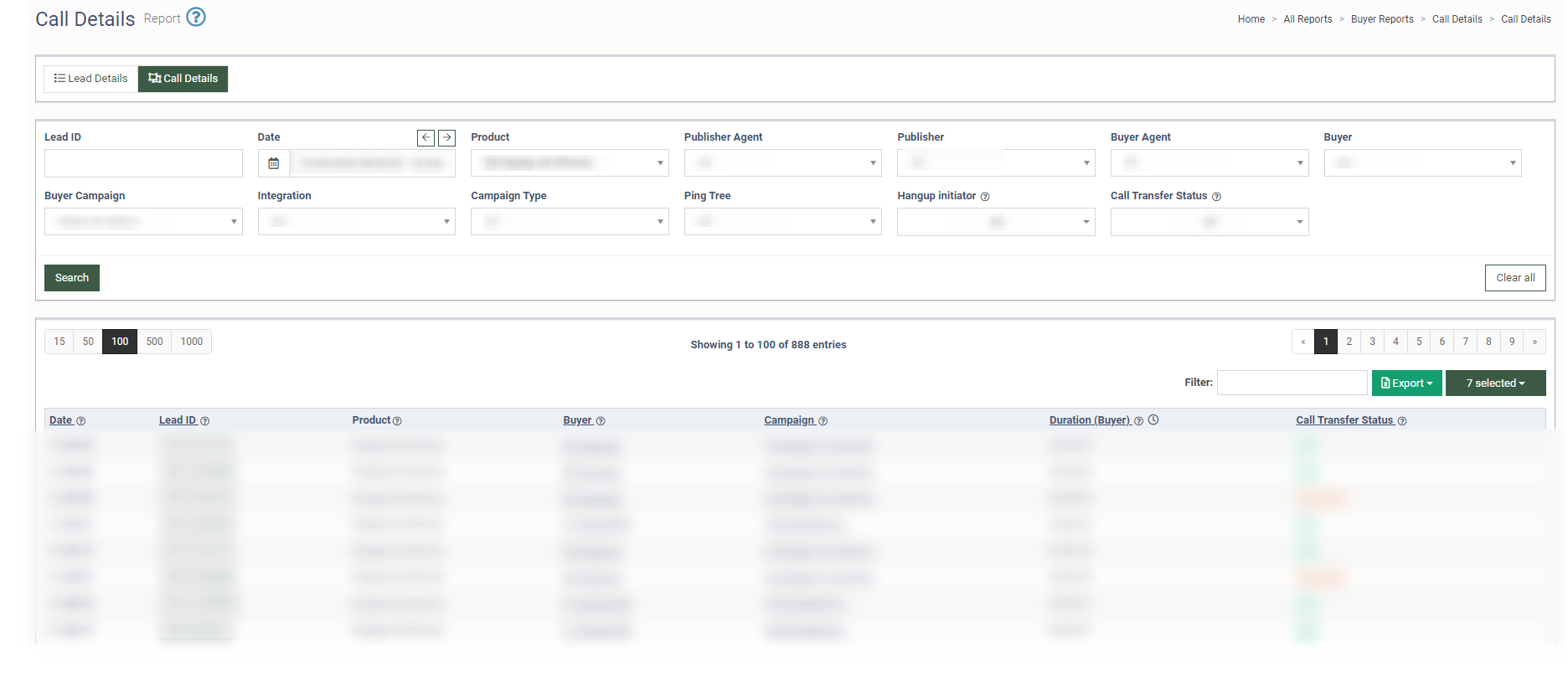
You can narrow down the search results by using the following filters:
-
Date: Select the date range for the report.
-
Product: Select the Product.
-
Buyer Agent: Select the Buyer Agent.
-
Buyer: Select the Buyer.
-
Buyer Campaign: Select the Buyer Campaign.
-
Integration: Select the integration.
-
Campaign Type: Select the Campaign type.
-
Ping Tree: Select the Ping Tree.
-
Hangup initiator: Select the Hangup initiator (System, Lead, or Partner hangup initiator).
-
Call Transfer Status: Select the status of the call transfer (Trying / Ringing / Ok / Connection Error / No answers / Channel Unavailable / Busy / Cancel / Error / Call Rejected).
Read more about the Call Transfer Statuses in this Knowledge Base article.