Learn how to set specific criteria and deal with duplicate leads in our short guide to the Campaign Configuration: Duplicates tab.
A duplicate lead is a lead that has already been seen in the system. Duplicate leads are identified by set criteria such as email, phone number, etc.
A duplicate lead is a lead that has already been seen in the system. Duplicate leads are identified by set criteria such as email, phone number, etc. To set up the duplication rules, go to the Client Management > Setup > Campaigns section, choose the campaign and click the “Configure” button in the “Actions” column, and select the “Duplicates” tab.
The Campaign Duplicates section allows you to configure rules that filter out leads on the campaign level based on the selected duplicate method within a chosen time frame. You can manage the following fields:
- Duplicate Method: The duplicate method is used to identify what criteria determine a duplicate lead. For example, you can determine a duplicate lead by:
- Email or Email+SSN for LMS SYNC
- Phone or Phone Number+SSN for Call Logic.
- Duplicate Sold: This duplication rule will not post a duplicate lead that was purchased by this campaign within the selected time frame.
- Duplicate Posted: This duplication rule will not post a duplicate lead to this campaign within the selected time frame.
The System Duplicates section allows you to set the system level duplication rule that defines the maximum number of times that a lead can be seen in the system within the selected time frame before it gets filtered out from the specific campaign. Additionally, you can set the system level duplication rule expiration date. You can manage the following fields:
-
System Dup. Time frame - The time period within which a lead is checked for a duplicate in the system. When OFF is selected a duplicate check is not performed in the system.
-
System Dup. Limit - The maximum number of times the lead can be seen in the system within the selected time frame before it gets filtered out from a campaign. The default value is set to 1. If the value is set to 0 this duplication rule is disabled.
-
System Dup. Settings Expiration - You can specify the expiration date for the duplicate lead verification rule in the system or set a “Never” value for an unlimited rule.
Click the “Save Duplicate Settings” button to complete duplicates configuration.
The "Deduplication Rules" tab allows you to effectively manage the deduplication of incoming traffic, taking into account various contexts of use at the campaign level.
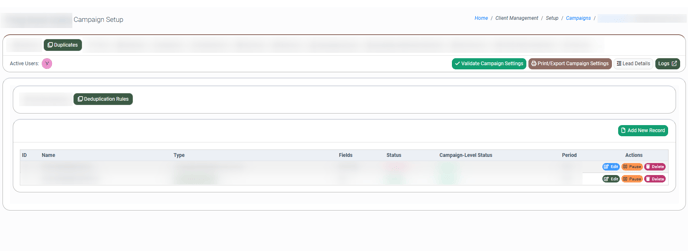 The “Deduplication Settings” tab contains the following information:
The “Deduplication Settings” tab contains the following information:
- ID: The identification number of the deduplication rule.
- Name: The name of the deduplication rule.
- Type: The type of the deduplication rule.
- Fields: The deduplication rule fields.
- Status: The deduplication rule status.
- Campaign-Level Status: The deduplication rule status in the Campaign.
- Period: The deduplication period of the rule.
To add the rule to the Campaign, click the “Add New Record” button and fill in the required fields:
- Type: Select the rule type.
- Deduplication Rule: Select the deduplication rule.
- Deduplication Period (Days / Hours / Minutes): Indicate the specific period for the system to search for duplicate entries.
Note: This field is available for Individual rules only.
-Sep-10-2024-03-42-00-1041-PM.webp?width=557&height=331&name=unnamed%20(6)-Sep-10-2024-03-42-00-1041-PM.webp)
Click the “Add” button to finish.
Note: You can add up to 2 (two) deduplication rules to the Campaign.
To pause or activate the rule in the particular Campaign, click the “Pause” / “Activate” button in the “Actions” column.
Read more about the Deduplication rules in the Knowledge Base article.
