The “Filter iClear” tab allows you to configure the campaign filters for third-party services enabled for the product.
To configure the iClear filters, go to the Client Management > Setup > Campaigns section and select the campaign from the list. Click the “Configure” button in the “Actions” column, then the “Filter” tab. Select the "Filter iClear" subtab.
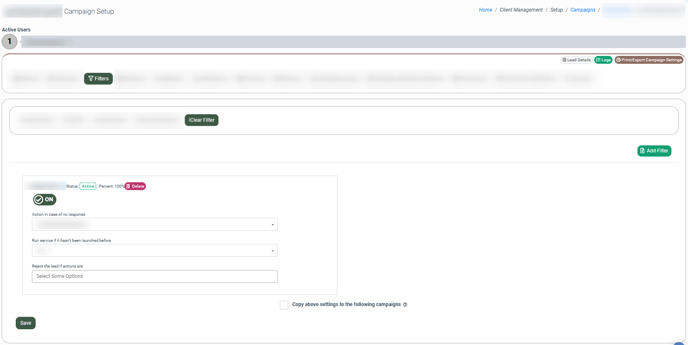
To add a new filter to the list, click the “Add Filter” button. Select the filter type and the third-party service from the drop-down list in the “Add New” pop-up window. Click the “Add” button to confirm.
Note: To add a rule, you should enable the services on the Product level or set rules for specific channels to filter out leads that do not meet set requirements. Read more about the iClear services in this Knowledge Base article.
To enable or disable the existing filters, use the toggle in the filter block.

To delete a filter from the filters list, click the “Delete” button.
Click the “Save” button to confirm your intention.
To copy the iClear rules from the current Campaign to another, mark with a tick the “Copy above settings to the following campaigns” field at the bottom of the main block, and select the particular Campaigns from the list in the “Select more campaigns” field.
Click the “Save” button to apply changes.

