Check our step-by-step instructions and learn more about the Campaign Configuration: Global settings (Call Logic).
The "Global" tab allows you to view and manage the main settings of the Campaign.
The "Global" tab contains the following fields:
- Name: Enter the name of the Campaign.
- Product: The name of the Product (unchangeable field).
- Campaign Type: Select the Campaign type (Silent, Direct Call).
Read more about Campaign Types in the Knowledge Base article.
- Delay Scheduling: Select the amount of time (1 minute / 3 minutes / 6 minutes / 10 minutes / 30 minutes / 1 hour / 2 hours / 6 hours / 1 day / 2 days / 3 days) before the lead is processed on the silent campaign (available only for the “Silence” campaign type).
- Timezone: Select the timezone related to the Campaign.
- Min Price: Enter the minimum price for Lead purchasing.
-
Status: Select the current status of the Campaign (Disabled, Active, Paused, Temp Paused).
-
Add per minute cost: Select the required option (Use Buyer Settings, Active, Disabled).
-
Status For Accounting Buyer Call Price: Select the required status (Use Buyer Settings, All, Sold, Reject). The Buyer will be charged the cost per minute fee only for the Leads with the chosen status.
-
Per minute cost price: The price to be charged for each minute of the Buyer call.
To apply settings, click the “Save Global Settings” button.
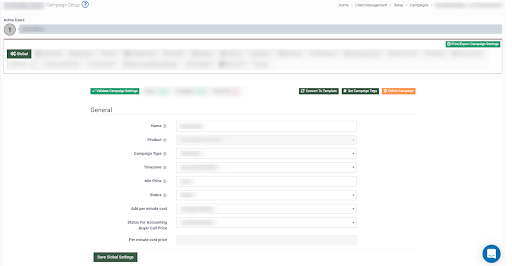
The “Advanced Settings” block contains the following settings:
- Lead Status: The leads will be checked for Sold or Reject statuses.
- If the “Sold” option is selected, the campaign will only see leads with Sold status.
- If the “Reject” option is selected, the campaign will only see leads Reject status.
- If the “All” option is selected, the campaign will see leads with both Sold and Reject statuses.
- Min Count of Dups: The leads will be checked for duplicates that came from different sources based on the count number set in the field. For example, if it's set to five, the system will process leads that have been in the system more than five times. The count number in this field does not include duplicate leads from one source.
- Within ‘X’ Days: Set the number of days for the “Min Count of Dups” configuration. Note: “Within ‘X’ Days” and “Min Count of Dups” need to be configured simultaneously.
- Exclude Min Count for: A filter for Form and Post dups.
- If the “FORM” option is selected, the “Min Count of Dups” rule will not apply to FORM leads.
- If the “POST” option is selected, the “Min Count of Dups” rule will not apply to POST leads.
- If the “All” option is selected, the “Min Count of Dups” rule will apply to FORM and POST leads.
- Silent Campaign RevShare: Allows you to make a payout to the publisher from the silent campaign according to the publisher’s rev-share settings.
Click the “Save Global Settings” button to save the settings.
To delete the Campaign click the “Delete Campaign” button and enter the ID number of the Campaign in the “Delete Campaign” pop-up window.
Click the “Delete” button to confirm.
To set the Campaign tags click the “Set Campaign Tags” button and select the Campaign tags from the existing ones in the “Set Campaign Tags” pop-up window.
Click the “Add” button to confirm.
To convert the Campaign to a template click the “Convert To Template” button and fill in the following fields in the “Convert To Template” pop-up window:
- Activate Campaign Name: Enter the name of the Template.
- Description: Enter the Template description.
- Order: Enter the order number.
Click the “Convert” button to confirm.
Note: The Campaigns that have existing traffic can not be converted to a template. You need to duplicate the Campaign first and then convert the duplicated Campaign into a template.




