Campaign Pause/Unpause Notification Emails
Learn how to use the Campaign Pause/Unpause Notification Emails option to automate publisher notifications depending on campaign status.
The “Campaign Pause/Unpause Notification Emails” option allows you to automatically send notifications to publishers when a campaign is paused or unpaused.
The option is disabled by default. To enable this option, go to the System Management > General > Project Settings section, select the “LMS & Call Logic” tab, and expand the “Notifications” subtab. Turn on the “Campaign Pause/Unpause Notification Emails” switch and click the “Save” button. Please note that the option is available only for the "Redirect" and "Direct Call" campaign types.
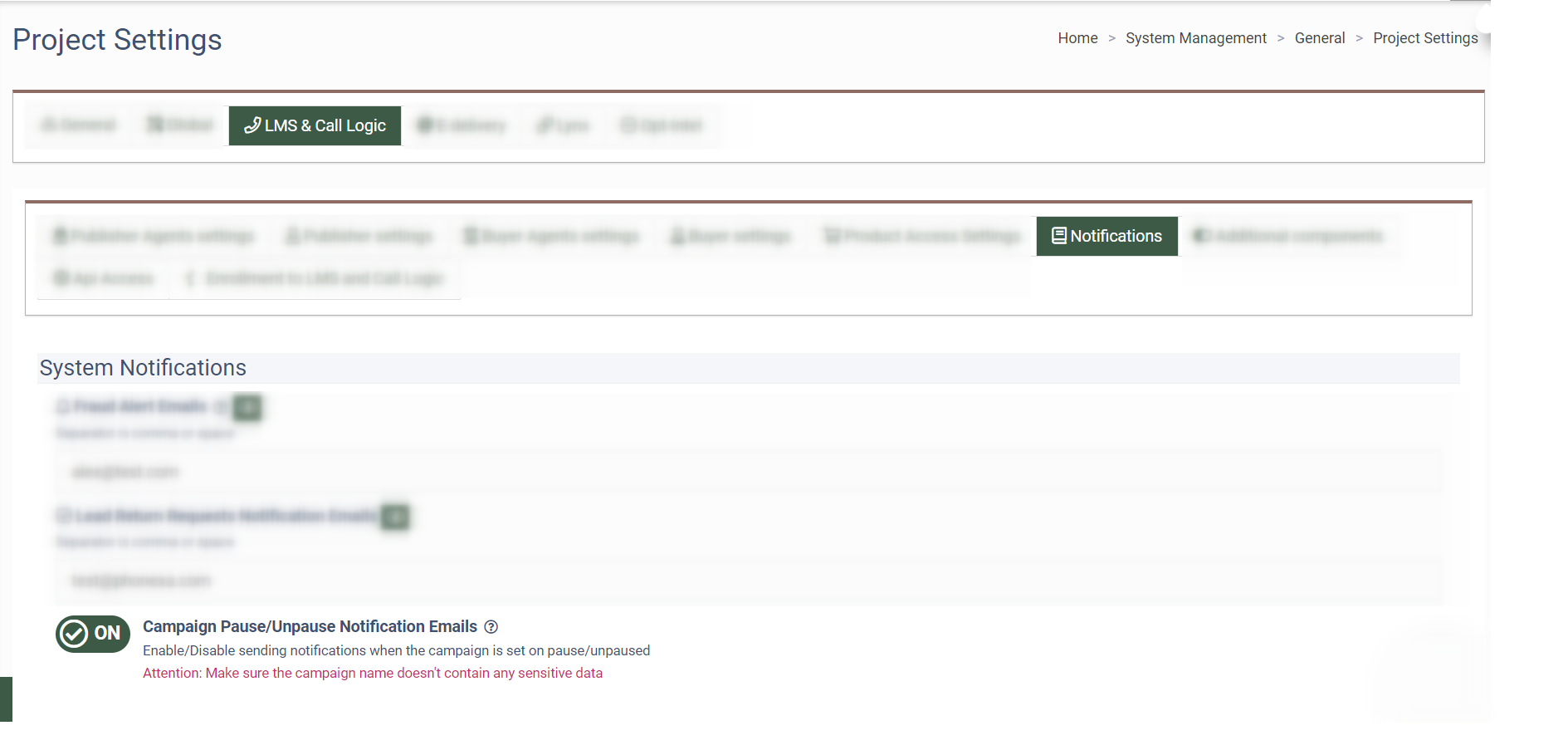
To set up notifications, go to the Client Management > Setup > Campaigns section, select the campaign, click the “Configure” button, and then go to the “Global” tab. The “Notify Publishers” checkbox is visible only when you are changing the status of the campaign. Select the status of the campaign (Paused or Active). Check the “Notify Publishers” box and enter the notification message in the “Paused campaign email template” field. To notify all publishers, select the “Yes” option in the “Notify All Publishers” dropdown list.
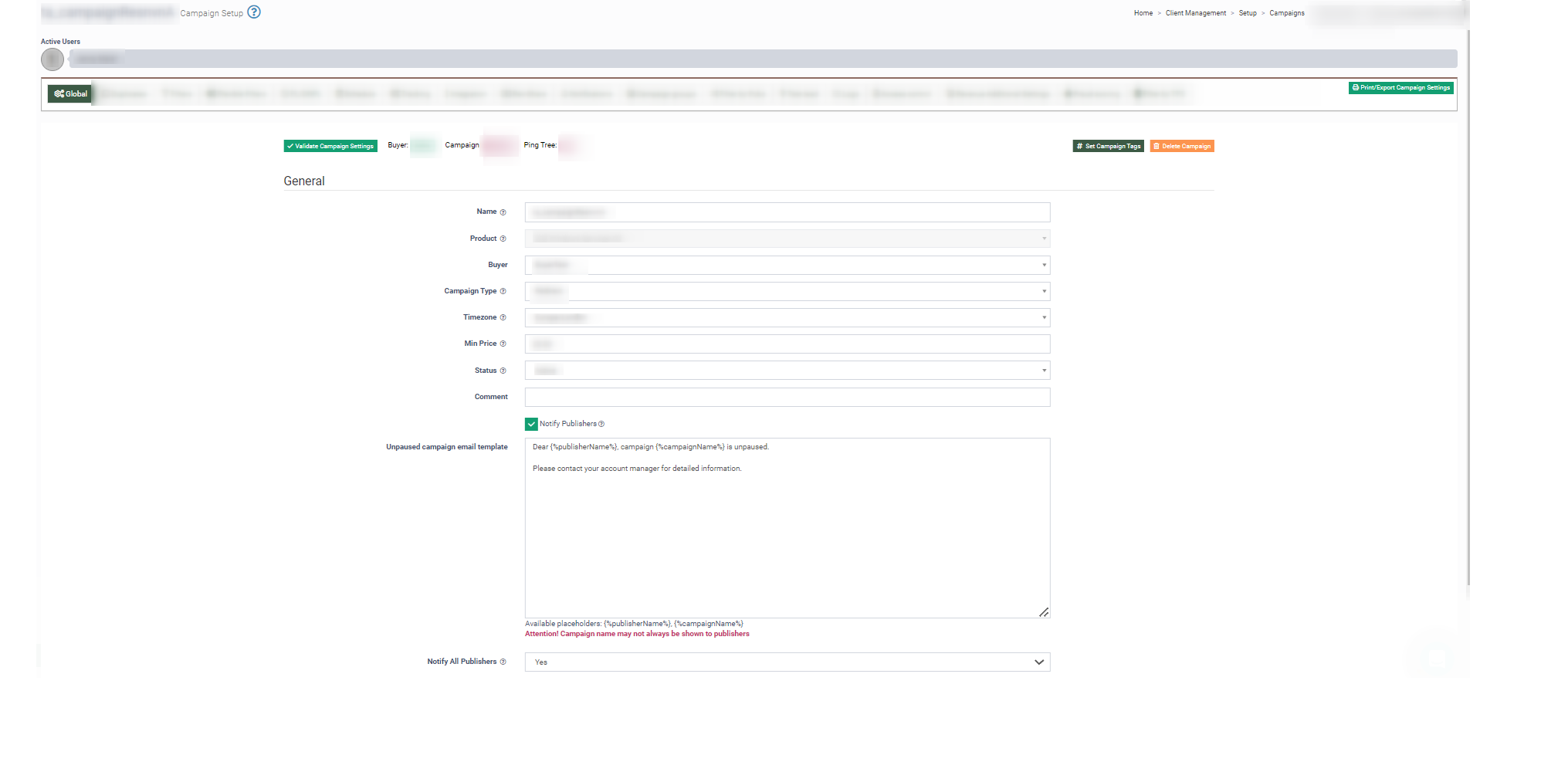
To notify specific publishers select the “No” option in the “Notify All Publishers” dropdown list. Select the required publishers in the “Notification Recipient List (Publisher IDs)” drop-down list.
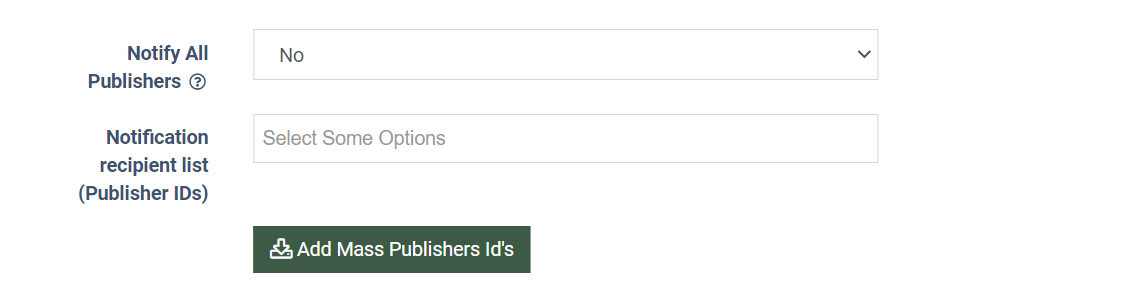
To import the list of publisher IDs, click the “Add Mass Publishers IDs” button and enter the IDs, e.g., 1234,4321, in the pop-up window. Click the “Ok” button to proceed.
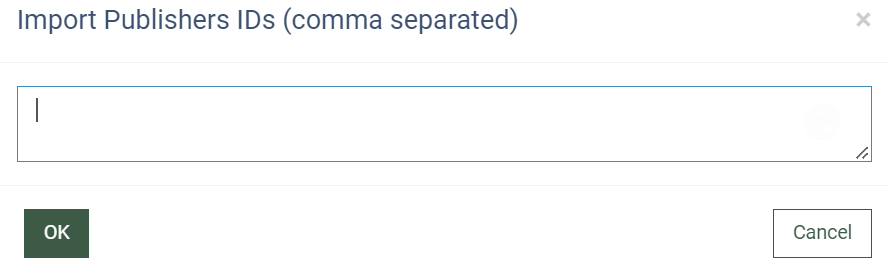
To copy publisher IDs entered in the Notification recipient list (Publisher IDs) field to the clipboard, click the “Copy Publishers IDs” button. Click the “Save Global Settings” button to apply the changes.
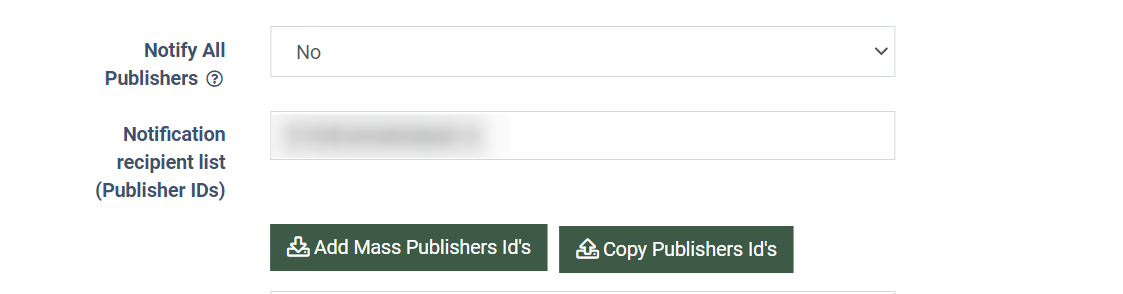
Note: Users with the Buyer role have no access to select publishers.
To view detailed information about the notifications sent to the publishers, go to the System Management > System Notifications > Notification Log section.
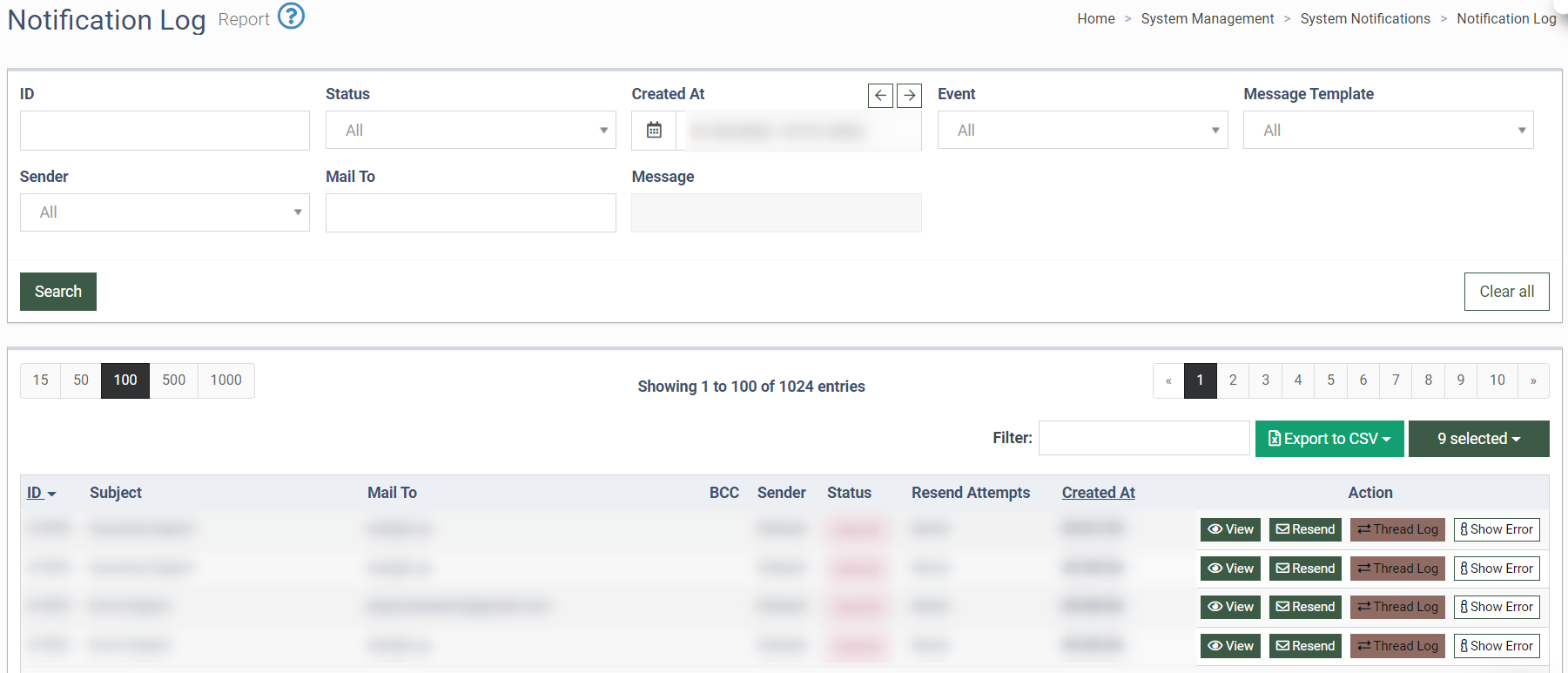
Read more about the Notification Log section in this Knowledge Base article.