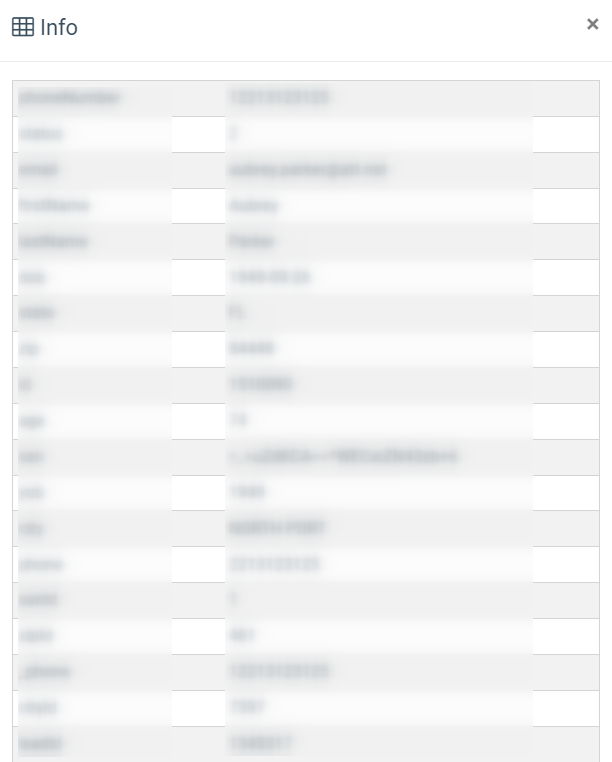The “Dialing Request List” section allows you to view and manage all dialing requests available in the system. You can view, create, edit, and delete Dialing Lists Requests.
A dialing request is a command to initiate a call to a specific number, typically used in automated or manual outgoing call campaigns. You can add dialing requests to the dialing lists, which can then be used for call campaigns
Read more about the Dialing Lists section in the following Knowledge Base article.
To view the list of the Dialing Request List, go to the Call Campaigns > Dialing Request List section.
The section contains two tabs:
The “Sorted Dialing Request List” tab
The “Dialing Request List” tab
The “Sorted Dialing Request List” tab
The “Sorted Dialing Request List” tab contains a list of dialing requests sorted by the date of the request creation from the oldest to the latest created.
The list of Dialing Requests in the ongoing tab will be sorted according to the ongoing value in the "Status" field (first in the list are active dialing requests), along with the date and time of the dialing request creation (from the oldest to the newest). The limitation for the number of records for displaying is 500. The list of Dialing Requests contains completed requests along with the pending or active dialing requests that were already processed.
You can narrow down the search results by using the following filters:
- ID: Enter the unique identification number of the Dialing Request.
- Phone Number: Enter the phone number to which the Dealing Request should be proceeded.
- Attempt Count: Select the number of unsuccessful attempts that should be processed for the Dialing Request (More Than 0, 1, 2, 3 Or More).
- Campaign: Select the related Call Campaign.
- List: Select the related Dialing List.
- Request Date: Select the date range for the Dialing Requests creation.
- Requested Callback Date: Select the date range for the Dialing Request processing.
- Status: Select the ongoing status of the Dialing Request (Ringing, In progress, System Error, Completed, Pending, Duplicated, Deleted, Blocked, Out of Schedule).
- Call Disposition: Select the Call Disposition status.
The list of the sorted Dialing Requests contains the following information:
- ID: The unique identification number of the Dialing Request.
- Phone Number: The phone number to which the Dealing Request should be proceeded.
- Attempt Count: The number of unsuccessful attempts for the Dialing Request (the number of dialing request attempts for the particular Dialing Request ID / the number of dialing request attempts for the particular phone number).
- Campaign: The name of the related Call Campaign.
- List: The related Dialing List.
- Request Date: The date and time of the Dialing Request creation.
- Requested Callback Date: The importation method, along with the date and time of the callback reschedule (if requested). The "Imported" status will be set for all dialing requests created via importation from the LMS or Call Logic component, along with the manual creation one by one and the importation from the CSV file. If the re-schedule option was set to a specific date and time during the initial dialing request processing, the date and time for the callback will be set. In this case, the initial dialing request will be marked with the "Duplicate" status, and a new dialing request will be created with the "Pending" status along with the particular date and time set during the reschedule option usage.
- Status: The ongoing status of the Dialing Request (Ringing, In progress, System Error, Completed, Pending, Duplicated, Deleted, Blocked, Out of Schedule).
- Call Disposition: The attached Call Disposition status.
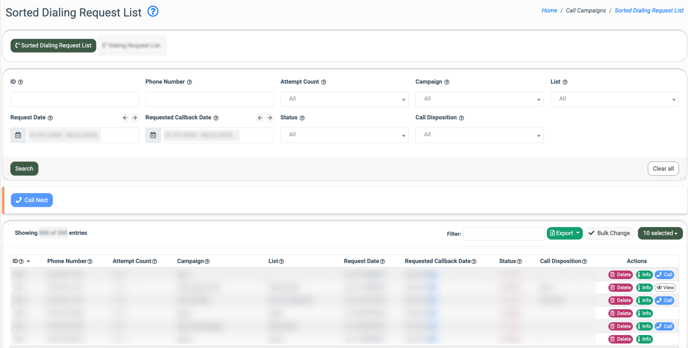
To remove the Dialing Request from the list, click the “Delete” button in the “Actions” column. Confirm the removal operation by clicking the “Delete” button in the “Delete” pop-up window.
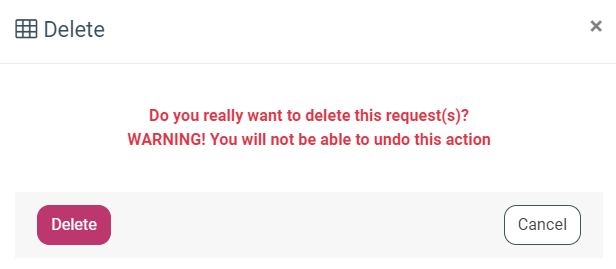
To check the information about the phone number in the Dialing Request that is already stored in our Lead Stash section, click the “Info” button in the “Actions” column.
The name of the field is displayed in the first column, and the stored value of the corresponding field is displayed in the second column of the “Info” pop-up window.
To proceed with the call on the Dialing Request, click the “Call” button in the “Actions” column.
Note: The call processing will be performed according to the ongoing system settings.
Note: The ongoing status of the operator’s softphone of the SIP account should be online. If the status appears as offline, the operator can not perform the call, and the corresponding message will appear while pointing to the “Call” button: “Your softphone appears to be offline. Before making calls, please check your connection to ensure it is connected”.
To view the detailed information about the processed call on the Dialing Request, click the “View” button in the “Actions” column. You will be redirected to the Call Details section of the corresponding call.
To remove a couple of Dialing Requests from the list, click the “Bulk Change” button, check the boxes for the requests you would like to remove, and click the “Delete” button in the checkboxes column.
The “Dialing Request List” tab
The “Dialing Request List” tab contains a list of Dialing Requests sorted by the current status of the Dialing Request. The following group approach will be applied: first on the list are Dialing Requests that are active, not connected, or pending with the callback time specified, then requests with the pending or not connected statuses without the callback time specified, and at the bottom of the list completed Dialing Requests.
You can narrow down the search results by using the following filters:
- ID: Enter the unique identification number of the Dialing Request.
- Phone Number: Enter the phone number to which the Dealing Request should be proceeded.
- Attempt Count: Enter the number of unsuccessful attempts that should be processed for the Dialing Request (More Than 0, 1, 2, 3 Or More).
- Campaign: Select the related Call Campaign.
- List: Select the related Dialing List.
- Request Date: Select the date range for the Dialing Requests creation.
- Requested Callback Date: Select the date range for the Dialing Request processing.
- Status: Select the ongoing status of the Dialing Request (Ringing, In progress, System Error, Completed, Pending, Duplicated, Deleted, Blocked, Out of Schedule).
- Call Disposition: Select the Call Disposition status.
The list of the Dialing Requests contains the following information:
- ID: The unique identification number of the Dialing Request.
- Phone Number: The phone number to which the Dealing Request should be proceeded.
- Attempt Count: The number of unsuccessful attempts for the Dialing Request (the number of callback attempts for the particular Dialing Request ID / the number of callback attempts for the particular phone number).
- Campaign: The name of the related Call Campaign.
- List: The related Dialing List.
- Request Date: The date and time of the Dialing Request creation.
- Requested Callback Date: The importation method, along with the date and time of the callback reschedule (if requested). The importation method, along with the date and time of the callback reschedule (if requested). The "Imported" status will be set for all dialing requests created via importation from the LMS or Call Logic component, along with the manual creation one by one, and the importation from the CSV file. If the re-schedule option was set to a specific date and time during the initial dialing request processing, the date and time for the callback will be set. In this case, the initial dialing request will be marked with the "Duplicate" status, and a new dialing request will be created with the "Pending" status along with the particular date and time set during the reschedule option usage.
- Status: The ongoing status of the Dialing Request (Ringing, In progress, System Error, Completed, Pending, Duplicated, Deleted, Blocked, Out of Schedule).
- Call Disposition: The attached Call Disposition status.
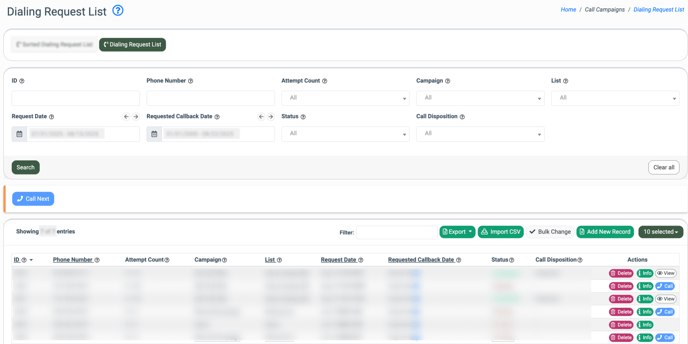
To create a new Dialing Request, click the “Add New Record” button and fill in the following fields in the “Add New” pop-up window:
- Campaign: Select the related Call Campaign
- List: Select the related Dialing List.
- Phone Number: Enter the phone number for the Dialing Request.
Click the “Add” button to complete the action.
To import the list of phone numbers from the CSV file and convert them to Dialing Requests, click the “Import CSV” button and fill in the following fields in the “Import CSV” pop-up window:
- Campaign: Select the related Call Campaign.
- List: Select the related Dialing List.
- CSV File: Select the CSV for uploading and importation. To check the appropriate format for the uploading file, click the “Download sample file” button.
Click the “Import” button to start the data uploading process.
To export the available Dialing Requests data to the CSV file, click the “Export” button, and select the amount of data that you would like to export (Current Page to CSV, All Pages to CSV).
To remove the Dialing Request from the list, click the “Delete” button in the “Actions” column. Confirm the removal operation by clicking the “Delete” button in the “Delete” pop-up window.
To remove a couple of Dialing Requests from the list, click the “Bulk Change” button, check the boxes for the requests you would like to remove, and click the “Delete” button in the checkboxes column.
To check the information about the phone number in the Dialing Request that is already stored in our Lead Stash section, click the “Info” button in the “Actions” column.
The name of the field is displayed in the first column, and the stored value of the corresponding field is displayed in the second column of the “Info” pop-up window.