How to Assign a Phone Number to a Buyer
Check our step-by-step guide and find out how to assign a phone number to a Buyer in the SIP Trunking section.
A phone number acts as a Buyer’s channel within Call Logic. Follow the instructions below to set up Buyer phone numbers in the system.
To configure settings, go to the Client Management > Setup > Phone Numbers section.
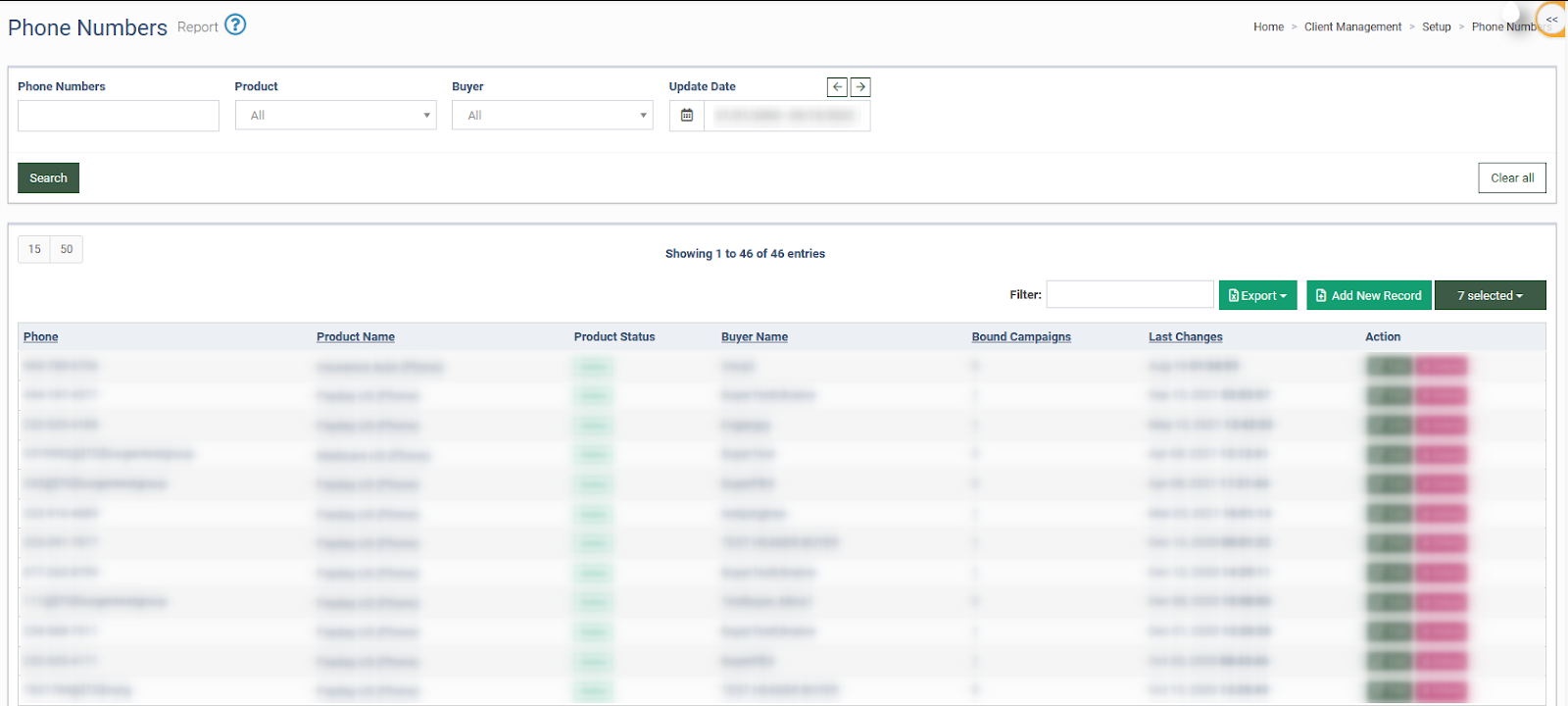
To add a new number, click the “Add New Record” button and fill in the data fields in the “Add New” pop-up window.
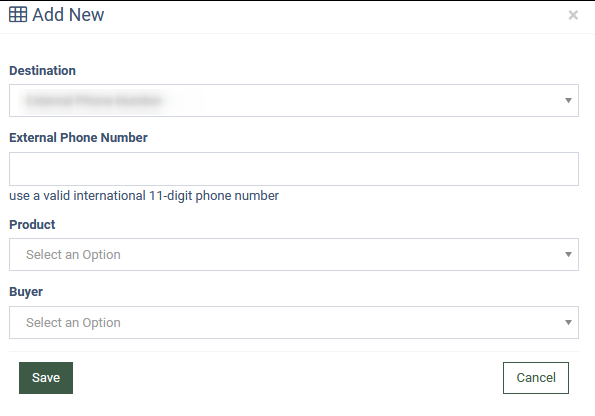
Choose the “Destination” option: External Phone Number/SIP Trunk.
Enter a valid international telephone number (if you select the External Phone Number option) or Sip Trunk number (example: xxx@trunkname, where “trunk name” is the name of the Trunk created on the System Management > General > SIP Trunking section) in the field below.
The Sip Trunk number consists of an active buyer phone number and the Trunk name added to the system. Find the required Trunk number in the “Sip Trunking” section.
Select a “Product” and a “Buyer” from the drop-down lists and click the “Save” button to proceed.
Read about how to set up SIP Trunking in our Knowledge Base article.