Learn how to create new Affiliate Users for Affiliate through two different methods in the detailed instruction below.
You can use two different methods to create an Affiliate User:
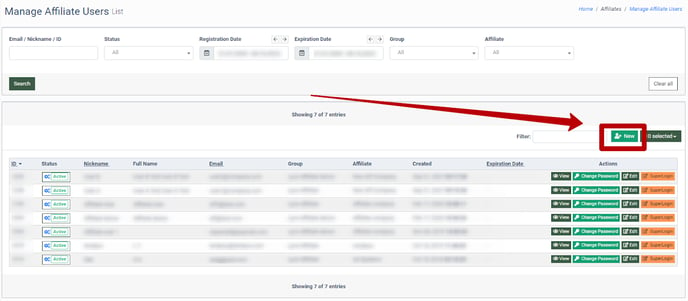 Go to the Affiliate > Manage Affiliate Users section and click the “New” button. In the “Create User” pop-up window, fill in the following fields:
Go to the Affiliate > Manage Affiliate Users section and click the “New” button. In the “Create User” pop-up window, fill in the following fields:
- Affiliate: Select the Affiliate user.
- Group: Select the group for the Affiliate user:
- Lynx Affiliate: Has access to the Performance, Conversion, Click, Saved, and Postback Log reports. Able to see the Offer Walls and Live Offers list with the tracking links.
- Lynx Affiliate Senior: Same permissions as the Lynx Affiliate plus the access to the Manage Affiliate Users list and the ability to add new Affiliate Users.
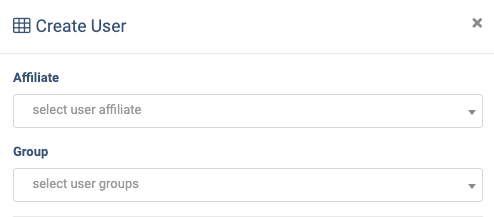
Use data from the Existing User
Click the “Existing User” button and select the existing user from the drop-down list. Click the “Add” button to confirm.
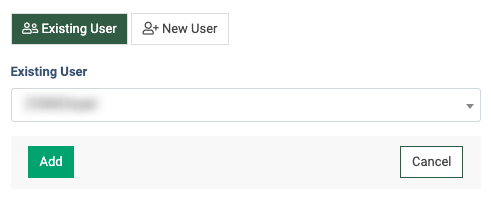
New User
To create a new user with the Affiliate role click the “New User” button and fill in the following fields:
- Email: Enter the email address.
- Nickname: Enter the login of the new user. Note: The login should contain at least 3 characters.
- First name: Enter the first name of the new user.
- Last name: Enter the last name of the new user.
- Status: Select the new user’s status (Active, Disabled).
- Expiration Date: Select the expiration date for the new user or leave the field empty to dismiss the expiration date.
- New password: Enter the password for the new user.
- Repeat password: Repeat the new password from the field above.
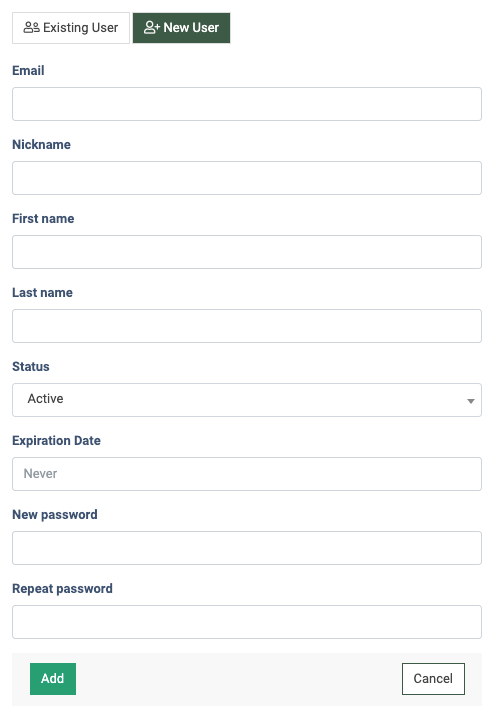
Click the “Add” button to create Affiliate User. The new user will receive the confirmation email.
Read more about the Manage Affiliate Users section in this Knowledge Base article.
