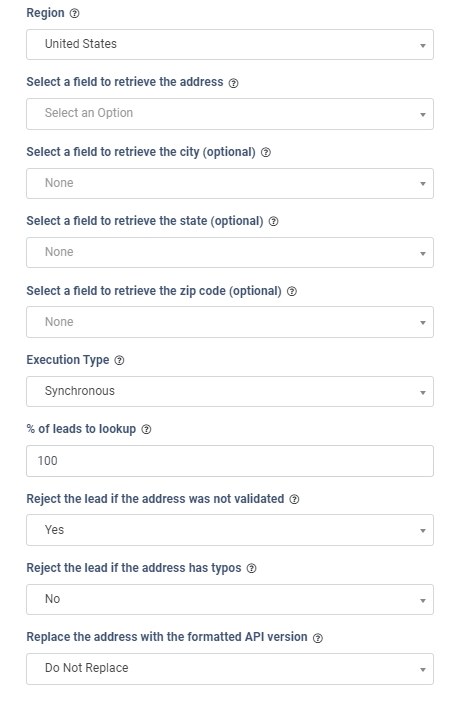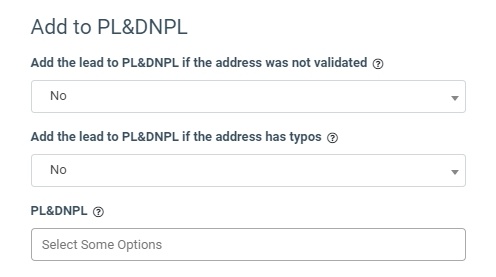This iClear: Address Validation is a third-party service that allows you to check and validate the lead's address and either correct or reject the lead with an invalid address.
The iClear: Address Validation service checks the information provided in the lead form's “Address”, “City”, “State”, and “Postal Code” fields. Additionally, the service requires to select the region, either the United States of America or the United Kingdom. Based on the service’s response, it can reject the lead if the address is invalid or contains typos. Furthermore, the service has the capability to replace an invalid address with the correct one provided in the service response. Note: The correct address from the response includes the full address, not only the part that needs replacement.
To enable this service, go to the Fraud and Anomaly > iClear > Lead Processing Rules section and select a Product from the drop-down list.
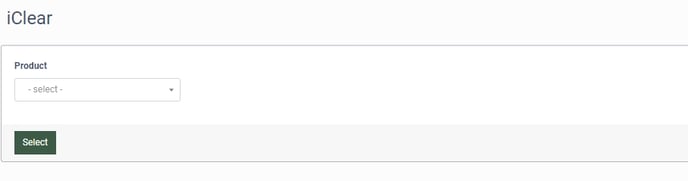
Once you select the Product, you’ll be automatically redirected to the “Lead Processing Rules (iClear)” sub-tab. You may also navigate here by selecting the System Management > Products section on the left-hand menu and clicking on the “Settings” button for the corresponding product (Lead Processing Rules (iClear) sub-tab).
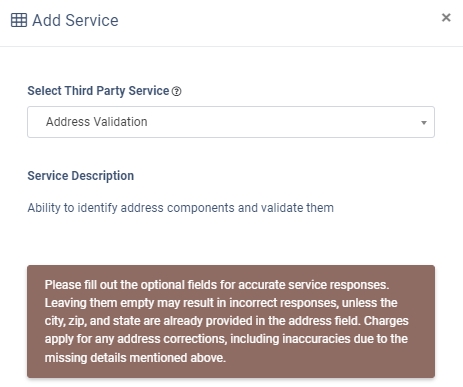
To configure this service, click the “Add Service” button in the Global Rules block. Fill in the following fields:
- Region: Select the region for address validation (United States/United Kingdom).
- Select a field to retrieve the address: Select the field that contains the address data (address).
Note: The “Address” field is required.
- Select a field to retrieve the city (optional): Select the field that contains the name of the city.
- Select a field to retrieve the state (optional): Select the field that contains the name of the state.
- Select a field to retrieve the postal code (optional): Select the field that contains the postal code.
- Select a field to retrieve the zip code (optional): Select the field that contains the zip code.
- Execution Type:
- Select the "Synchronous" option to wait for the address validation lookup outcome before processing a lead. This execution type is recommended for real-time filtration of a lead based on the lookup status. Before processing a lead, the system makes a request to the third-party database.
- Select the "Asynchronous" option to make a simultaneous request and process a lead without waiting for the lookup outcome. This execution type is recommended for analytical purposes and not for real-time lead filtration based on the lookup status. While processing a lead, the system makes a request to the third-party database.
- Select the “On-Demand” option to enable leads filtration when the “% of lead to lookup” is set as 0 (null).
- % of leads to lookup: Set the percentage of leads to be checked through this service.
- Reject the lead if the address was not validated: Select whether you want to reject the lead if the address was not validated.
- Reject the lead if the address has typos: Select whether you want to reject the lead if the address contains typos.
- Replace the address with the formatted API version:
- Select the “Do Not Replace” option if you don’t want to replace the address with the one formatted by the service.
- Select the “Replace With Street Address” option to replace the address with the street address formatted by the service.
- Select the “Replace With Full Address” option to replace the address with the full address formatted by the service.
The “Add to PL&DNPL” configuration block allows you to use the service to add more filters to your existing PLs and DNPLs. Read more about Present and Do Not Present Lists in the Knowledge Base article.
Fill in the following fields to configure:
- Add the lead to PL&DNPL if the address was not validated: Select whether you want to add the lead to the Do Not Present List if the address was not validated.
- Add the lead to PL&DNPL if the address has typos: Select whether you want to add the lead to the Do Not Present List if the address contains typos.
- PL&DNPL: Select one or multiple Present or Do Not Present Lists.
The “Additional Run Settings” configuration block allows you to configure more options to determine at which stage you would prefer to run the service.
- Service run time: Select whether you would prefer to run the service before or after the leads are filtered out (After filtration / Before filtration).
Note: Please be aware that selecting this option may impact your invoice. Once this option is selected and no campaigns remain for the service to run, no charges will be incurred.
- Run service on (PingPost products only): Select one of the options to determine at which stage you would prefer to run the service for the Ping Post products (Ping / Post / Ping and Post).
- Run service on silent ping: Select whether you want to run the service during the silent ping stage.
- No response service action:
- Select the “Continue Processing” option if you want to continue processing leads when the service doesn`t respond.
- Select the “Reject the Lead” option if you want to reject the lead when the service doesn`t respond.
Click the “Add” button to confirm.
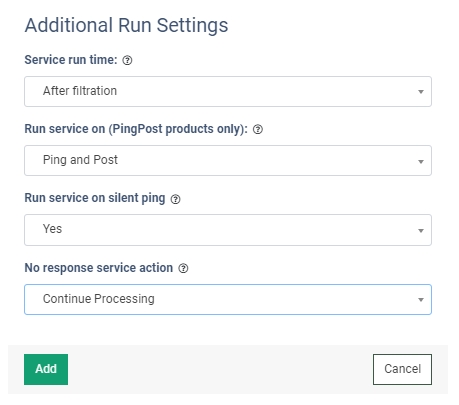
Read more about the Global Rules and Advanced Rules configuration in this Knowledge Base article.