The Anura third-party service allows you to prevent fraudulent activity such as bots, malware, and human fraud when processing leads. Use your Anura credentials to integrate with Phonexa and activate the service.
To enable the Anura, go to the Fraud and Anomaly > iClear > Lead Processing Rules section and select a Product from the drop-down list.

Once you select the Product, you’ll be automatically redirected to the Lead Processing Rules (iClear) sub-tab. You may also get there by selecting the System Management > Products section in the menu and clicking on the “Settings” button for the corresponding product (Lead Processing Rules (iClear) sub-tab).
To configure this service, click the “Add Service” button in the Global Rules block. Fill in the following fields:
-
Select Third Party Service: Select the “Anura” option.
-
Select a field to retrieve IP: Select a field to pull the IP address of a lead. Example: userIp.
- Select a field to retrieve User Agent: Select a field to pull the User Agent value. Example: userAgent.
- Execution Type:
- Select the "Asynchronous" option to make a simultaneous request and process a lead without waiting for the lookup outcome. This execution type is recommended for analytical purposes and not for real-time lead filtration based on the lookup status. While processing a lead, the system makes a request to the Anura service.
- Select the "Synchronous" option to wait for the Anura lookup outcome before processing a lead. This execution type is recommended for real-time filtration of a lead based on the lookup status. Before processing a lead, the system makes a request to the Anura service. If the fraudulent activity is not found, the system will process it as usual.
- Select the “On-Demand” option to enable leads filtration when the “% of lead to lookup” is set as 0 (null).
-
% of leads lookup: Set the percentage of leads to be run through this service.
-
Use Cache Data Not Older Than (days): Enter the maximum period (in days) for cache data usage.
-
Reject the lead if Result status: Select the “Suspect” option to filter out the leads determined to be suspected by the service. Select the “Non-suspect” option to filter out the leads that were determined to be non-suspected by the service.
-
Anura Instance ID: Enter your Anura ID.
-
Source: A variable sent to identify "source" traffic within Anura's dashboard interface. Optional. Note: You can use Global lead placeholders to process the specified data automatically.
-
Campaign: A subset variable of "source" to identify "campaign" traffic within Anura's dashboard interface. Optional. Note: You can use Global lead placeholders to process the specified data automatically.
-
App ID: The application package identifier of your visitor (when available). Optional. Note: You can use Global lead placeholders to process the specified data automatically.
-
Device: The device of the lead (when available.) Optional. Note: You can use Global lead placeholders to process the specified data automatically.
-
Additional Data: An array of Additional Data sent as a JSON-encoded string.
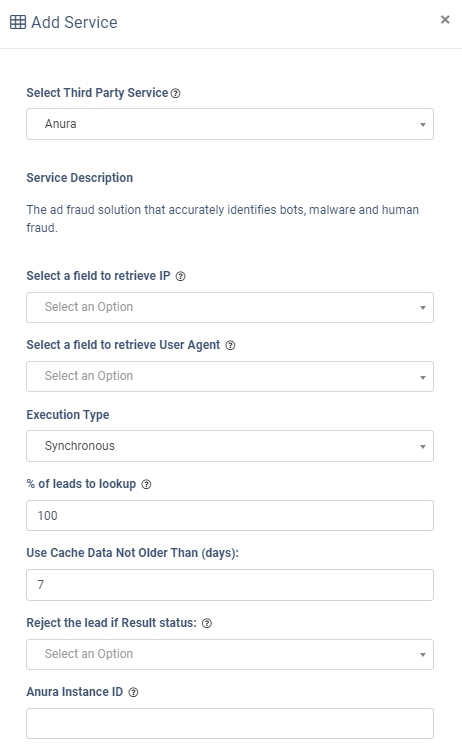
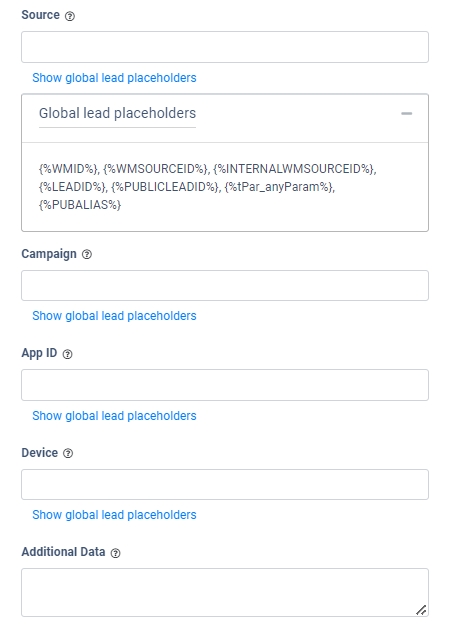
The “Additional Run Settings” configuration block allows you to configure more options to determine at which stage you would prefer to run the service.
- Service run time: Select whether you would prefer to run the service before or after the leads are filtered out (After filtration / Before filtration).
Note: Please be aware that selecting this option may impact your invoice. Once this option is selected and no campaigns remain for the service to run, there will be no charges incurred. - Run service on (PingPost products only): Select one of the options to determine at which stage you would prefer to run the service for the Ping Post products (Ping / Post / Ping and Post).
- Run service on monetization ping: Select “Yes” if you would like to run the service during the monetization ping stage. Select “No” to exclude this option.
- No response service action:
- Select the “Continue Processing” option if you want to continue processing leads when the service does not respond.
- Select the “Reject the Lead” option if you want to reject the lead when the service does not respond.
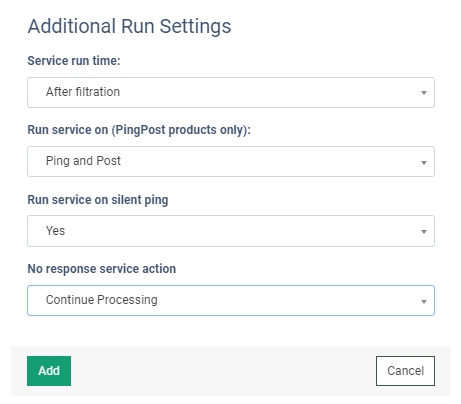
Read more about the Global Rules and Advanced Rules configuration in this Knowledge Base article.
