The iClear Cost Report allows you to check and analyze the statistical and financial data of the lead processing through used iClear services and without them.
This report gives you a detailed overview of how using iClear services impacts your lead management, offering a comparison between processes that utilize these services and those that do not. By analyzing the data provided, you can strategically plan and optimize your iClear service expenses, ensuring that your investments are both effective and efficient. You can group the report data by Publisher, Product, selected date or date range, or iClear service.
To activate the data collection and the report displaying, go to System Management > General > Project Settings section then select the “LMS & Call Logic” tab and go to the “Additional Components” subtab.
In the “Additional Components” subtab, go to the “Report and Analytics” block and set the “ON” value in the “Enable iClear Cost Reports” field.
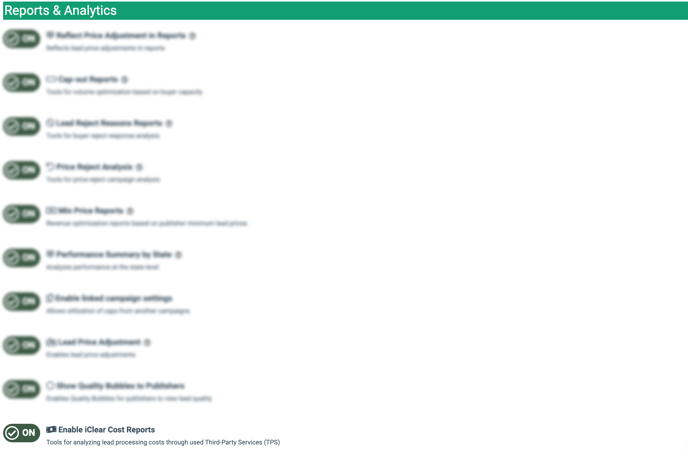
To view the report, go to the Fraud and Anomaly > iClear > iClear Cost Report section.
The report contains five tabs: the “Group by Publisher”, “Group by Date”, “Do not group”, “Group by iClear Service”, and “Group by Product” tabs.
You can narrow down the search results by using the following filters:
- Date: Select the date range of the report.
- Product: Select the Product.
- Publisher: Select the Publisher.
- iClear service: Select the iClear service.
The report contains the following information:
- Publisher: The name of the Publisher (available only for the “Group by Publisher” tab).
- Date: The date or date range of the report (available for the “Group by Date” and “Do not group” tabs).
- iClear Service Name: The name of the iClear service (available for the “Group by iClear Service” and “Do not group” tabs).
- Product: The name of the Product (available only for the “Group by Product” tab).
- Posts: The total number of posts processed through the iClear services. Note, that this column will be displayed only if the value selected in the “iClear service” filter field is “All”.
- Paid Service Runs TTL: The total number of paid iClear service runs without using the instance cache, including iClear manual checks and posts with both synchronous and asynchronous iClear service runs.
- Paid Service Runs on Ping: The number of paid iClear service runs on pings without using the instance cache.
- Paid Service Runs on Post: The number of paid iClear service runs on posts without using the instance cache.
- Free Service Runs TTL: The total number of free iClear service runs using the instance cache. Please note, the cache period varies for each iClear service based on its rule configuration.
- Free Service Runs on Ping: The number of free iClear service runs on pings using the instance cache. Please note, the cache period varies for each iClear service based on its rule configuration.
- Free Service Runs on Post: The number of free iClear service runs on posts using the instance cache. Please note, the cache period varies for each iClear service based on its rule configuration.
- Sync Runs: The number of posts with synchronous iClear service runs.
- Async Runs: The number of posts with asynchronous iClear service runs.
- Manual Runs: The number of iClear runs via iClear Manual Check. Read more information about the iClear Manual Check option in the following Knowledge Base article.
- Cost: The cost of iClear usage.
- Sold Leads (iClear Runs): The number of sold leads that were processed through the iClear service, including those using the instance cache.
- Rejected Leads (iClear Runs): The number of rejected leads that were processed through the iClear service, including those using the instance cache.
- Sold Leads Revenue (iClear Runs): The total revenue generated from the sold leads that were processed through the iClear service, including those using the instance cache.
- Sold Leads Revenue: The total revenue generated from all sold leads, matching the amount shown in the Performance Summary TTL column.
Note: The following calculation approach will be applied to the responses received from the system cache or service:
- If the response was obtained from the system cache, the values will be summed up in the “Free Service Runs TTL” and “Sync Runs,” “Async Runs,” or “Manual Runs” columns respectively.
- If the response was obtained from the iClear service, the values will be summed up in the “Paid Service Runs TTL” and “Sync Runs,” “Async Runs,” or “Manual Runs” columns respectively.






