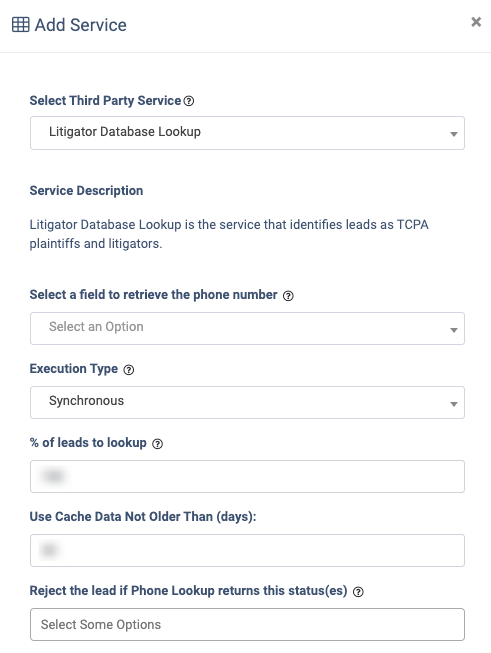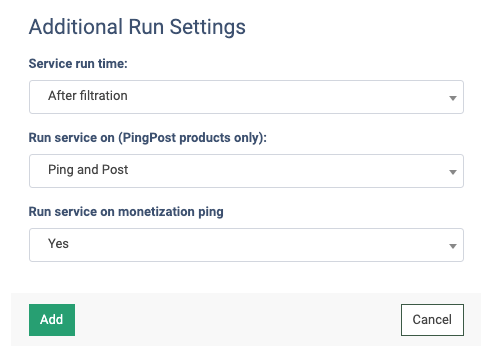Lookup Wondering what the Litigator Database Lookup service is and how you can use it? Check our short guide for more information.
The Litigator Database Lookup service identifies leads as TCPA plaintiffs and litigators. You can set up lead processing rules based on the service response, (e.g., reject or add leads to DNPL). This feature requires manual activation.
To enable this service, go to the Fraud and Anomaly > iClear > Lead Processing Rules section and select a Product from the drop-down list.

Once you select the Product, you’ll be automatically redirected to the Lead Processing Rules (iClear) sub-tab. You may also navigate here by selecting the System Management > Products section on the left-hand menu and clicking on the “Settings” button for the corresponding product (Lead Processing Rules (iClear) sub-tab).
To configure this service, click the “Add Service” button in the Global Rules block. Fill in the following fields:
- Select Third Party Service: Select the “Litigator Database Lookup” option.
- Select the field to retrieve the phone number: Select which field the system will retrieve the lead phone number from (e.g., home phone, cell phone, work phone, etc).
- Execution Type:
- Select the "Asynchronous" option to make a simultaneous request and process a lead without waiting for the lookup outcome. This execution type is recommended for analytical purposes and not for real-time filtration of a lead based on the lookup status. While processing a lead, the system will make a Litigator database request.
- Select the "Synchronous" option to wait for the Litigator Database lookup outcome before processing a lead. This execution type is recommended for real-time filtration of a lead based on the lookup status. Before processing a lead the system will make a Litigator Database request. If the lead phone number is not found in the Litigator Database, the system will process the lead as usual. If the lead phone number is found in the Litigator Database, the system will process the lead according to the lookup status.
- Select the “On-Demand” option to enable leads filtration when the “% of lead to lookup” is set as 0 (null).
- % of leads to lookup: Set the percentage of leads to be checked through this service.
- Use Cache Data Not Older Than (days): Enter the maximum period (in days )for cache data usage.
The “Add to PL&DNPL” configuration block allows you to use the service to add more filters to your existing DNPLs. Read more about Present and Do Not Present lists in the Knowledge Base article. Fill in the following fields to configure:
-
Status: Select the Litigator Database lookup status(es) that will determine which phone numbers the system will add to the DNPLs:
-
X: Industry Exemption applied to an otherwise Do Not Call number.
-
C: Clean number.
-
W: Wireless number. The number is not in any DNC database.
-
H: Wireless Number or VoIP Number that is also a Valid EBR - overriding an otherwise DNC number.
-
L: Wireless number in a US state that does not allow telephone solicitation to wireless numbers even if manually dialed. (States: WY, NJ, TX, LA, and AZ)
-
F: Valid EBR and Wireless number in a US state that does not allow telephone solicitation to wireless numbers, even if manually dialed. (States: WY, NJ, TX, LA, and AZ)
-
V: Valid EBR overriding otherwise DNC number that is also a Wireless number in the US state that does not allow telephone solicitation to wireless numbers, even if manually dialed. (States: WY, NJ, TX, LA, and AZ)
-
I: Invalid. Area code not active, reserved, or special use phone number pattern. (i.e. 555-5555)
-
M: Malformed. The phone number does not contain ten numerical digits;
-
B: Blocked. The number is in an area code not covered by the National Subscription on this project, is in a configured no-call area code, or no exemption was available in a pre-recorded call campaign.
-
P: Internal DNC (also called Project DNC) database match. No further checks are performed once a number is found as Internal DNC.
-
D: Do not call database matches. The reason field provides additional details. Litigator numbers will reflect a “D” Result code and have “Litigator” in the Reason field.
-
Y: VoIP number not in any DNC databases or an industry exemption has Overridden it. Note that VoIP scrubbing must be purchased for this output to be returned.
-
-
PL&DNPL: Select one or multiple Do or Do Not Present lists.
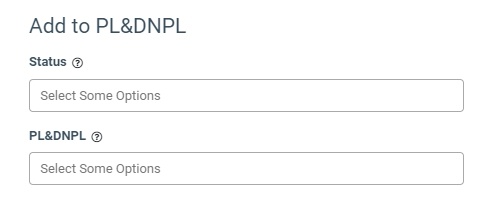 The “Advanced Settings” configuration block allows you to customize the lookup and timeout settings of the service according to the selected Execution Type.
The “Advanced Settings” configuration block allows you to customize the lookup and timeout settings of the service according to the selected Execution Type.
- Lookup only in the local DB (Synchronous Execution only): Select “Yes” for the service to lookup only in the local database. Select “No” for the service to lookup both in the local database and API.
- If local lookup fails, perform an Asynchronous run (Synchronous Execution only): Select “Yes” to perform the Asynchronous run in case the local database lookup is unsuccessful. Select “No” to disable the lookup override.
- API Timeout (Synchronous Execution): Fill in the service response timeout (from one to five seconds). The field is active only if the “Lookup only in local DB” option is disabled.
- API Timeout (Asynchronous Execution): Fill in the service response timeout (from one to five seconds).
- After a timeout run as Asynchronous (Synchronous Execution only): Select “Yes” to perform the Asynchronous execution if the timeout runs out. Select “No” to disable the Asynchronous run override.
- No response service action: The system runs a lookup service, in case the service does not get any response you can select the preferable action:
- Select the “Continue Processing” option if you want to continue processing leads when the service does not respond.
- Select the “Reject the Lead” option if you want to reject the lead when the service does not respond.
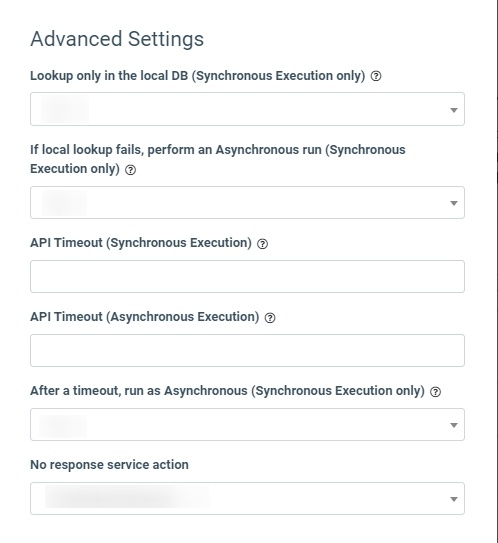
The “Additional Run Settings” configuration block allows you to configure more options to determine at which stage you would prefer to run the service.
- Service run time: Select whether you would prefer to run the service before or after the leads are filtered out (After filtration / Before filtration).
Note: Please be aware that selecting this option may impact your invoice. Once this option is selected and no campaigns remain for the service to run, there will be no charges incurred.
- Run service on (PingPost products only): Select one of the options to determine at which stage you would prefer to run the service for the Ping Post products (Ping / Post / Ping and Post).
- Run service on silent ping: Select “Yes” if you would like to run the service during the silent ping stage. Select “No” to exclude this option.
Click the “Add” button to confirm.
Read more about the Global Rules and Advanced Rules configuration in this Knowledge Base article.