Find out how you can view buyer rejection reasons and group data in our quick guide to the Lead Reject Reasons report.
Lead Reject Reasons report displays buyer rejection reasons along with their counts. You group the data in the report using Do Not Group, Group by Buyer, or Group by Campaign tabs.
Lead Reject Reasons report displays buyer rejection reasons along with their counts. To review the report go to the Analytics and Optimization > Lead Processing > Lead Reject Reasons section.
You can view the report using the Do Not Group, Group by Buyer, or Group by Campaign tabs.
The Lead Reject Reasons report list contains the following information:
-
Date: The specified time frame for the system to select data for the report.
-
Product Name: The name of the Product.
-
Buyer Name: The name of the Buyer.
-
Campaign Name: The name of the Campaign.
-
Campaign Tags: The campaign tags. Read more about the Campaign Tags in this Knowledge Base article.
-
Reject Reason: The reason for the Lead Reject.
-
% of Total Reject: The Percentage of total rejected leads.
-
Count: The number of rejected leads.
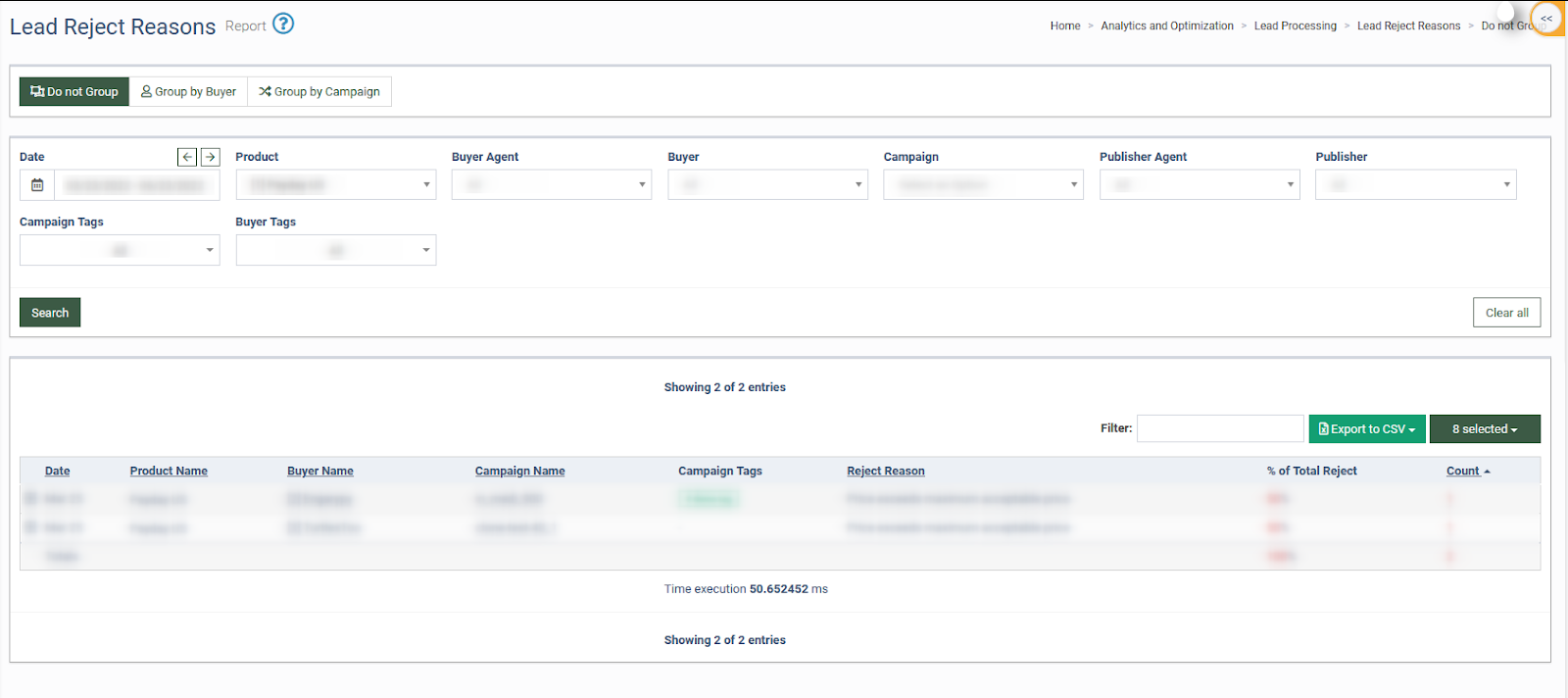
You can narrow down the search results by using the following filters:
-
Date: Enter the date range for report generating.
-
Product: Select the Product.
-
Buyer Agent: Select the Buyer Agent.
-
Buyer: Select the Buyer.
-
Campaign: Select the Campaign.
-
Publisher agent: Select the Publisher Agent.
-
Publisher: Select the Publisher.
-
Campaign Tags: Select the Campaign Tag.
-
Buyer Tags: Select the Buyer Tag.
To review the detailed information of reject click the “+” button, located on the left side of each record, to open a block with data.
To view the detailed information about the campaign or buyer, click the arrow icon next to the name of the buyer or campaign.
Clicking on values in the “Count”, “# of Rejects”, and “Total Leads” columns will redirect you to All Reports > Buyer Reports > Lead Details report with detailed information by each lead.
