You can view the detailed instruction on how to proceed with the Lead Return option and configure the notifications about such requests.
The Lead Return option allows the Buyer to make a request for a refund for the lead that has been purchased, but after further processing, the lead was irrelevant or not matching the Buyer’s requirements. The request for a refund will be analyzed and processed by the Admin and may be confirmed or rejected. The Buyer can describe the reason for the refund request and set the corresponding disposition status.
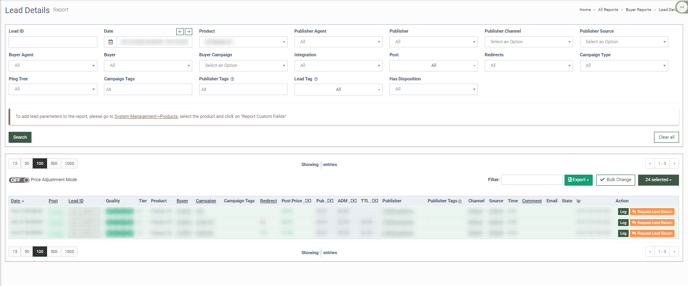
To return the lead, go to the All Reports > Buyer Reports > Lead Details report. To create a single return, select the lead and click the “Request Lead Return” button in the “Actions” column.

To create a return request for a group of leads, click the “Bulk Change” button, select the leads for return, and click the “Request Lead Return” button.
In the “Request Lead Return” pop-up window, select the disposition status in the “Lead Disposition” field, and fill in the “Comment” field. Click the “Save” button to create the lead return request.
Read more about the Buyer Real Time Disposition Statuses in the Knowledge Base article.
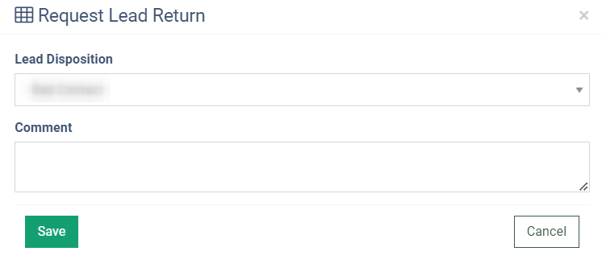
Read more about the Buyer’s Lead Details report in the Knowledge Base article.
To manage the lead return request, go to the All Reports > Buyer Reports > Lead Return/Adjustment section, and select the “Lead Return Requests” tab.
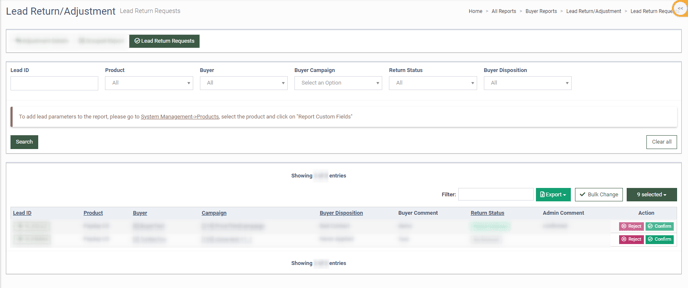
Note: Only Admin can Approve or Reject lead return requests.
To approve the return request, click the “Confirm” button in the “Actions” column.
To approve the group of return requests, click the “Bulk Change” button, select the corresponding leads, and click the “Confirm” button.
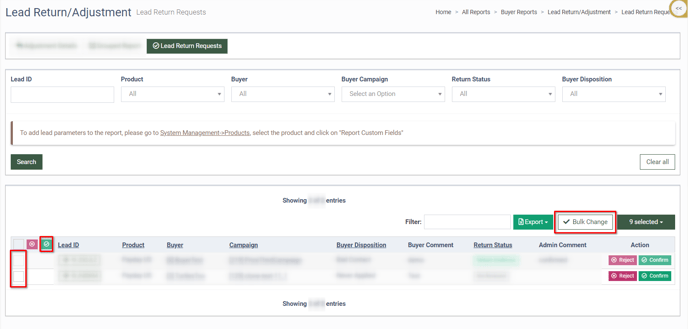
You can make the return to the Buyer (by default) and the Publisher (on demand). Fill in the “Description” field in the “Confirm” pop-up window and click the “Apply” button to proceed.
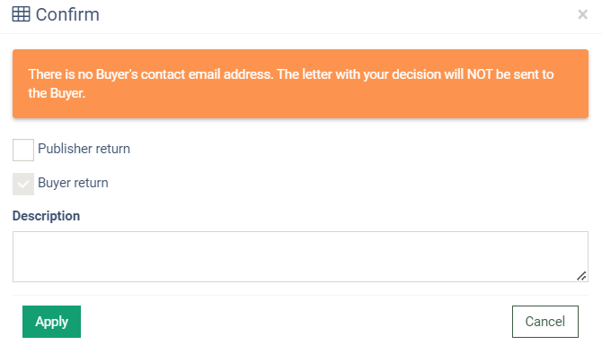
To reject the return request, click the “Reject” button in the “Actions” column.
To reject the group of return requests, click the “Bulk Change” button, select the corresponding leads, and click the “Reject” button.
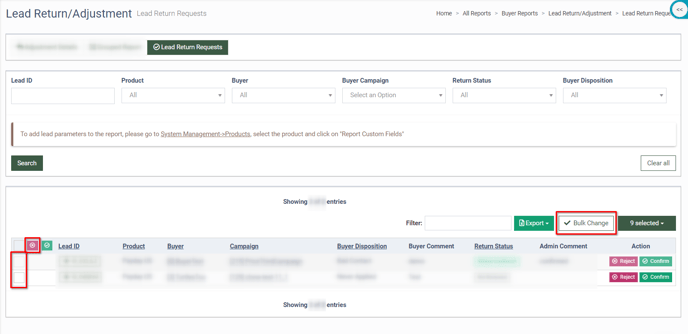
In the “Reject” pop-up window, enter the text in the “Comment” field and click the “Save” button to proceed.
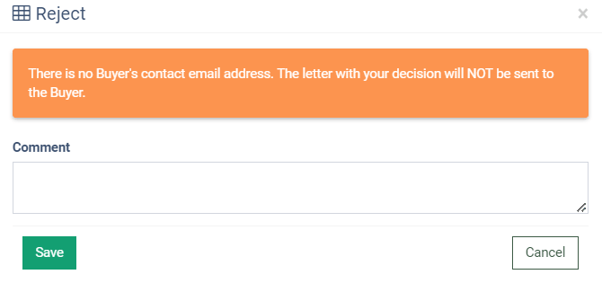
Admin receives the lead return requests notification once a day. To configure the notification option, go to the System Management > General > Projects Settings section and open the “LMS & Call Logic” tab, “Notifications” subtab. Enter the email(s) in the “Lead Return Request Notification Emails” field and click the “Save” button to apply changes.
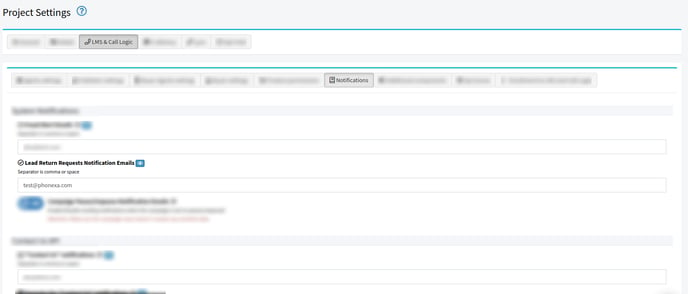
Note: The notification about the lead return decision will be sent to the Buyer's email address indicated in the Buyer’s Accounting Settings tab. If this field is empty, the notification will be sent to the Buyer Representative assigned to the Buyer. If the Buyer and representatives do not set contact settings, the system will show the notification that we cannot inform this Buyer about the decision.
