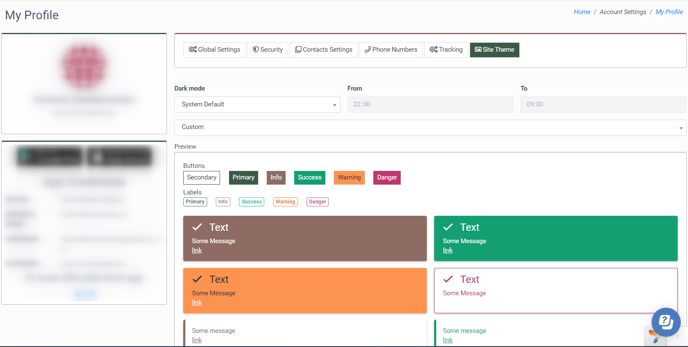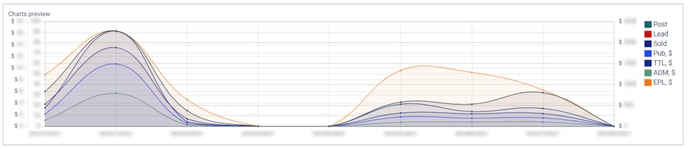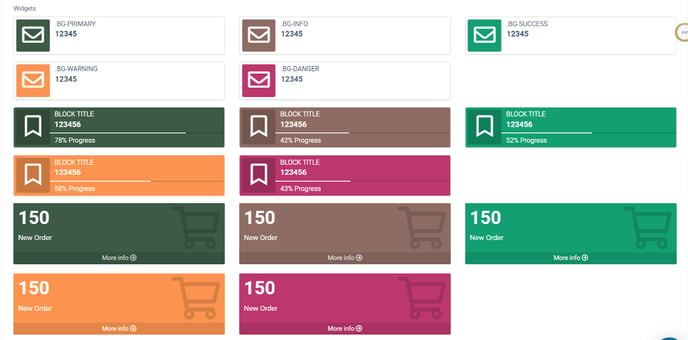Find out how to customize the appearance of your system for our account in our quick guide to managing Site Themes.
The “Site Theme” tab allows you to customize the appearance of the system personally for your account.
To customize the system appearance for your account, go to the Account Settings > My Profile section, and select the “Site Theme” tab.
The “Dark Mode” feature allows you to enable and configure the schedule of the dark mode theme. Select the schedule for the system to switch to the dark mode:
-
System Default: Select this option to use General theme settings. Note: Read more about the General theme settings in this Knowledge Base article.
-
Off: Select this option to turn off scheduled theme changes.
-
Detect by OS: Select this option to use OS theme settings.
-
Custom Schedule: Select this option to switch to dark mode based on the timeframe in the “From” and “To” fields.
You can use preset system themes or customize the environment according to your preferences.
To change the theme, select one of the available options from the drop-down list (Current System/ Custom/ Dark Mode/ Default/ Preset 1/ Preset 2/ Preset 3/ Preset 4/ Preset 5/ Preset 6).
Preview
The Preview block allows you to view the system’s selected appearance. You can view the buttons, labels, statuses, system messages, tables, charts, and widgets display.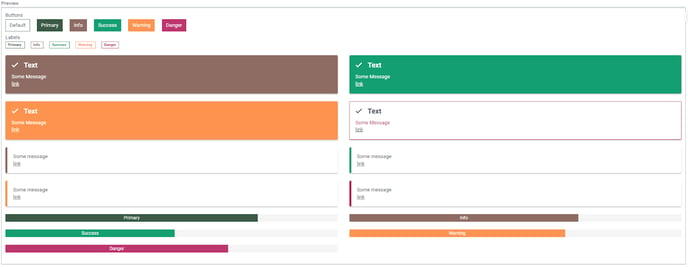
Click the “Save” to apply the changes.