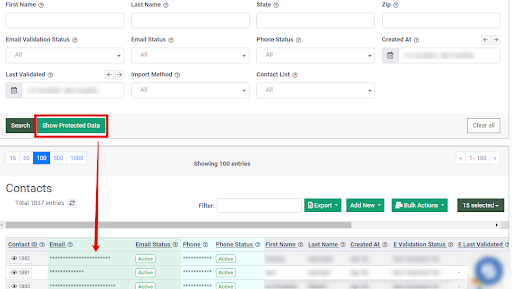Project Settings: E-Delivery
The E-Delivery tab allows you to configure system notification settings for various SMS and Email events. Additionally, you can set up Data Protection Settings for the contact lists.
To configure the Project Settings for E-Delivery platform, go to the System Management > General > Project Settings section, and select the E-delivery platform.
The E-Delivery tab contains two subtabs:
Notifications
The Notifications tab contains the System Notifications block that allows you to manage users and email addresses that will receive the event notifications. The System Notifications block contains the following fields:
- Emails Import Completed: Select users from the list to receive notifications about the completion of the email import.
- Emails Import Completed Emails: Enter the email addresses to which the completion notifications of the email import should be sent.
- Suppression Import Completed: Select users from the list to receive notifications about the completion of contacts import to the suppression list.
- Suppression Import Completed Emails: Enter the email addresses to which the completion notifications of the suppression import should be sent.
- Mail List Import Completed: Select users from the list to receive notifications about the completion of contacts import to the mail list.
- Mail List Import Completed Emails: Enter the email addresses to which the completion notifications of the mail list import should be sent.
- Algorithm Error: Select users from the list to receive notifications about algorithm errors (This event is triggered when an error occurs in the campaign’s sending logic).
- Algorithm Error Emails: Enter the email addresses to which the algorithm error notifications should be sent.
- SMS Domain Active: Select users from the list to receive notifications about the activation of the SMS domain(This event is triggered when the SMS domain shortener is active and ready for use).
- SMS Domain Active Emails: Enter the email addresses to which the SMS domain activation notifications should be sent.
- SMS Domain Pending: Select users from the list to receive notifications about the pending status of the SMS domain (This event is triggered when the activation of the SMS domain shortener is pending).
- SMS Domain Pending Emails: Enter the email addresses to which the SMS domain pending notifications should be sent.
- Channel Error: Select users from the list to receive notifications about channel errors (This event is triggered when an error occurs in the channel’s logic due to invalid integration settings).
- Channel Error Emails: Enter the email addresses to which the channel error notifications should be sent.
- Custom Domain Tracking: Select users from the list to receive notifications about custom domain tracking (This event is triggered when custom domain link tracking is unverified).
- Custom Domain Tracking Emails: Enter the email addresses to which the custom domain tracking notifications should be sent.
- General Task Error: Select users from the list to receive notifications about general task errors (This event is triggered when a general error occurs in the E-Delivery task).
- General Task Error Emails: Enter the email addresses to which the general task error notifications should be sent.
- Campaign Send: Select users from the list to receive notifications about the campaign’s sending event (This event is triggered when attention is needed for the E-Delivery campaign).
- Campaign Send Emails: Enter the email addresses to which the campaign notifications should be sent.
- Auto Restart for Scheduled Task Errors: Switch the toggle to the “On” position to enable auto-restarting scheduled tasks that encountered errors.
- Enable Phonexa ESP: Switch the toggle to the “On” position to enable Phonexa ESP integration.
- Enable Phonexa Dev ESP: Switch the toggle to the “On” position to enable Phonexa DEV ESP integration.
- Enable Logging: Switch the toggle to the “On” position to enable Campaigns logging.
- Enable bypass unsubscribe/sender links email template: Switch the toggle to the “On” position to enable bypassing the unsubscribe/sender links email template.
- Phonexa ESP short/hidden link: Enter the ESP short/hidden link.
Note: Email Service Providers examine every link in your email to determine whether it will create a positive or negative experience for any recipient who clicks it. Email Service Providers include spam filters. They may flag and penalize your emails for including long URLs. This feature will help you to shorten or mask your links.
- Enable Header Set Templates: Switch the toggle to the “On” position to enable the features of adding and editing headers to mailing templates.
Click the “View” button next to the required notification field to check, edit, and assign templates for E-Delivery event notifications.
Note: You can read more about Event Notification templates in this Knowledge Base article.
Click the “Save” button to confirm the changes.
Data Protection
The Data Protection tab contains the Data Protection Settings block that allows you to manage the system protection notification settings, such as managing access controls, defining data protection types, and specifying notification preferences. You can enable or disable different protection options.
Note: Only users with the System Owner role can make changes in the Data Protection Settings block.
When the Protected Fields option is enabled, the “Show Protected Data” button will appear next to the “Search” button in the following sections: List Management > All Contacts, List Management > Contacts Lists, Suppression Management > Unsubscribe Lists. Once you click the "Show Protected Data" button, the search results will display the disclosed information in Protected Fields. With each data access, the instance owner will receive a notification about the user who made a request and a time log.
The Data Protection Settings block contains the following fields:
- Enable report data protection: Enable or disable reporting of data protection (Yes / No).
- Send notification when protected fields are viewed: Enable or disable the option to send notifications when protected fields are disclosed (Yes / No).
Note: Only users with the System Owner role will get the notification.
- Email protection type: Select the email protection type from the drop-down list (Replace data with '--protected--', Replace data with ‘x' sign, Replace data with '*’ sign, Replace data with zero sign, Protector v1 (ex: myemail@gmail.com => myemail@)).
- Phone protection type: Select the phone protection type from the drop-down list (Replace data with '--protected--', Replace data with ‘x' sign, Replace data with '*’ sign, Replace data with zero sign, Display First Half (123456 => 123***), Display Last Half (123456 => ***456), First 4 symbols (123456 => 1234**), Last 4 symbols (123456 => **3456)).
Click the “Save” button to confirm the changes.