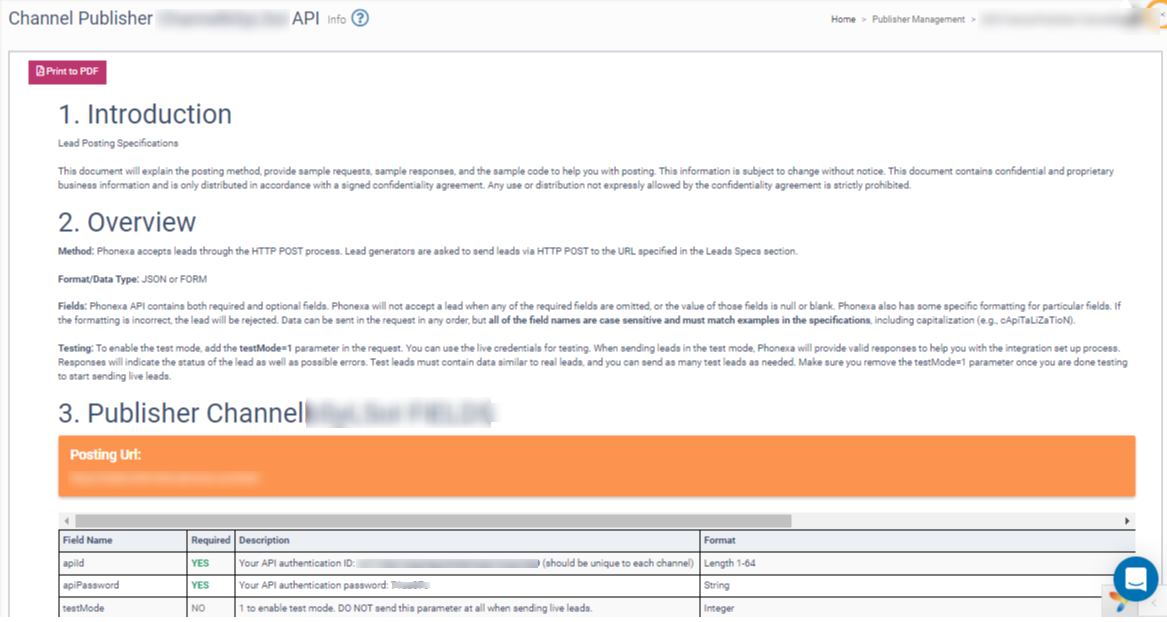Publisher channels serve as a gateway for leads to the system and are used to qualify incoming publishers' traffic against the buyers' requirements. Without having at least one channel set up, a publisher will not be able to send traffic.
The “Publisher Channels'' section allows you to manage the list of Publisher Channels and view API Documentation for these Channels. There are two methods of data collection in the system: POST and FORM.
Post
POST refers to a data set used for sending data in the required format, whether incoming from a publisher or outgoing to a buyer., Posts can be either incoming or outgoing:
- Incoming Post: Data transmitted to the system by the publisher. Each submission, regardless of whether the data is identical to previous submissions, is treated as a new post. These can be received via various methods, such as GET requests, POST requests, or internal system requests.
- Outgoing Post: Data is converted into a buyer-specific format and sent to the buyer’s system to attempt a sale. Typically, one incoming post can result in multiple outgoing posts.
To ensure accurate and reliable data transmission, you should create a Publisher Channel that provides your Publisher with the necessary API documentation. When configuring a Publisher Channel with the POST method, this API documentation is crucial for correct server data processing, helping to maintain accuracy and reliability of the transmitted data.
Form
FORM refers to a data collection method created by the Publisher, where the lead fills in the form fields with information and submits it to the system for processing. Forms typically involve simpler data submission compared to POST. They usually have a predefined format and Publisher Channel creation is not required.
Publisher Channels with the FORM method are generated automatically and linked to the existing site structure. Since forms are built according to their internal API, detailed API documentation is not necessary.
To view the Publisher Channels list, go to the Publisher Management > Setup > Publisher Channels section.
The Publisher Channels list contains the following information:
- ID: The unique identification number of the channel. If the API Documentation is available for the channel, you can view the channel API Documentation by clicking the channel “ID”.
- Name: The name of the Channel.
- Label: The label of the Channel. Click the “Label” icon and select a new label to change the label for the Channel.
- Publisher: The name of the Publisher.
- Product: The name of the Product.
- Marketing Method: The marketing method used for the channel (SEO/PPC/Email).
- Source Website: The web address of the source.
- Method: The method of the data collection (FORM/POST).
- Created: The date and time of the Channel creation.
- Status: The status of the Channel (Active/Deleted/Disabled/Paused/Test). To change the status, click the “Status” icon and select the new status.
- Last Traffic: The last time the traffic was received from the Publisher Channel.
- Requested Activation: The Channel activation request identifier.
- API: The identifier if the API Documentation is available for the channel.
You can narrow down the search results by using the following filters:
- ID: Enter the unique identification number of the Channel.
- Name: Enter the name of the Channel.
- Product: Select the Product from the list.
- Publisher: Select the Publisher from the list.
- Publisher Agent: Select the Publisher Agent from the list.
- Method: Select the method of data collection.
- Status: Select the status of the Channel.
- Requested Activation: Select the Channel activation request status.
- Label: Select the label of the Channel.
- Last Traffic Within: Select the timeframe for the last lead or call sent by the Publisher Channel (Week / Two Weeks / Month / Three Months / Six Months / Year).
- No Traffic For More Than: Select the timeframe during which there was no traffic coming from the Publisher Channel (Week / Two Weeks / Month / Three Months / Six Months / Year).
- API Id: Enter the API unique identification number of the channel.
Click the “Search” button to generate the list.
To add a new channel to the list, click the “New Channel” button and fill in the following fields:
-
Name: Enter the name of the channel.
-
Marketing Method: Enter the marketing method used for the channel.
-
Source Website: Enter the name of the source website.
-
Label: Select the label for the channel.
-
Product: Select the Product from the list.
-
Publisher: Select the Publisher from the list.
Click the “Save” button to complete the action.
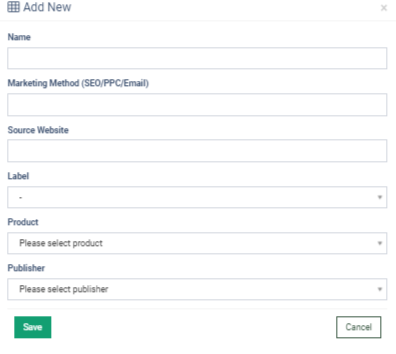
To update the channel information, click the “Edit” button in the “Actions” column.
Click the “Test Leads” button in the “Actions” column to view the report with test lead details.
Read more about the “Lead Details” report in our Knowledge Base article.
Click the “API Documentation” button to view the channel API Documentation.
The document contains the following information:
- Introduction: Introductory information about the API product.
- Overview: General review of the API product.
- Publisher Channel Fields: The list of available data fields.
- Sample Code: The examples of requests in different programming languages.
- Response Samples: The examples of responses for leads accepted or rejected by the lead generator.
- The Intermittent Lead Status Query: The brief instructions for implementing this method which results in an increase of successful redirects as well as improved traffic quality.
- Test Mode: The brief instructions on how to send a test lead.
Click the “Print to PDF” button to download the documentation in PDF format.