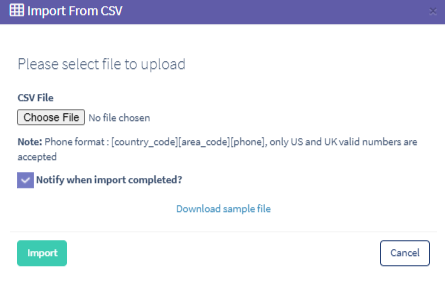SMS Global Suppression
The SMS Global Suppression feature allows you to view and manage the phone numbers added to the unsubscribe list.
To open the SMS Global Suppression list, go to the Suppression Management > SMS Global Suppression section.
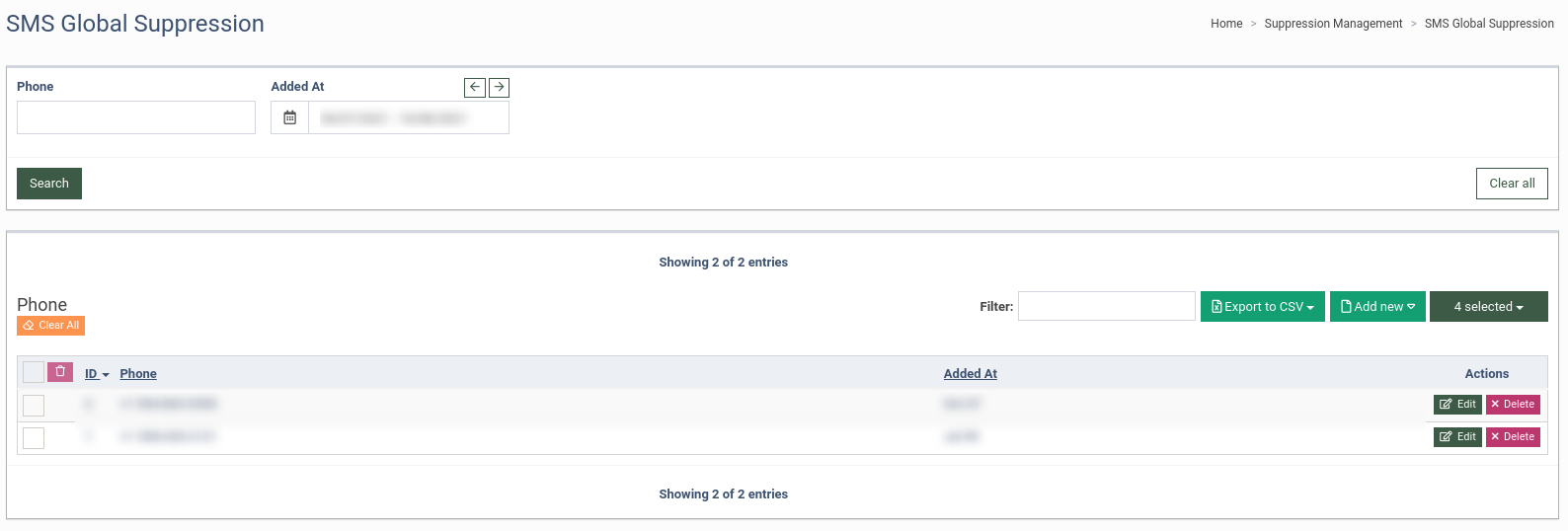
The SMS Global Suppression list contains the following information:
-
ID: The unique identification number of the suppressed phone number.
-
Phone: The suppressed phone number.
-
Added At: Date and time when the phone number was added to the list.
You can narrow down the search results by using the following filters:
-
Phone: Enter the phone number.
-
Added At: Select the date and time when the phone number was added to the list.
Click the “Edit” button in the “Actions” column to edit the phone number suppression record. Fill in the following field in the pop-up window:
-
Phone: Enter the phone number of the contact.
Click the “Save” button to confirm.
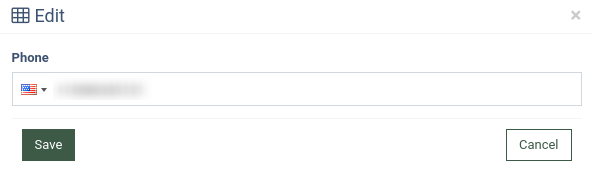
Click the “Delete” button in the “Actions” column to delete the record. In the pop-up window, click the “Delete” button to confirm.
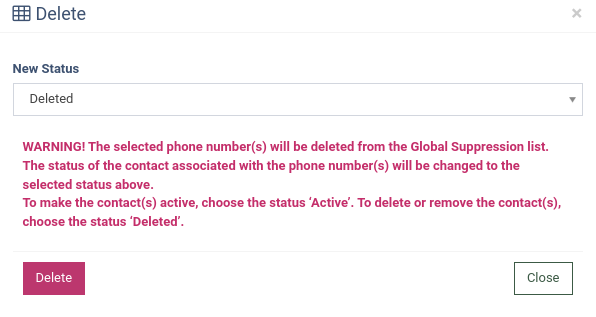
To delete or change the status of the selected contacts, click the checkbox above and click the “Remove” button.
Note: To delete or change the status of all available contacts in the list, click the “Clear All” button.
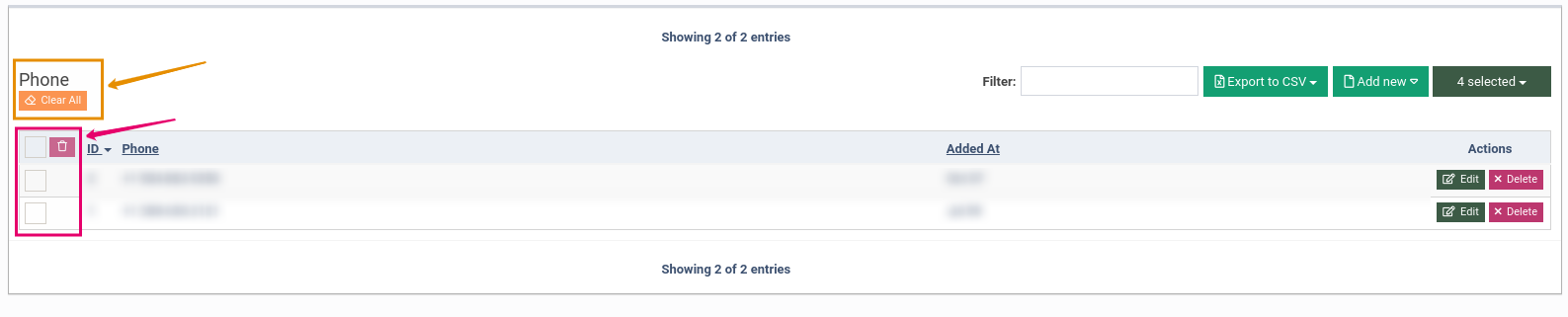
Select the status of the contacts (Active, Deleted) in the “Delete” pop-up window. Click the “Delete” button to confirm.
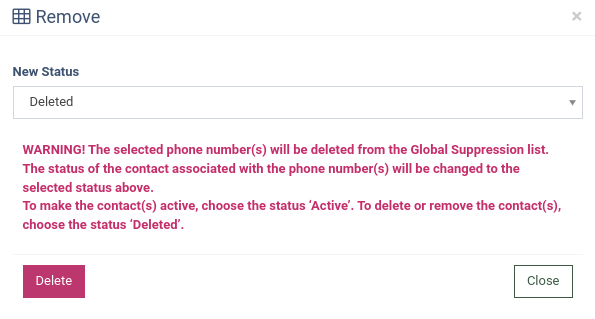
To add a new phone number to the list, click the “Add New” button and choose the “Add New Phone” option from the drop-down list.
Fill in the following field in the “Add New Phone” pop-up window:
-
Phone: Enter the phone number of the contact.
Click the “Add” button to confirm.
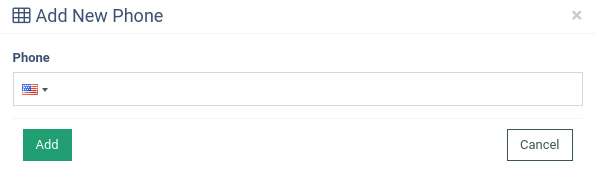
To add a list of the phone numbers, click the “Add New” button and choose the “Import from CSV” option. Fill in the following fields in the “Import from CSV” pop-up window:
-
Choose file: Click this button and select the specific file.
-
Notify when import completed?: Select this checkbox to enable the notifications.
To check the appropriate format for the list, click the “Download sample file” link, and you can download the file with the correct data composition.
Click the “Import” button to confirm
Note: Read more about creating or editing an SMS global suppression list in this Knowledge Base article.