Learn how to create and activate Ping Tree in our quick guide. Read more about Ping Tree in our Knowledge Base article.
Create and configure a Ping Tree
Set up the distribution on the Product level
Set up the distribution on the Publisher level
Create and configure a Ping Tree
To create a new Ping Tree, go to the Client Management > Setup > Ping-Tree Settings section, select the tab with the corresponding Ping Tree type, and click the “Create New Ping Tree” button.
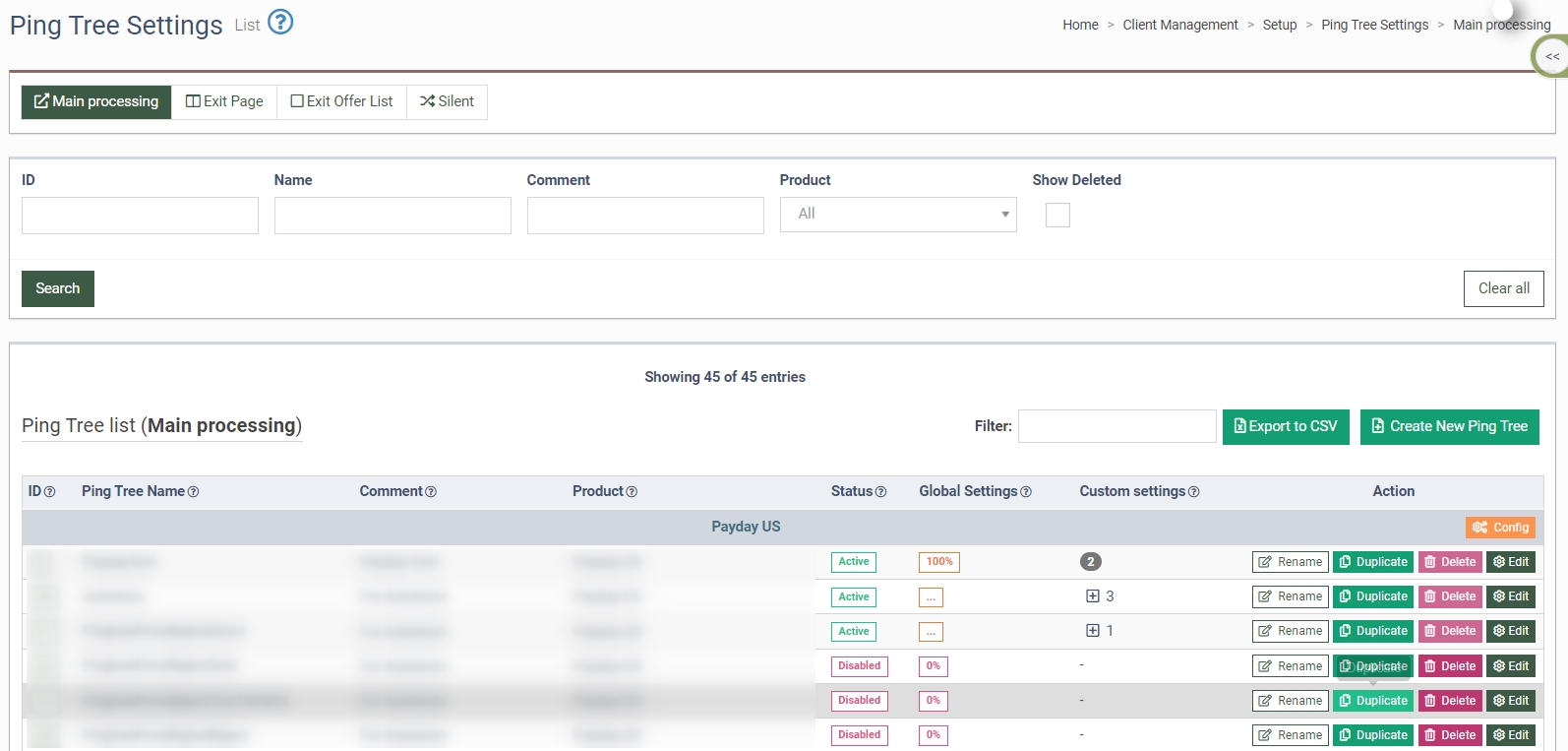
In the pop-up window, enter the name of the Ping Tree, add a comment, select the Product for this Ping Tree, and click the “Add” button to proceed.
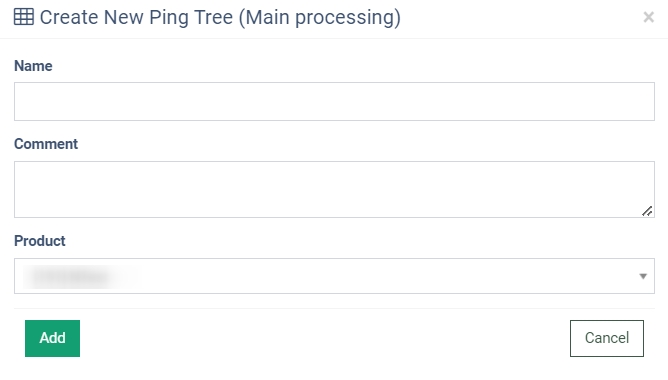
Click the “Edit” button in the “Actions” column to open the Ping Tree Settings.
In the “Ping Tree” tab select the strategy for the Ping Tree. The strategy defines the order in which the traffic is posted to the campaigns of Ping Tree. Read more about different strategies in our Knowledge Base article.
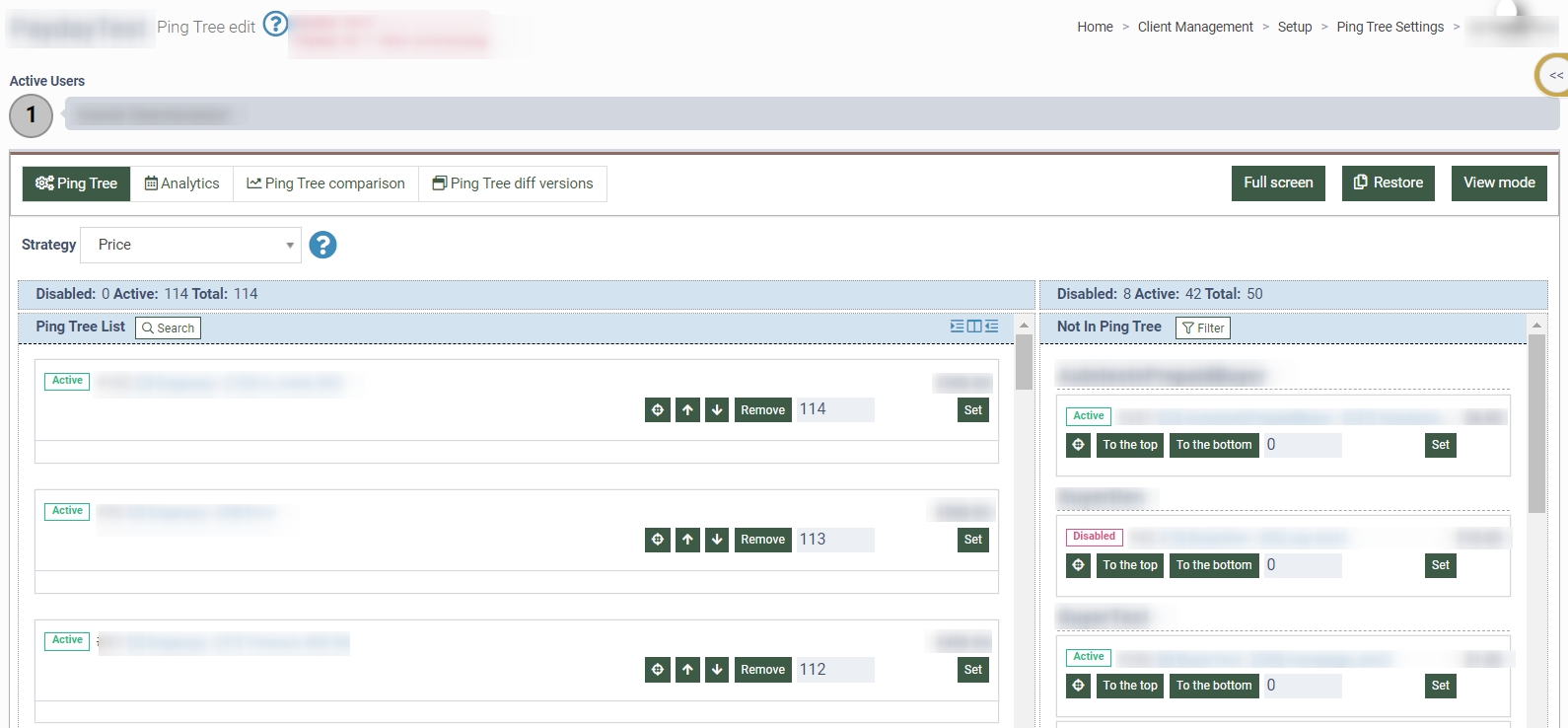
The next step is adding campaigns to your Ping-Tree. In the “Ping Tree” tab, select campaigns from the “Not In Ping Tree” section and move (drag and drop) them to the “Ping Tree List” section. You can move campaigns directly to the top or bottom of the list using the “To the top” or “To the bottom” buttons.
To activate the Ping Tree, set the traffic distribution on the Product level or in the Publisher Settings. Note: The Publisher level settings have higher priority than the Product level settings.
Product Setup
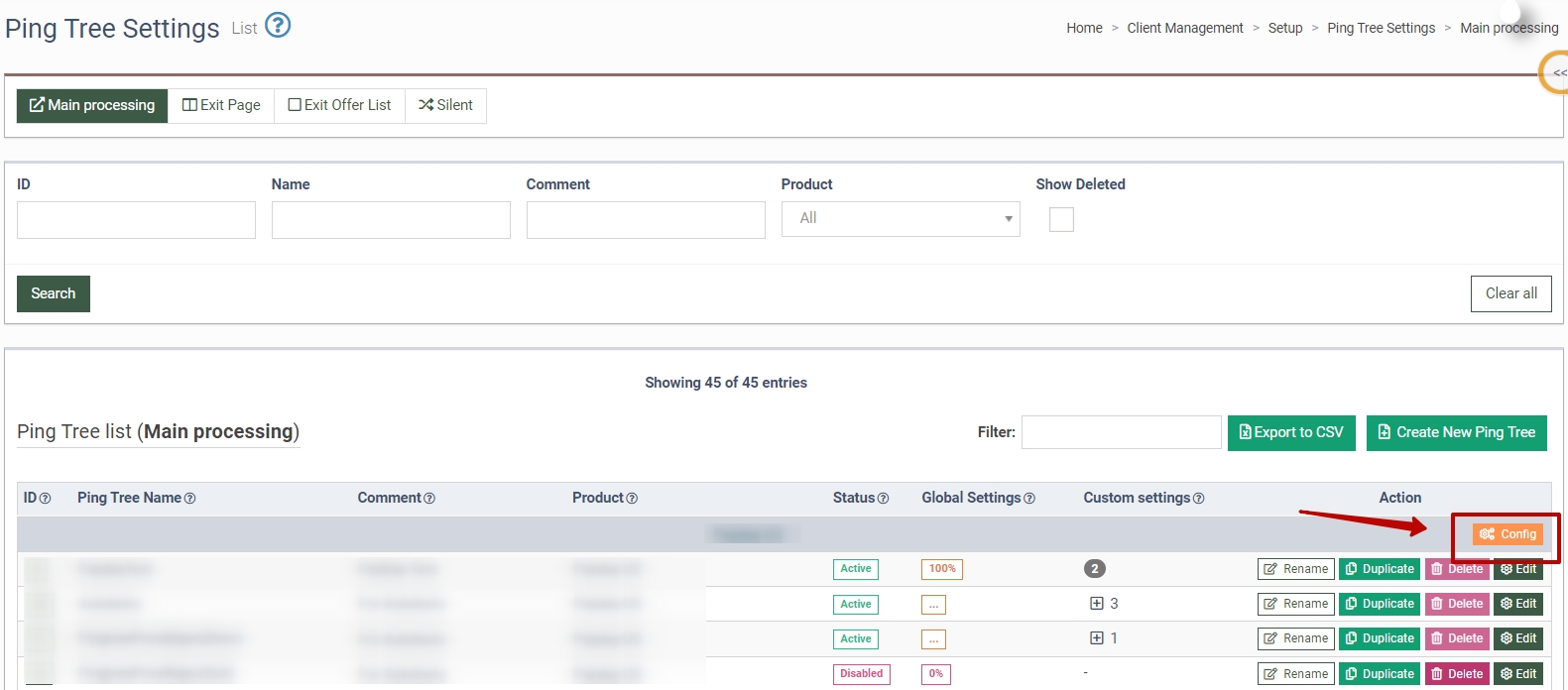
To set the distribution for the Product, click the “Config” button in the Ping Tree Settings section and set the percentage of traffic distribution for each Ping Tree of this Product (the total percentage should be 100). Click the “Apply” button to complete the action.
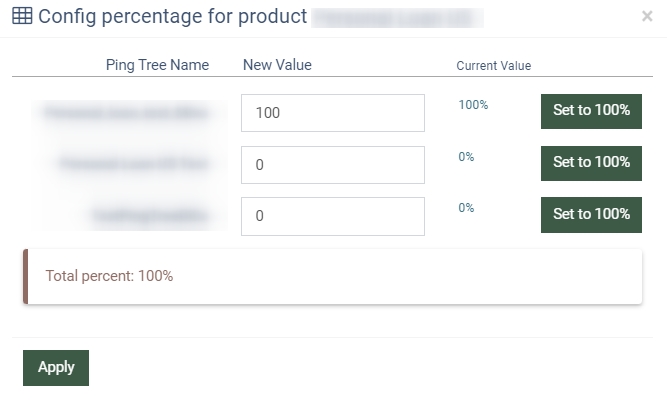
Publisher Configuration
To set traffic distribution from the particular Publisher, go to the Publisher Management > Publishers section, open the Publisher Settings, and select the “Ping Tree” tab.
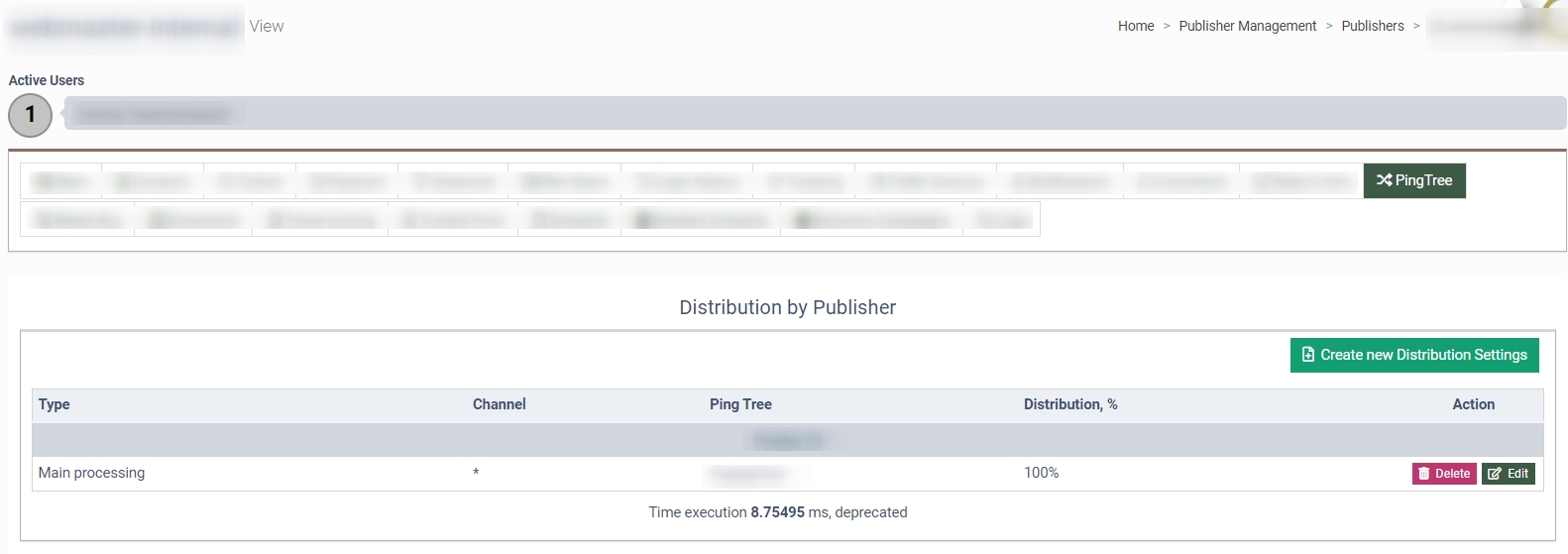
To add new distribution, click the “Create new Distribution Settings” button, select the Product, Publisher Channel, and Ping Tree type, and set the percentage for ping trees. Click the “Apply” button to complete the action.
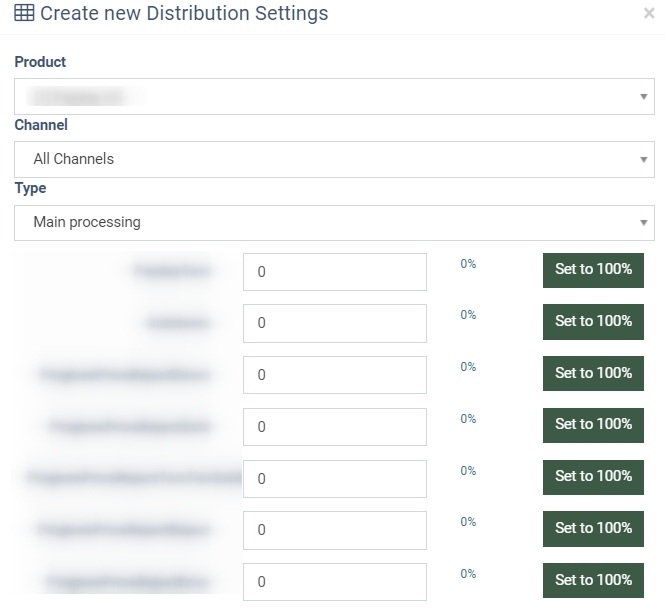 Once the traffic distribution is set up, the Ping Tree is activated automatically.
Once the traffic distribution is set up, the Ping Tree is activated automatically.
