Campaign Summary
The Campaign Summary report allows you to view detailed information about the Campaign performance.
To open the “Campaign Summary” report, go to the All Reports > Mailing Reports > Campaign Summary section.
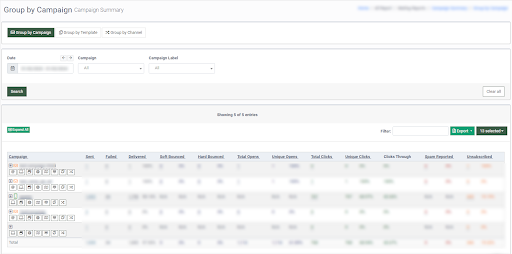
This section contains three tabs:
-
Group by Campaign.
-
Group by Template.
-
Group by Channel.
In the “Group by Campaign” tab, you can review the performance grouped by the Campaign.
The report contains the following information:
-
Campaign: The name of the Campaign.
-
Sent: The total number of sent emails.
-
Failed: The number of failed to send emails.
-
Delivered, %: The number of delivered emails and a percentage of sent and delivered values.
-
Soft Bounced, %: The total number of not delivered emails from all Campaigns due to email service issues and their percentage of the total number of sent emails.
-
Hard Bounced, %: The total number of not delivered emails from all Campaigns due to email address issues and their percentage of the total number of sent emails.
-
Total Opens: The total number of opened emails of all Campaigns.
-
Unique Opens, %: The total number of unique opens and the open rate.
-
Total Clicks: The total number of email link clicks.
-
Unique Clicks, %: The number of unique email link clicks and click-to-open rate (the percentage of the unique clicks and unique opens).
-
Clicks Through, %: The percentage of the unique clicks and the total number of the delivered emails.
-
Spam Reported, %: The total number of emails that users marked as “Spam” and spam rate.
In the “Campaign” column, there are the following buttons that redirect to the corresponding reports:
-
Statistics by Platform redirects to the Recipient Summary report > Group by Platform tab.
-
Statistics by Browser redirects to the Recipient Summary report > Group by Browser tab.
-
Statistics by Country redirects to the Geolocation Summary report > Group by Country tab.
-
Statistics by Region redirects to the Geolocation Summary report > Group by Region tab.
-
Statistics by City redirects to the Geolocation Summary report > Group by City tab.
-
Statistics by Template redirects to the Campaign Summary report > Group by Template tab.
-
Statistics by Channel redirects to the Campaign Summary report > Group by Channel tab.
You can click the “+” button to view the statistics for the Campaign grouped by Template or Channel.
To view the statistics for all Campaigns grouped by Template or Channel, click the “Expand All” button.
You can narrow down the search results by using the following filters:
-
Date: Select the date range for the report.
-
Campaign: Select a Campaign.
In the “Group by Template” tab, you can view detailed information about all Campaign metrics grouped by Templates.
You can narrow down the search results by using the following filters:
-
Date: Select the date range for the report.
-
Campaign: Select a Campaign.
-
Campaign Label: Select a Campaign label.
In the “Group by Channel” tab, each Publisher Channel can view performance statistics details separately. In addition, you can narrow down the search results by using the following filters:
-
Date: Select a date range for the report.
-
Campaign: Select a Campaign.
-
Campaign Label: Select a Campaign label.
-
Channel: Select a Channel.


