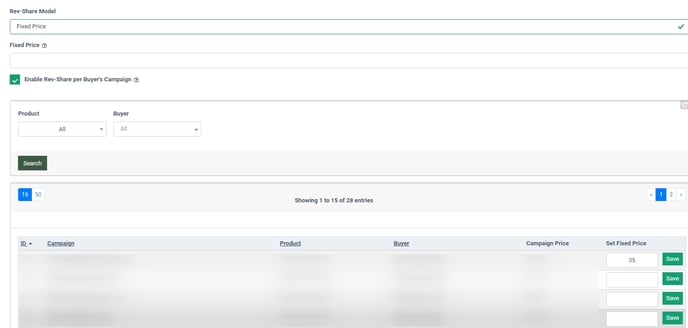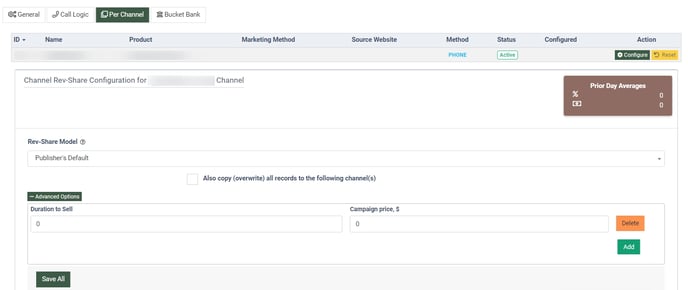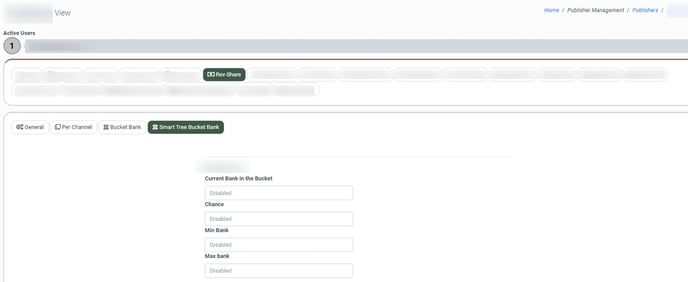Find out how to configure the Rev-Share functionality that allows you to set and manage the Publisher’s revenue strategy.
To view the Rev-Share settings, go to the Publisher Management > Publishers section, select the Publisher, and click the “View” button in the “Actions” column. Navigate to the “Rev-Share” tab.
General tab
In the “General” tab, you can set one of the following Rev-Share Models:
- Static Percent: Select this model to set the static revenue percent for the Publisher.
- Floating Percent: Select this model to set the revenue percent range. When selected, the Rev-Share percentage for each lead is randomly picked from the pre-set range.
- System Default: Select this model to use the system default percent. (To view or manage the value of the default percent, go to the System Management > Project Settings > LMS & Call Logic tab > Publisher settings subtab and check the “Default Earning Percent” field in the General Settings block).
- Fixed Price: Select this model to set a fixed price for leads. Note: If the Campaign’s Min Price is lower than the Publisher’s fixed price, leads from this Publisher won’t get presented to the Campaign.
- Fixed Price Min/Max: Select this Rev-Share model to set the minimum and maximum fixed price for the Publisher (if the sold price is greater than or equal to the Fixed Max Price the Publisher will be paid the Fixed Max Price, if the sold price is less than the Fixed Max Price but greater than or equal to the Fixed Min Price the publisher will be paid the Fixed Min Price). Note: This Rev-Share model will not work for the Ping-Post Products.
You can select the following additional settings:
- Fixed Payout for Dynamic Campaigns: When enabled, Publisher earnings will be calculated based on the Сampaign’s Min Price settings, regardless of the final sale price.
- Strict Revshare on Tiers: When enabled, the Publisher earnings will be calculated according to the selected Rev-Share model based on the Сampaign’s min price, regardless of the lead tier price (Publisher min price for a lead).
Example: There is a Campaign with a Min Price of $100. The Publisher Rev-Share is set to 50%. The Publisher sent a lead with a minimum price (tier) of $85. If the setting is disabled, the received lead will be sold for 85$ to this Campaign based on the requested price. If the setting is enabled, the received lead will not get presented to this Campaign, as the estimated Publisher earnings according to Rev-Share settings will be $50 (50% of the Campaign's Min Price of $100), which is lower than the requested price.
- Enable Auto-Set Recommended Values: This option allows you to set the rev-share percentage for publishers to the recommended values, regardless of the current effective values. When enabled, the publisher will receive payouts based on the recommended rev-share value instead of the current effective value. If this option is disabled, the rev-share percentage will be calculated based on the effective value. However, if the rev-share percentage for a specific tier has been manually set, the manually entered value will take precedence over the recommended value. Note: This option is available on demand. Please contact your account manager to enable it.
- Enable Auto-Increase Recommended Values: This option allows you to increase the rev-share value for tiers up to the recommended values in case the current effective value is lower. It will not apply the recommended values for all tiers but will instead increase the value to the recommended level only for those tiers where the current effective value is below the recommended one. If the rev-share value has been manually set for a particular tier, the manually entered value will take precedence over the recommended one. Note: This option is available on demand. Please contact your account manager to enable it.
Note: You can enable only one of the following options: “Enable Auto-Set Recommended Values” or “Enable Auto-Increase Recommended Values”. You can not enable both options simultaneously.
- Strict Revshare on Price Rejects: Similar to the “Strict Rev-Share on Tiers” but applies to leads that were price-rejected. It can be enabled only with the “Strict Rev-Share on Tiers” option enabled as well.
- Enable Rev-Share per Buyer`s Campaign: This option allows you to set a specific Rev-Share model for the selected Campaigns. Note: This option is available and active for the “Fixed Price” Rev-Share model only. For the “Static Percent” and “Floating Percent” models there should be Campaigns where this Publisher has posted a lead within the past 7 days to activate the check box. The Сampaigns are grouped based on the Publisher's tiers and under each tier we group only those Campaigns to which the lead has been presented based on the Campaign's Min Price. When enabled, you can set a fixed price for the particular Campaign by entering the price value into the “Set Fixed Price” field. Click the “Save” button to complete the action.
You can narrow down the search results by using the following filters:
-
- Product: Select the Product from the list.
- Buyer: Select the Buyer from the list.
- Ignore Publisher Price: This option allows you to ignore the price sent by the Publisher and pay Publisher the amount equal to the fixed price.
Example: The Publisher sends a lead with the price 15$. When the “Ignore Publisher Price” checkbox is marked, the lead can be sold to the Campaign with the fixed price = 10$ and the Publisher`s earnings will be 10$ despite the price he sent.
- Also copy (overwrite) all records to the following publisher(s): This option allows you to copy the Rev-Share settings for the selected Publishers. Note: When enabled, the previous Rev-Share settings for the selected Publishers will be overwritten.
You can configure Smart Tree settings for the “Static Percent” Rev-Share model.
Read more about the Smart Tree configuration in this Knowledge Base article.

The Rev-Share Types setting is available only for the Smart Tree Products with the “Static Percent” Rev-Share model set for the Publisher. Note: If the Smart Tree Bucket Bank is configured its settings will be used for the Publisher`s payout with the higher priority than Rev-Share Types of the Smart Tree Settings. Read more about the Smart Tree Bucket Bank feature in this Knowledge Base article.
You can set the following Rev-Share Types:
- Strict Profit: Select this option to send a reject to the Publisher when the Publisher`s earnings based on the Sold Price are less than expected (based on the ping price). In this case, the Publisher`s expected earnings are accumulated in the Smart Tree Bucket Bank (if configured).
- Dynamic Profit: Select this option to allow charging the Admin`s revenue to cover the expected Publisher`s earnings. (The Admin`s revenue can go down to 0 but never goes to negative balance. If the Admin`s revenue is not enough, the Publisher gets the "Reject" status for the lead, and the Publisher`s expected earnings are accumulated in the Smart Tree Bucket Bank (if configured)). To increase the Publisher`s rev-share percent, enter the maximum percent value into the “Max Pub Payout %” field.
Call Logic tab
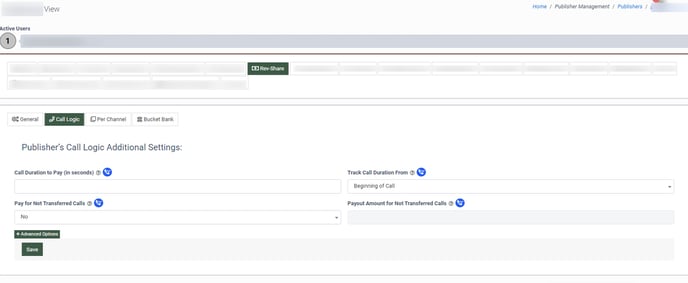 This tab allows you to configure the Publisher`s Call Logic additional settings. You can select the following additional settings:
This tab allows you to configure the Publisher`s Call Logic additional settings. You can select the following additional settings:
- Call Duration to Pay (in seconds): Enter the call duration in seconds. After the call reaches the set duration, the lead will be marked as “Sold”. Note: This setting overrides the duration to sell on the Campaign level.
- Track Call Duration From: This option allows you to set how the system tracks the call duration to pay the Publisher for a lead. If the “Beginning of Call” option is selected, the duration will be tracked from when a call enters the system. If the “Transfer to Buyer” option is selected, the duration will be tracked from when the call is transferred to Buyer.
- Pay for Not Transferred Calls: Select “Yes” to pay Publisher for calls that reached the duration to sell but were not transferred to a Buyer yet.
- Pay Amount for Not Transferred Calls: Enter the payment amount for the Publisher to pay for calls that were not transferred.
The drop-down block provides the same settings as in the “Per Channel” tab - Rev-Share Model, Duration to Sell (Call Logic only), and Publisher Payout . Fill in the data fields and click the “Save” button to complete.
Per Channel tab
To set up the Rev-Share option for a single channel, select the “Per Channel” tab.
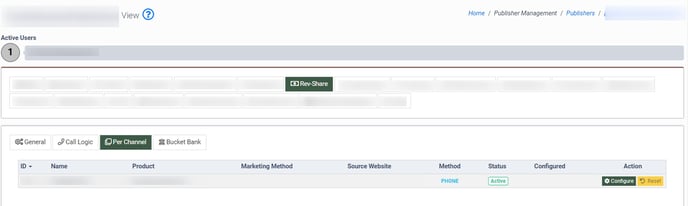 The table shows the list of Publisher’s Channels with Rev-Share settings data.
The table shows the list of Publisher’s Channels with Rev-Share settings data.
To manage the existing settings, select the required Channel from the list and click the “Configure” button.
The drop-down block provides the same settings as in the “General” tab - Rev-Share Model, Duration to Sell (Call Logic only), and Publisher Payout. Fill in the data fields and click the “Save All” button to complete.
Use Cases:
- When the “Fixed Price” Rev Share model is used, the leads (fixed price = $10) won’t be presented to Dynamic Campaigns with a low Min Price (Min Price = $5, but the Dynamic Campaign could potentially offer more). You have the ability to set the Fixed Price at $0 in the “General” tab and then configure certain tiers in the “Per Channel” or the “Call Logic” tabs. This way the leads will be presented to Campaigns with a lower Min Price and will be sold based on certain Durations to Sell and tiers set for the Publisher.
- When you know that there is a small number of calls that will exceed a specific duration for the Publisher and you’re willing to pay a higher amount for those calls than the Campaign prices, even at the cost of going negative with the commission. This loss is usually compensated by a large volume of calls sold to the Buyers for a lower Duration to Sell and a lower Campaign Min Price where you can charge the Buyer but do not have to pay the Publisher since their Duration to Sell is not met.
Bucket Bank tab
The third tab allows you to configure the "Bucket Bank" option. Bucket Bank allows you to accumulate a certain amount of money on the Publisher’s balance. In the system, the leads will appear with a “Reject” status, and only when the balance reaches the amount set in the Bucket Bank, a “Sold” status will appear.
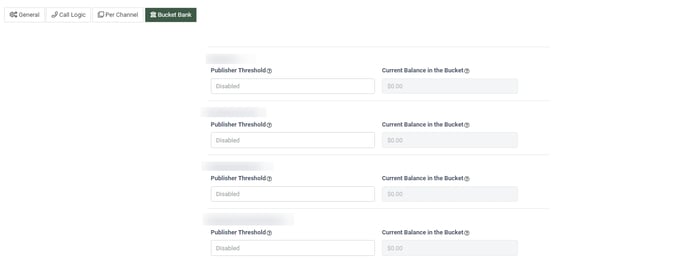 Find more details about the Bucket Bank option in the Knowledge Base article.
Find more details about the Bucket Bank option in the Knowledge Base article.
Smart Tree Bucket Bank tab
This tab allows you to configure the “Smart Tree Bucket Bank” option. This option allows you to cover the missing amount of the Publisher`s payout from the Smart Tree Bucket Bank. When the lead is rejected because the sold price cannot cover the payout promised to the Publisher, the amount that might be paid to the Publisher (according to the sold price) will be accumulated in the Smart Tree Bucket Bank. Also, when the Campaign`s price on the post is greater than on the ping, the price difference is accumulated in the Smart Tree Bucket Bank.
To configure the “Smart Tree Bucket Bank” option for the particular Product, fill in the following fields:
- Current Bank in the Bucket: The amount of money accumulated in the bank for the current moment.
- Chance: The chance that the payout from the bank will proceed (in percent).
- Min Bank: The minimum balance in the bucket (cannot be greater than 0).
- Max Bank: The maximum balance in the bucket. When the balance reaches the maximum level, the accumulation stops.
Click the “Save” button to complete the action.
Read more about the Smart Tree Bucket Bank feature in this Knowledge Base article.