Skills: Skill-Based Routing
Skill-based routing is a feature that directs incoming and outgoing calls, including both manual and autodialed, to the most competent operators best suited to meet each customer's needs.
Check this step-by-step guide to learn how to seamlessly match customers with the most qualified operators based on assigned skills, resulting in faster, smarter support and optimizing call handling quality and productivity.
The “Skills” section feature provides admins and managers with the flexibility to define, update, or remove skills and assign corresponding skill levels to operators, optimizing call handling quality and productivity. Skills represent the competence area of the operator along with its level.
To better understand skills and skill-based routing, let’s consider an insurance company scenario where operators have varying levels of expertise in Home, Auto, and Life Insurance. The goal is to maximize customer satisfaction by minimizing call handling time and providing the best possible service by connecting them with the most knowledgeable and qualified operator available.
Skills Level Table:
|
Operator |
Home Insurance |
Auto Insurance |
Life Insurance |
|
A |
Advanced |
Intermediate |
Beginner |
|
B |
Intermediate |
Intermediate |
Beginner |
|
C |
Beginner |
Advanced |
Advanced |
In an incoming call flow, a call is received, and the IVR prompts the caller to select an insurance type: Home, Auto, or Life. The system identifies the call's purpose and transfers the selected insurance type to determine operator selection. Operators are assigned based on skill level. For example, if Home Insurance is chosen, the call is routed to Operator A (highest expertise). If unavailable, it moves to Operator B, then Operator C.
For outgoing calls - manual or auto-dialed - operators are matched to customer needs. If none are available, the system queues the call or plays a message.
You can view, create, configure, duplicate, and delete Skills.
Note: The “Skills” section is available for the following system roles: Global Admin, PBX Admin, and PBX Manager.
To view the list of available skills, go to the PBX Management > Setup > Skills section.
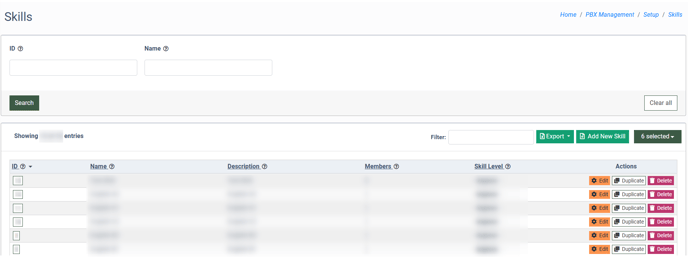
You can narrow down the search results by using the following filters:
- ID: Enter the unique identification number of the Skill.
- Name: Enter the name of the Skill.
The list of Skills contains the following information:
- ID: The unique identification number of the Skill.
- Name: The name of the Skill.
- Description: The description that is attached to the Skill.
- Members: The number of operators with the ongoing Skill.
- Skill Level: The level of competence assigned to the Skill Beginner, Intermediate, Advanced, Expert, Master).
To create a new Skill, click the “Add New Skill” button and fill in the following fields in the “Add New Skill” pop-up window:
- Name: Enter the name of the Skill.
- Skill Level: Select the level of competence for a new Skill. The following Skill Levels are available:
- Beginner: Operators fresh out of training who handle simple, straightforward requests and might need guidance for complex issues.
- Intermediate: More experienced operators capable of managing common requests with less need for assistance.
- Advanced: Experienced operators are able to handle complex issues and work with minimal supervision.
- Expert: Highly skilled operators handle almost all call types and can mentor less experienced colleagues.
- Master: Top-tier operators manage any call type, provide leadership, and contribute to process improvements.
- Description: Enter a brief description of the Skill.
Click the “Save” button to complete the action.
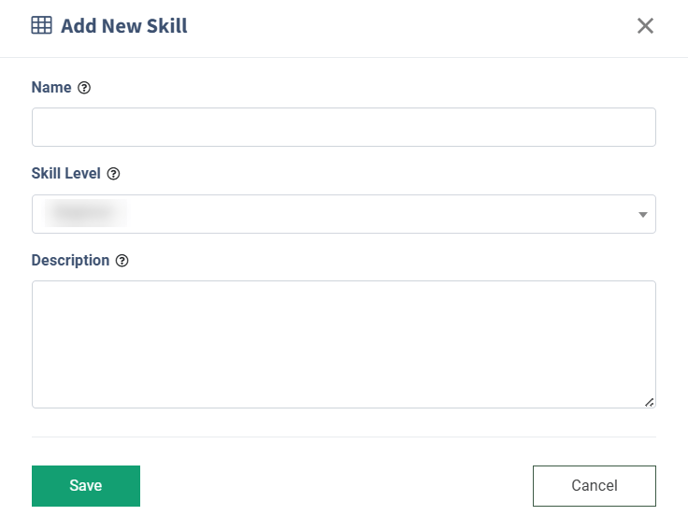
To edit and manage the existing Skill, click the “Edit” button in the “Actions” column or the “ID” button in the “ID” column, and change the following information in the “Edit” pop-up window:
- Name: Change the name of the Skill.
- Skill Level: Select the level of competence for a new Skill (Beginner, Intermediate, Advanced, Expert, Master).
- Description: Change a brief description of the Skill.
Click the “Save” button to apply the changes.
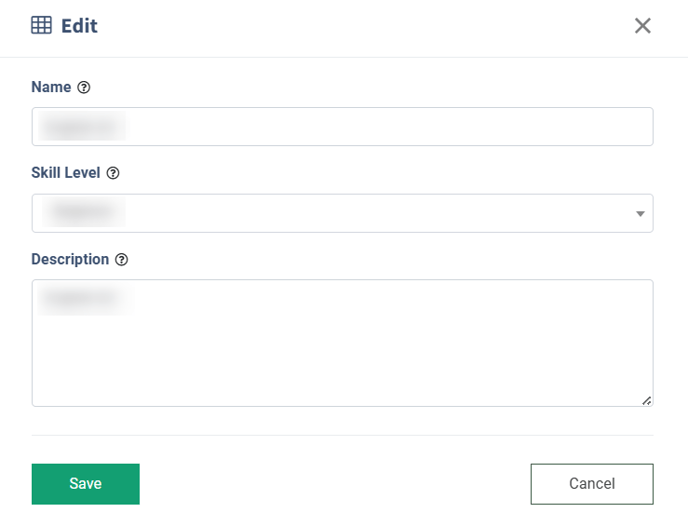
To create a copy of the existing Skill, click the “Duplicate” button in the “Actions” column. The creation of the Skill dupe allows you to connect operators related to the ongoing Skill to its duplicate as well.
Fill in the following fields in the “Duplicate” pop-up window:
- Original Skill: The name of the skill from which this duplicate will be created.
- Name: Enter the name of the duplicated skill.
- Description: Enter a brief description of the duplicated skill.
Click the “Clone” button to complete the duplication operation.
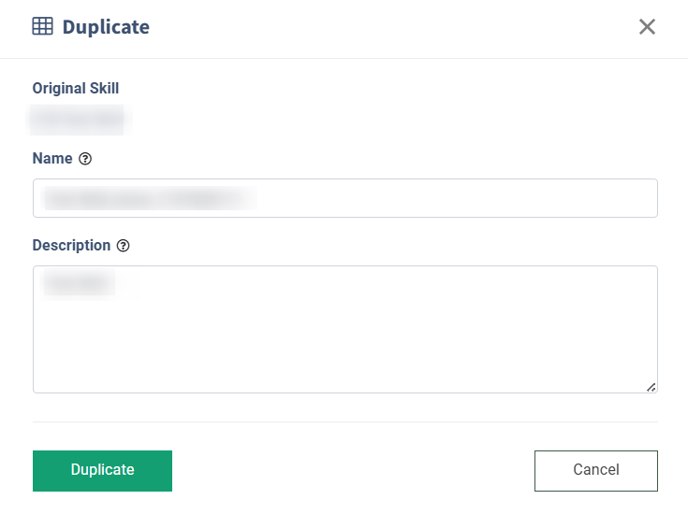
To remove the existing Skill from the list, click the “Delete” button in the “Actions” column.
Fill in the required combination of symbols in the “Enter 'symbols_combination' in the field below to confirm skill deletion” field in the “Delete” pop-up window, and click the “Delete” button to complete the deletion operation.
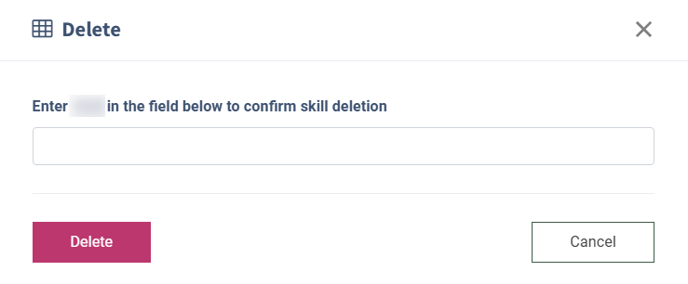
To assign the particular Skill to the existing Operator, go to the PBX Management > Setup > Operators section, select the Operator from the list and click the “Configure” button in the “Action” column.
Read more about the Operators List section in the following Knowledge Base article.
Select the “General” tab in the “Operator Settings” section.
To add a new Skill to the Operator, click the “Add Skill” button in the “Skill” field.
To assign a new Skill to the ongoing Operator, select the corresponding option in the “Skill” field.
To assign the level of competence in the particular Skill to the ongoing Operator, select the option in the corresponding option in the “Level” field.
To unassign the particular Skill from the ongoing Operator, click the “Remove” button in the row with the corresponding Skill.
Read more about the Operator Configuration section in the following Knowledge Base article.
To assign the particular Skill to Multiple Operators, go to the PBX Management > Setup > Operators section, select the “Operators” tab and click the “Bulk Changes” button.
Read more about the Operators List section in the following Knowledge Base article.
To add the Skill to the Operators, check the boxes for Operators and click the “Add skills” button. Fill in the following fields in the “Add skills” pop-up window:
- Skill: Select the corresponding Skill.
- Level: Select the competency level in this Skill.
To add more Skills for assigning to the selected Operators, click the “Add Skill” button.
To remove the Skill from the assisting list, click the “Remove” button.
Click the “Add” button to complete the Skills assignment process.
To assign the Skill to the particular Call Campaign, go to the Call Campaigns > Campaigns section, select the corresponding campaign from the list and click the “Configure” button in the “Actions” column.
Read more information about Call Campaigns in the following Knowledge Base article.
Select the “General” tab in the “Campaign Configuration” section.
To assign the particular Skill to the Call Campaign, select the corresponding option in the “Skill” field.
Click the “Save” button to complete the settings.
Read more information about the general settings of the Call Campaign in the following Knowledge Base article.




