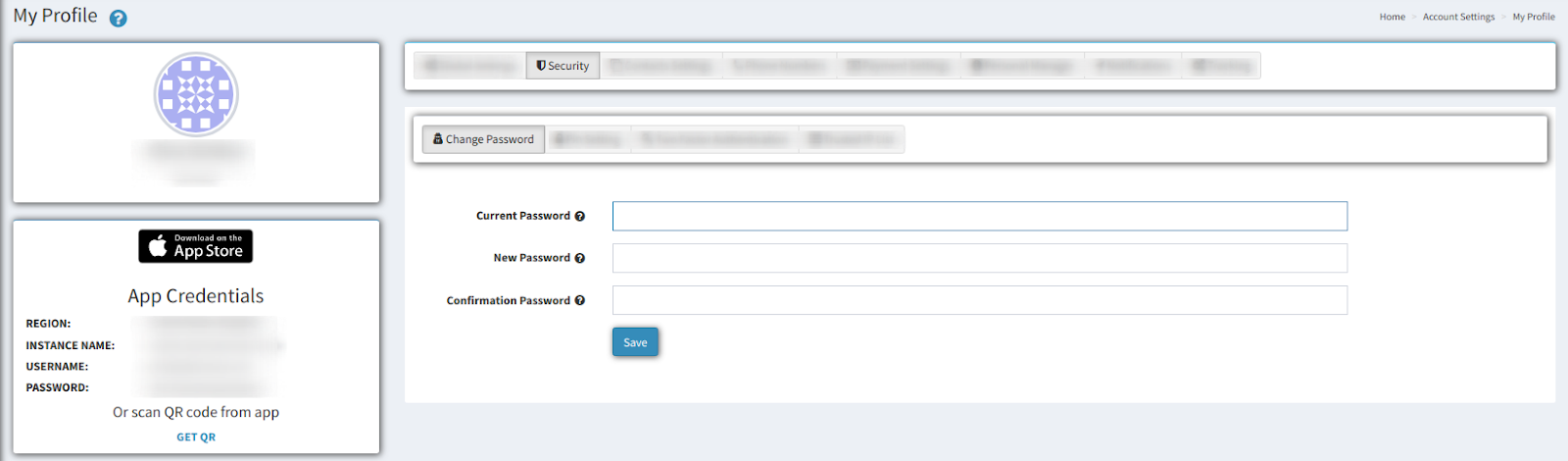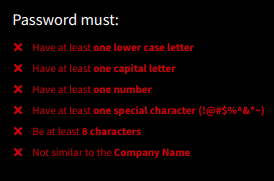- Knowledge Base
- General information
- Security Settings
Change Password in the Profile
Wondering how you can change password in the profile section? Check this short guide for detailed instructions.
To change a password in the account go to the Account Settings > My Profile section or click in the upper right corner on the user’s name.
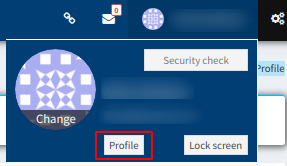
On the “My Profile” page select the “Security” tab and choose the “Change Password” block. To change the password fill in the following fields:
-
Current Password
-
New Password (must be at least 8 characters long, have a mixture of uppercase and lowercase letters (a-z), contain at least one number (0-9), and include at least one special character (!@#$%^&*))
-
Confirmation Password (retype the password you entered in “New Password” field)
Click the “Save” button to complete.
See also:
Owner Inst password recovery and backup login methods