You can view the detailed instruction on how to change the password for the other users of the system under the Admin role.
The Admin has access to change the password of other users of the system.
To change the password for Employee go to the System Users > User Management > Employees section, click the “Change Password” button in the “Action” column and fill in the “New Password” and “Repeat Password” fields and click the “Save” button.
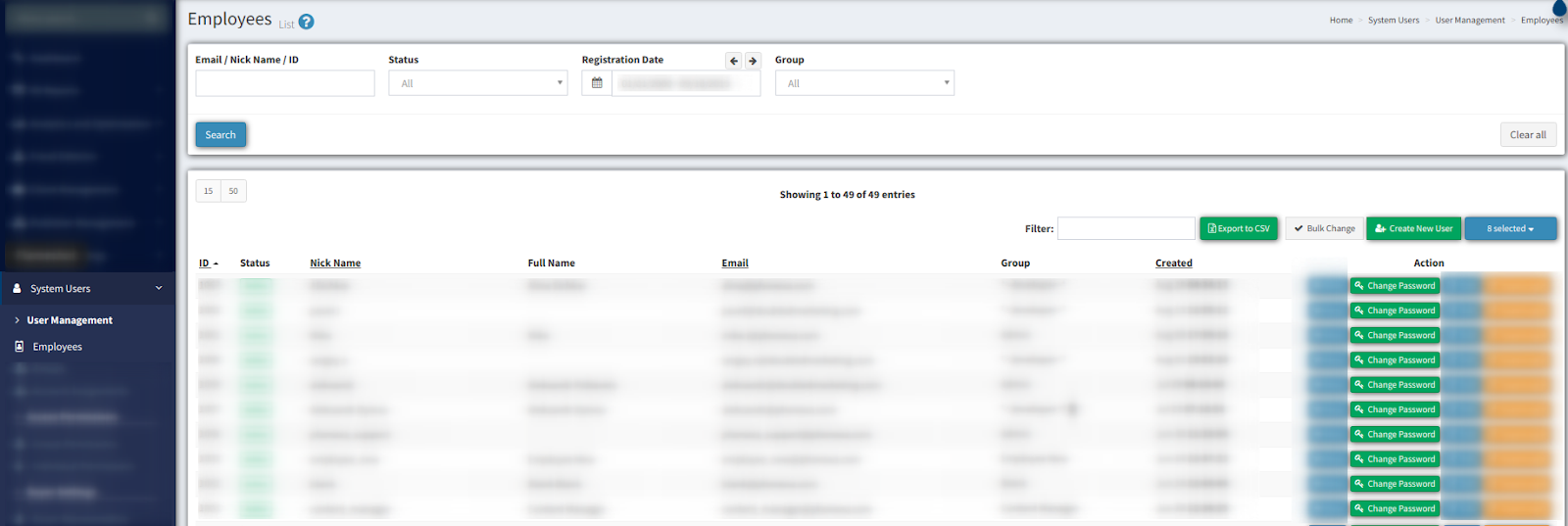
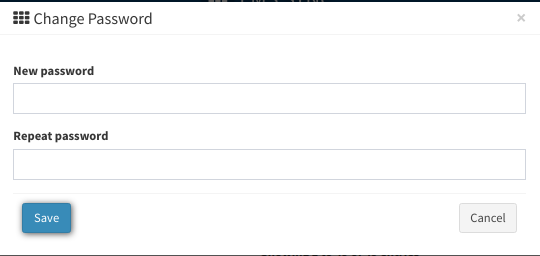
To change the password for a Publisher go to the Publisher Management > Publishers section, click the “Change Password” button in the “Action” column (button with key icon), and fill in the “New Password” and “Repeat Password” fields and click the “Save” button.
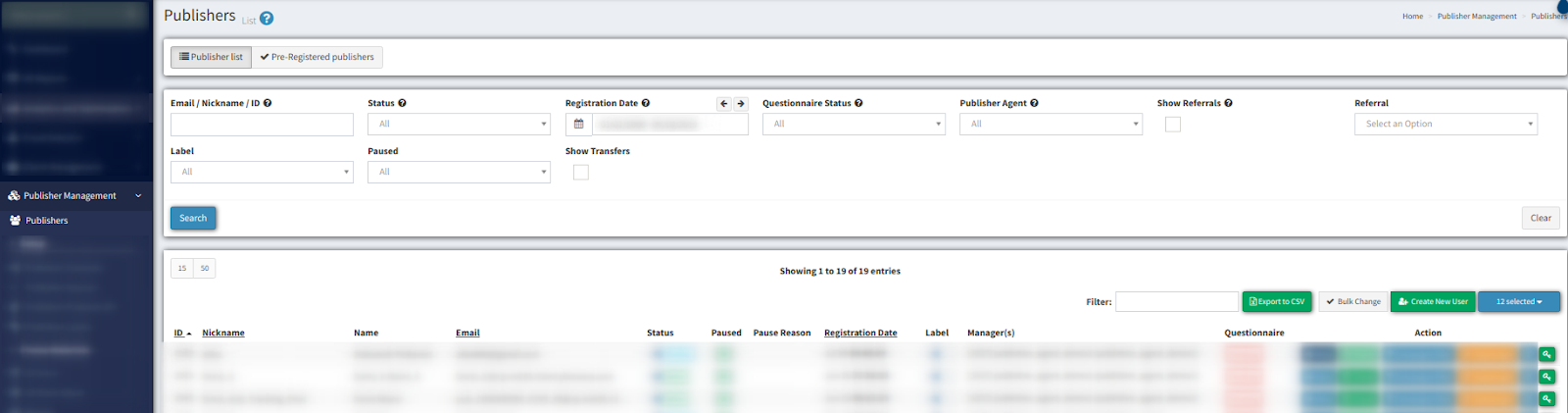
To change the password for Buyer Agent go to the System Users > Buyer Settings > Buyer Representative section, click the “Change Password” button in the “Action” column (button with key image), and fill in the “New Password” and “Repeat Password” fields and click the “Save” button.
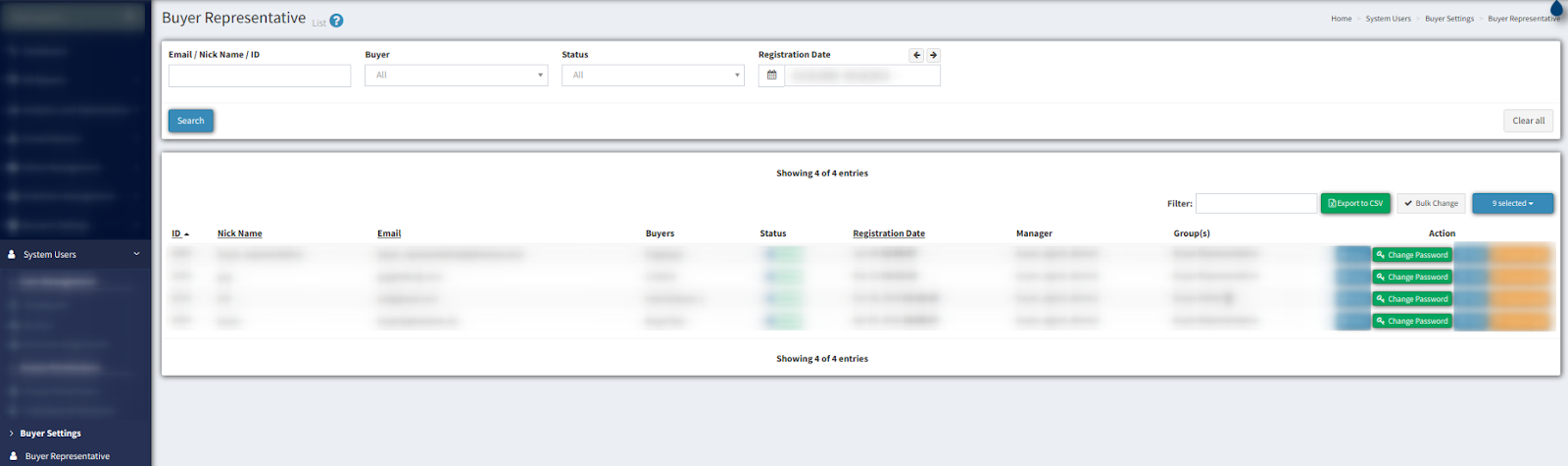
See also:
Change password in the profile
