You can view the detailed instruction on how to reset the password for your employees who have two-factor authentication enabled.
In case, one of your employees has two-factor authentication enabled and needs to reset the password you need to:
-
Check, do you have an employee in the organization with the Admin role available?
If you have one — this Admin should log in to the instance and go to the System Users > User Management > Employees section. Here select the user and click the “Edit” button in the “Action” column in the correspondence row.
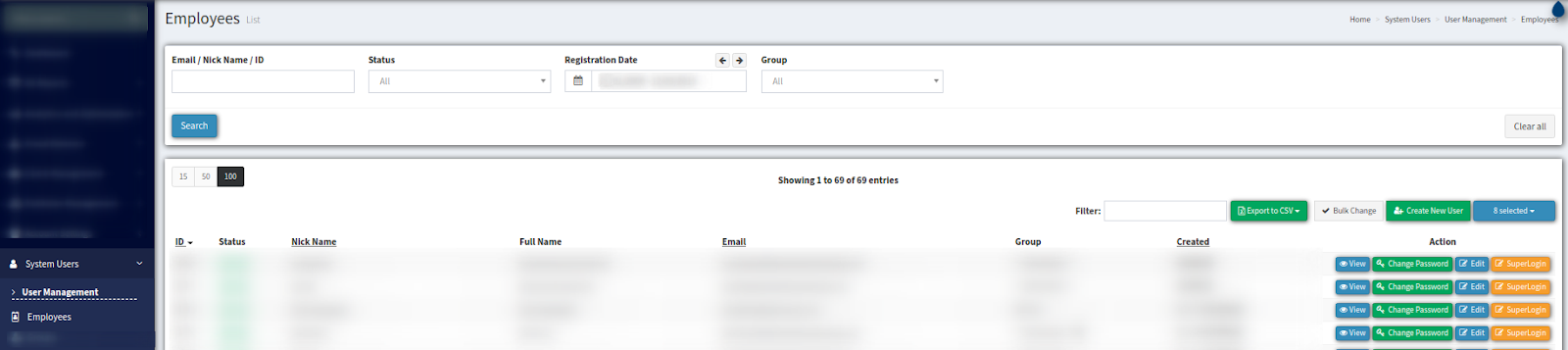
In the pop-up window select the “Disabled” option in the “Two Factor Authentication” field and click the “Save” button to complete.
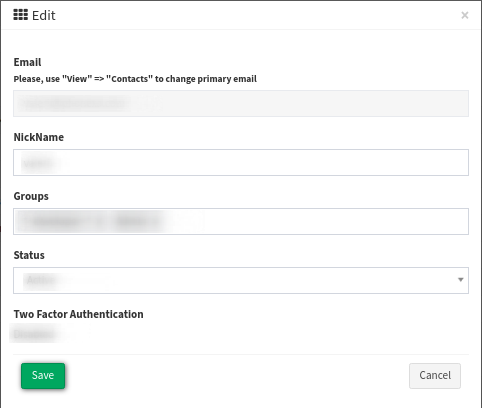
After this user can log in under his account and change necessary details in the Account Settings > My Profile section.
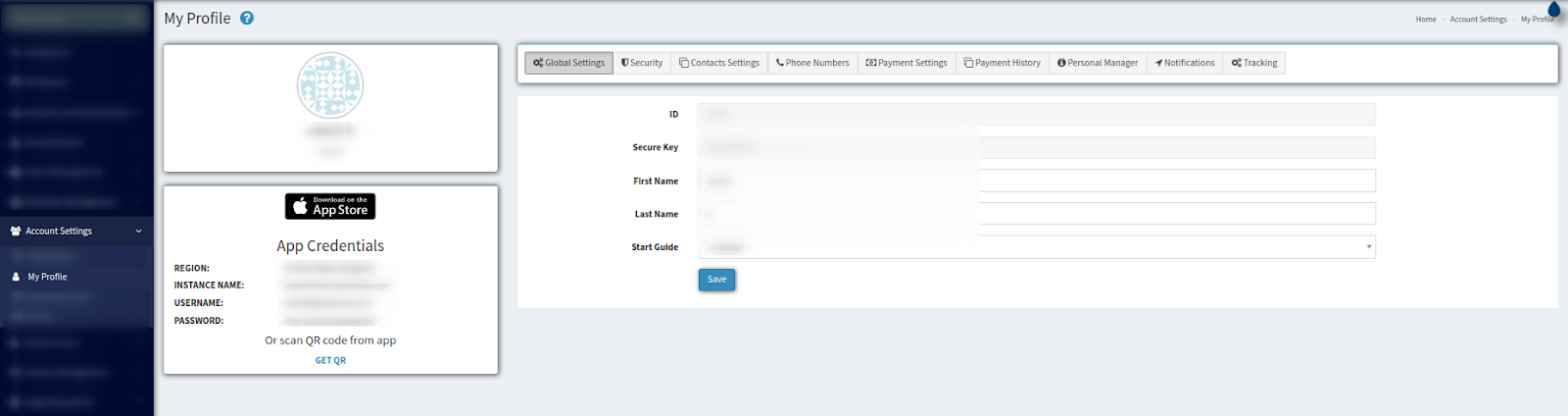
If you do not have any active user with Admin permissions available, please get in touch with our technical support team.
See also:
Change password in the profile
