- Knowledge Base
- General information
- Security Settings
Reset password
You can view the detailed instruction on how to reset or recover your password using the “I forgot my password” link on the sign-in page.
1. To reset or recover your password click the “I forgot my password” link on the sign-in page.
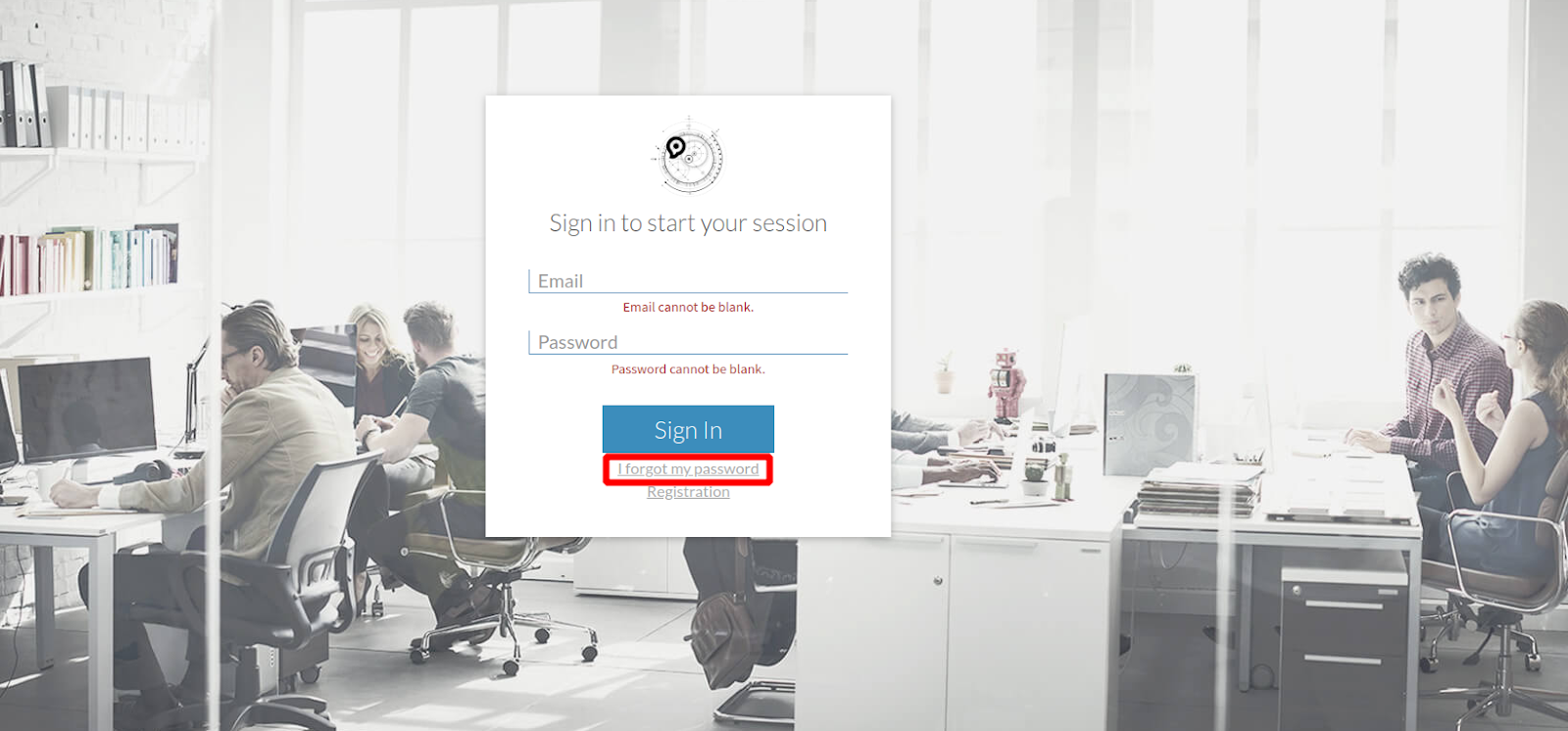
2. Enter your email address and verification code, then click the “Send password” button.
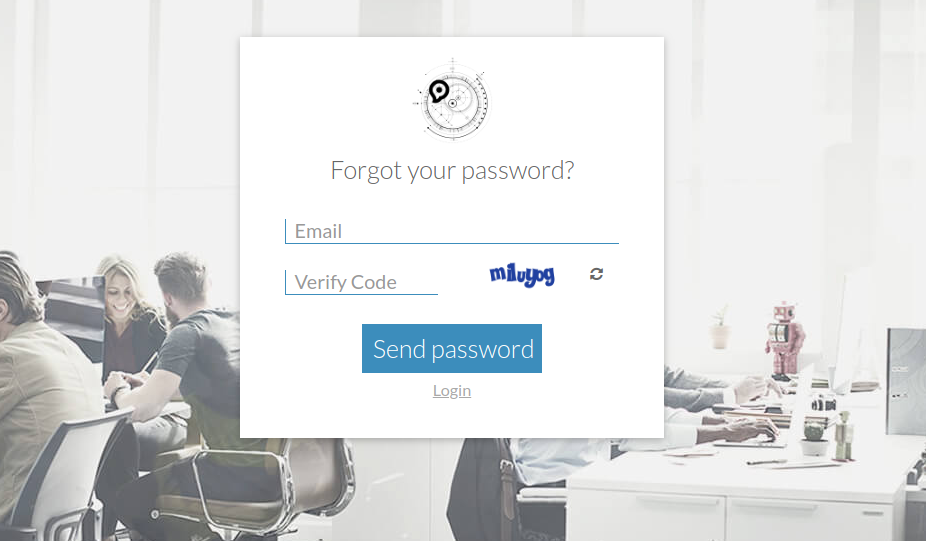
Check your email. To change your password click the link in the email sent by the system.
3. The link in the email will direct you to the Reset Page, where you will follow the instructions to create a new password.
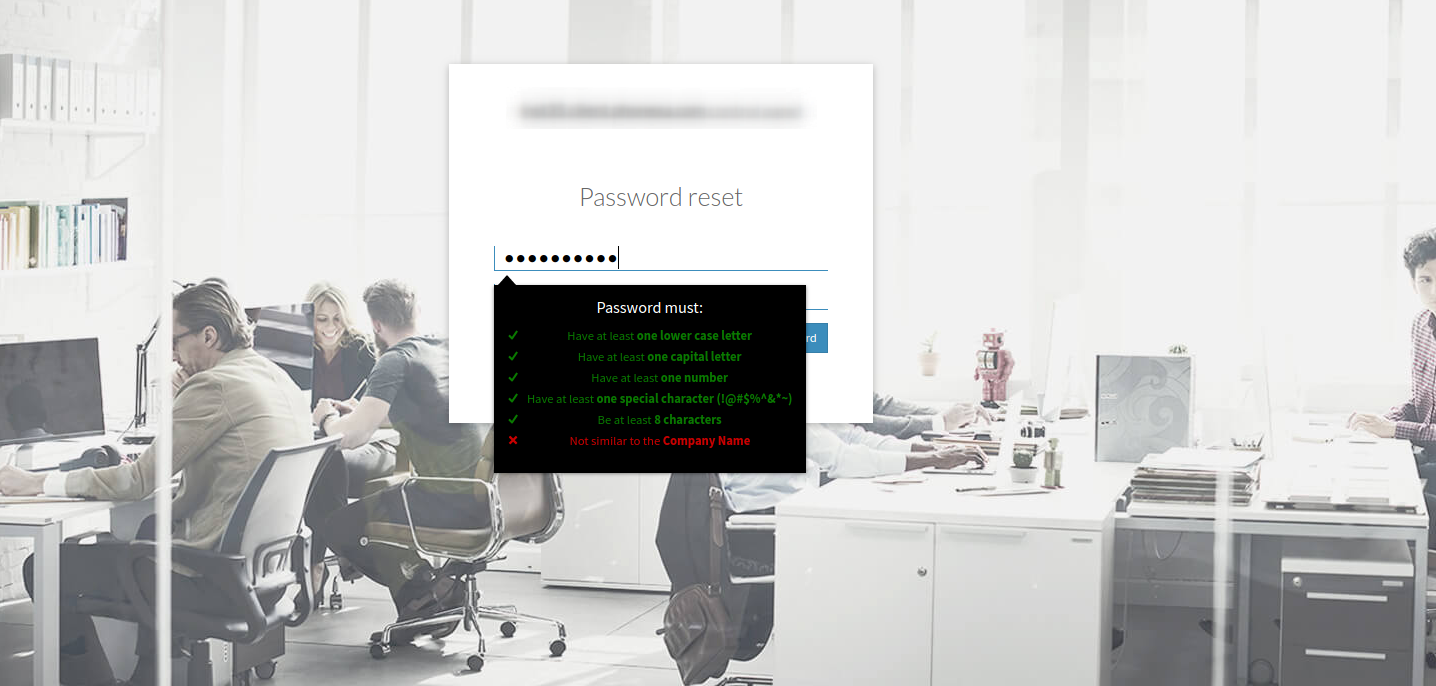
Enter the new password and click the “Reset Password” button. The system will show you the following message:
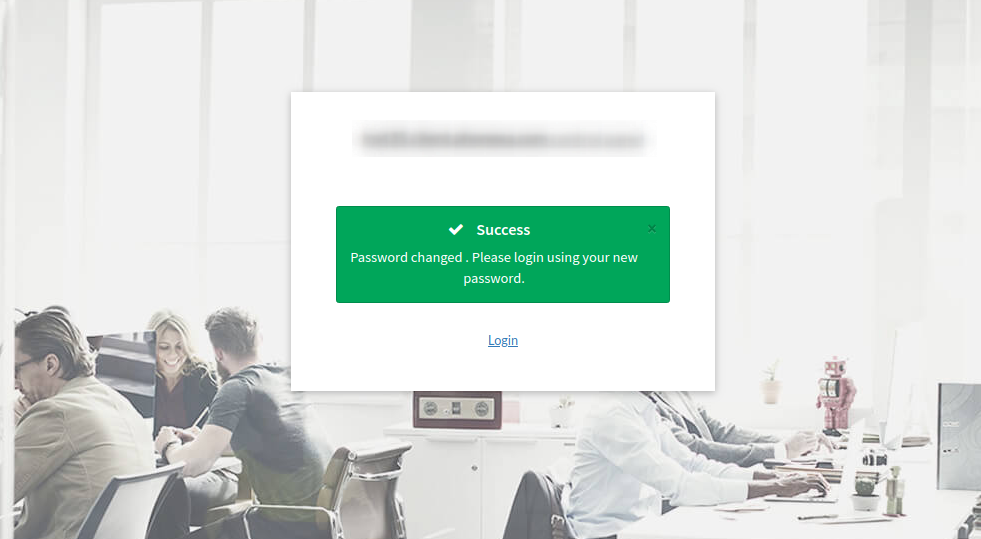
You will receive a message with the following information at your email address:
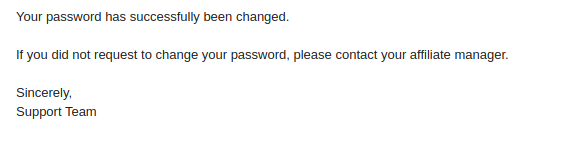
NOTE: You can reset the password only if Connection Settings and Message Templates are configured.
See also:
Owner Inst password recovery and backup login methods
Change password in the profile
