Owner Instance Password Recovery and Backup Login Methods
You can view the detailed instruction on how to access your account and receive a new password if you forgot your account password, and the "forgot password" feature isn't resolving the issue.
If you forgot your account password and the "forgot password" feature isn't resolving the issue, please use the step below to access your account:
-
Open https://main.phonexa.com/auth/forgot link.
-
Enter the registered email address in the “Email” field.
-
Put the verification code from the image in the “Verification the code” field.
-
Click the “Send Password” button to proceed.
Open https://main.phonexa.com/auth/forgot link.
Enter the registered email address in the “Email” field.
Put the verification code from the image in the “Verification the code” field.
Click the “Send Password” button to proceed.
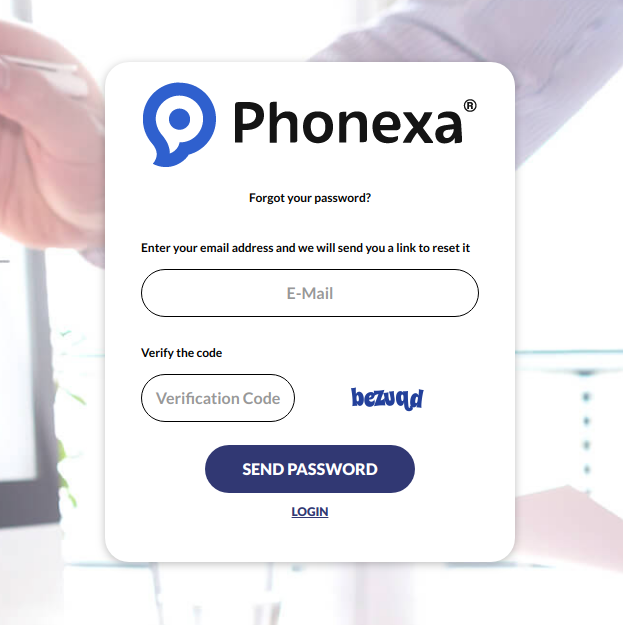
After receiving a new password via email, you need to log in to the system using the “Login” link on the same page with the new password (https://main.phonexa.com/auth/forgot), and then you will be redirected to your instance.
Please note that your old password will still be associated with your Instance. After you have logged into your Instance using the steps above, an Admin must manually update your password in the Instance. You can not change this password by yourself.
See also:
Change password in the profile