The CCPA Unsubscribe feature allows you to collect, track, and manage unsubscribe and consumer data requests in your instance. This feature can be integrated through the API or the built-in unsubscribe form.
CCPA Unsubscribe is a feature that allows users to manage their data privacy rights, including requests to opt out of data sharing, access their personal information, or delete their data. These requests align with privacy regulations such as the California Consumer Privacy Act (CCPA) and other global standards, ensuring organizations respect user preferences and comply with legal requirements.
To enable the feature, go to the System Management > General > Project Settings section and select the “Global” tab. Enable the “CCPA API & Reporting” option in the “CCPA Unsubscribe” sub-tab and click the “Save” button to complete. Copy the generated CCPA link under the enabled option. You can use this link on your websites, forms, email messaging, etc.
To view the CCPA API Documentation, click the “API Documentation” button. You will be redirected to the section with the Unsubscribe CCPA API Doc.
To get and print the Unsubscribe CCPA API Doc as a PDF file, click the “Print to PDF” button.
Click the “CCPA link:” to view the CCPA Unsubscribe page.
To add the CCPA link for your form, go to the System Management > Products section, select the preferable product from the list, and click the “Settings” button in the “Actions” column. Select the “Additional Form Settings” tab and insert the CCPA link you copied before in the “Form Unsubscribe Link” field.
To set custom unsubscribe links for each option from the “Additional Options for Form Unsubscribe Link” field, add links in the following format: ca=http://usubscribewebsite1.com / fl=http://usubscribewebsite2.com / etc.
Every option should be added as a separate line.
Fill in the “Additional Options for Form Unsubscribe Link” field to attach the additional options for the form unsubscribe links. These options will be added to your JS From along with the unsubscribe feature.
Example: Enter the list of state abbreviations and state names that will be displayed in the unsubscribe pop-up window: ca=California, fl=Florida, etc. Every option should be added as a separate line.
You may use the Global Unsubscribe option as a default link. Read more about the Global Unsubscribe feature in the following Knowledge Base article.
To add a message that will be displayed in the unsubscribe pop-up window, enter the text into the “Message before Additional Options” field.
Example: We take your privacy seriously. In order to process your request, we require your personally identifiable information ("PII").
Click the “Save” button to apply the changes.
To view the list of the unsubscribe form parameters that can be used, click the “API Doc” button and check the “Fields” section of the Unsubscribe CCPA API Doc.
Additionally, you can configure Event Tracking Rules based on your preferences to automate actions triggered by received global unsubscribe requests. To create rules for the CCPA unsubscribe data to be pinged into the E-Delivery, Opt-Intel contact lists, or available TPS services, click the “Add Rule” button, and fill in the following fields in the “Add Rule” pop-up window:
- Trigger: Select the “[API] CCPA Unsubscribe” option.
- Action: Select the action that should be performed by triggering the unsubscribe action (the event tracking type).
Click the “Next” button to proceed with further rule configuration.
Fill in the following fields in the pop-up window:
- Product: Select the Product.
- Publisher: Select the Publisher.
- Unsubscribe Website: Enter the website address (string value, up to 254 symbols) from which the unsubscribe request is coming. Note: You should enter the URL only without without protocol (Example test.com, not https://test.com)
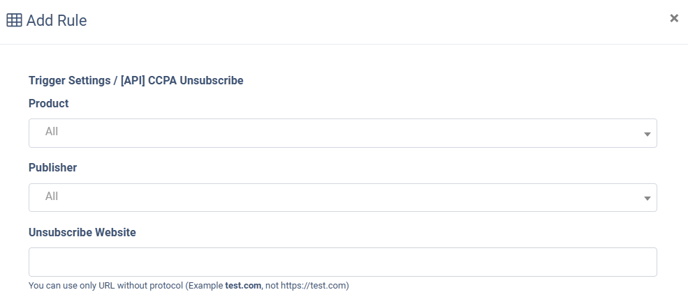
Then complete the settings in the “Action Settings” block depending on the selected action (tracking rule).
The list of available actions (tracking types) along with the corresponding KB articles with more details on configuration is the following:
- E-Delivery Contact List Status V2 (API)
- Send To E-delivery Contact List V2 (API)
- [E-Delivery] Add to unsubscribe list
- [E-Delivery] Send To Contact List (API)
- [Leads] Add to DNPL
- (API) [Leads] Post Lead to LMS
- [Opt-Intel] Add to unsubscribe list
- [Opt-Intel] Send to Opt-Intel
- [PBX] Add to DNPL (API)
- [PBX] Export to Cloud PBX
- [TPS] Add to Five9 List
- [TPS] Facebook Conversion
- [TPS] Google Sheets
- [TPS] Ping Url
- [TPS] SMTP
- [TPS] Send Slack Message
- [TPS] Trusted Form Claim
- [TPS] Twilio
The list of global unsubscribe tracking rules contains the following information:
- Id: The unique identification number of the record.
- Trigger: The event that triggers the action.
- Trigger Settings: Settings of the scope of the integration rule are applied to.
- Action: The integration applied for the rule.
- Action Settings: Settings of the rule.
- Status: The status of the rule.
- Created At: The date and time the rule was created.
- Author: The user that set up the rule.








